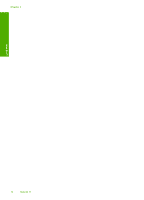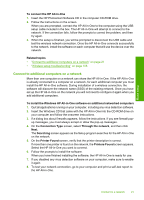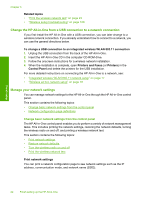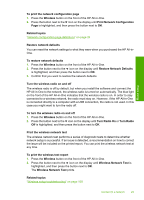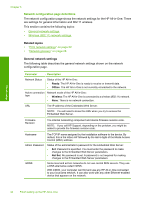HP Photosmart C4380 User Guide - Page 20
What you need for an ad hoc network, Create a network profile for a Windows XP computer - windows 7 install
 |
View all HP Photosmart C4380 manuals
Add to My Manuals
Save this manual to your list of manuals |
Page 20 highlights
Finish setup In order to connect the HP All-in-One to your computer (ad hoc), you need to create an ad hoc network profile on your computer. This includes choosing a network name (SSID) and WEP security (optional but recommended) for your ad hoc network. To set up the HP All-in-One on a wireless ad See this section: hoc network, you need to do the following: First, collect all of the required materials. "What you need for an ad hoc network" on page 19 Next, prepare your computer by creating a network profile. "Create a network profile for a Windows XP computer" on page 19 "Create a network profile for other operating systems" on page 20 Finally, install the software. "Connect to a wireless ad hoc network" on page 20 What you need for an ad hoc network To connect the HP All-in-One to a Windows computer with an ad hoc connection, the computer must have a wireless network adapter and an ad hoc profile. Create a network profile for a Windows XP computer Prepare your computer for an ad hoc connection by creating a network profile. To create a network profile NOTE: The HP All-in-One comes configured with a network profile with hpsetup as the network name (SSID). However, for security and privacy HP recommends you create a new network profile on your computer as described here. 1. In the Control Panel, double-click Network Connections. 2. On the Network Connections window, right-click the Wireless Network Connection. If you see Enable on the pop-up menu, select it. Otherwise, if you see Disable on the menu, the wireless connection is already enabled. 3. Right-click the Wireless Network Connection icon, and then click Properties. 4. Click the Wireless Networks tab. 5. Select the Use Windows to configure my wireless network settings check box. 6. Click Add, and then do the following: a. In Network name (SSID) box, type in a unique network name of your choice. NOTE: The network name is case sensitive, so it is important to remember any uppercase (capital) and lowercase (small) letters. b. If there is a Network Authentication list, select Open. Otherwise, go to the next step. c. In the Data encryption list, select WEP. NOTE: It is possible to create a network that does not use a WEP key. However, HP recommends using a WEP key in order to secure your network. Connect to a network 19