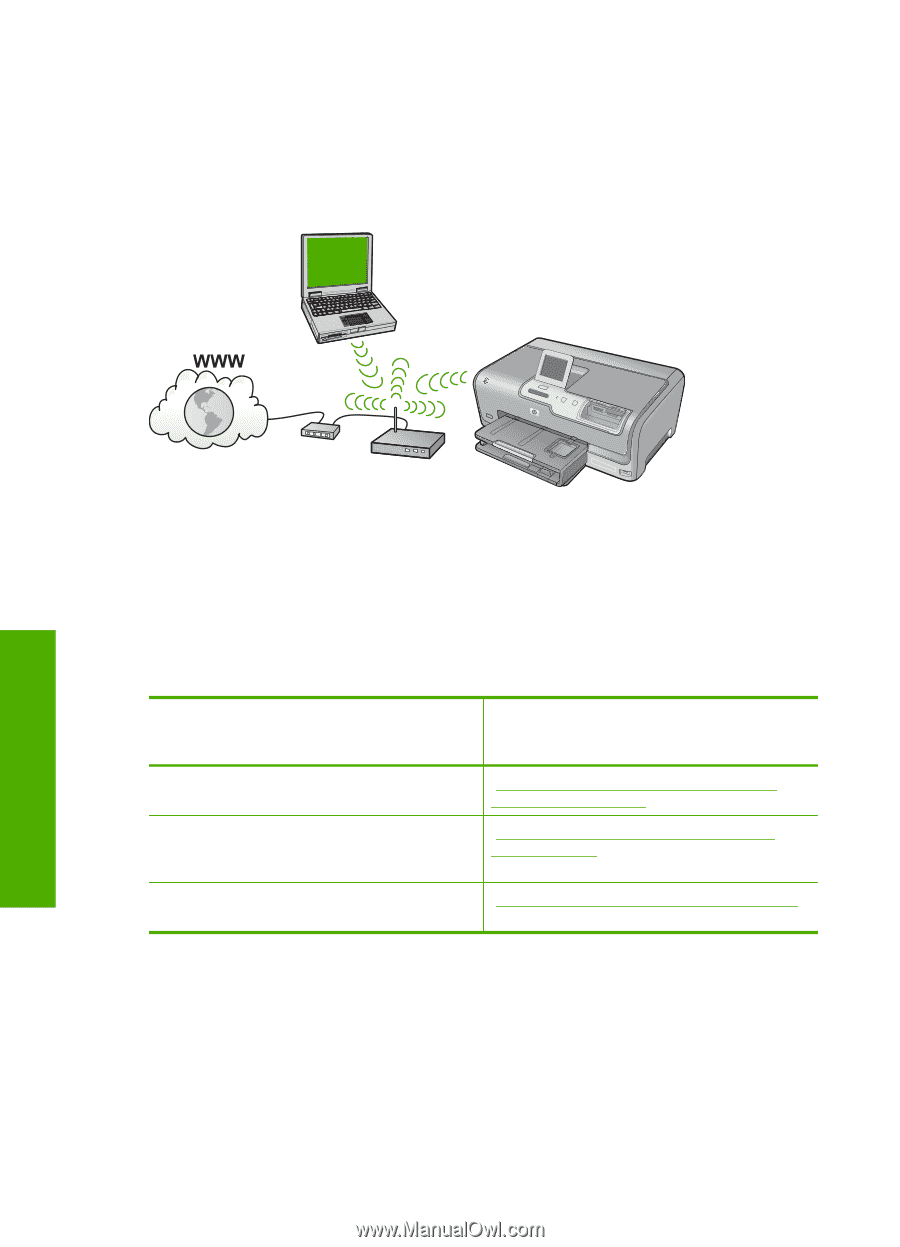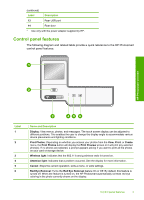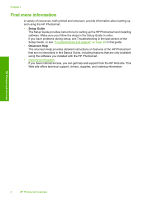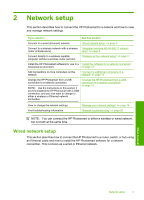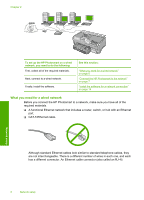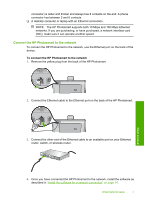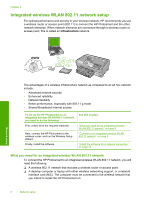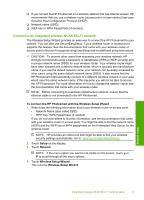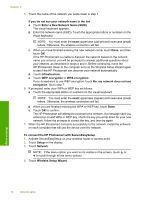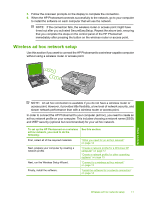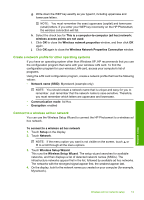HP Photosmart D7400 Basics Guide - Page 10
Integrated wireless WLAN 802.11 network setup - wireless setup
 |
View all HP Photosmart D7400 manuals
Add to My Manuals
Save this manual to your list of manuals |
Page 10 highlights
Chapter 2 Integrated wireless WLAN 802.11 network setup For optimal performance and security in your wireless network, HP recommends you use a wireless router or access point (802.11) to connect the HP Photosmart and the other network elements. When network elements are connected through a wireless router or access point, this is called an infrastructure network. Network setup The advantages of a wireless infrastructure network as compared to an ad hoc network include: • Advanced network security • Enhanced reliability • Network flexibility • Better performance, especially with 802.11 g mode • Shared Broadband Internet access To set up the HP Photosmart on an integrated wireless WLAN 802.11 network, you need to do the following: First, collect all of the required materials. Next, connect the HP Photosmart to the wireless router, and run the Wireless Setup Wizard. Finally, install the software. See this section: "What you need for an integrated wireless WLAN 802.11 network" on page 8 "Connect to an integrated wireless WLAN 802.11 network" on page 9 "Install the software for a network connection" on page 14 What you need for an integrated wireless WLAN 802.11 network To connect the HP Photosmart to an integrated wireless WLAN 802.11 network, you will need the following: ❑ A wireless 802.11 network that includes a wireless router or access point. ❑ A desktop computer or laptop with either wireless networking support, or a network interface card (NIC). The computer must be connected to the wireless network that you intend to install the HP Photosmart on. 8 Network setup