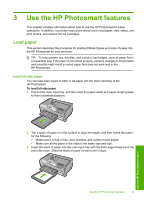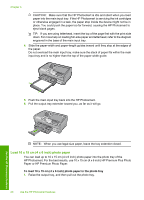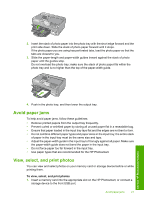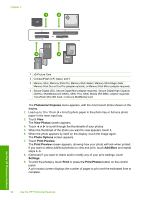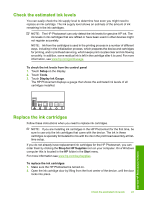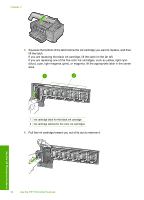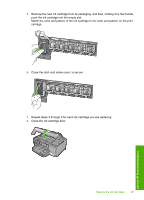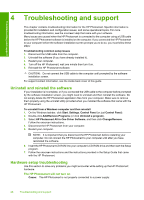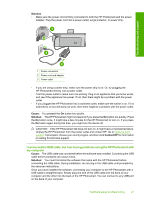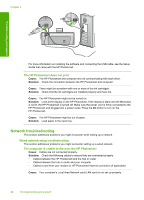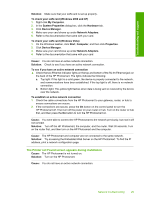HP Photosmart D7400 Basics Guide - Page 26
If you are replacing one of the five color ink cartridges, such as yellow, light cyan
 |
View all HP Photosmart D7400 manuals
Add to My Manuals
Save this manual to your list of manuals |
Page 26 highlights
Chapter 3 3. Squeeze the bottom of the latch below the ink cartridge you want to replace, and then lift the latch. If you are replacing the black ink cartridge, lift the latch on the far left. If you are replacing one of the five color ink cartridges, such as yellow, light cyan (blue), cyan, light magenta (pink), or magenta, lift the appropriate latch in the center area. 1 Ink cartridge latch for the black ink cartridge 2 Ink cartridge latches for the color ink cartridges 4. Pull the ink cartridge toward you out of its slot to remove it. Use the HP Photosmart features 24 Use the HP Photosmart features
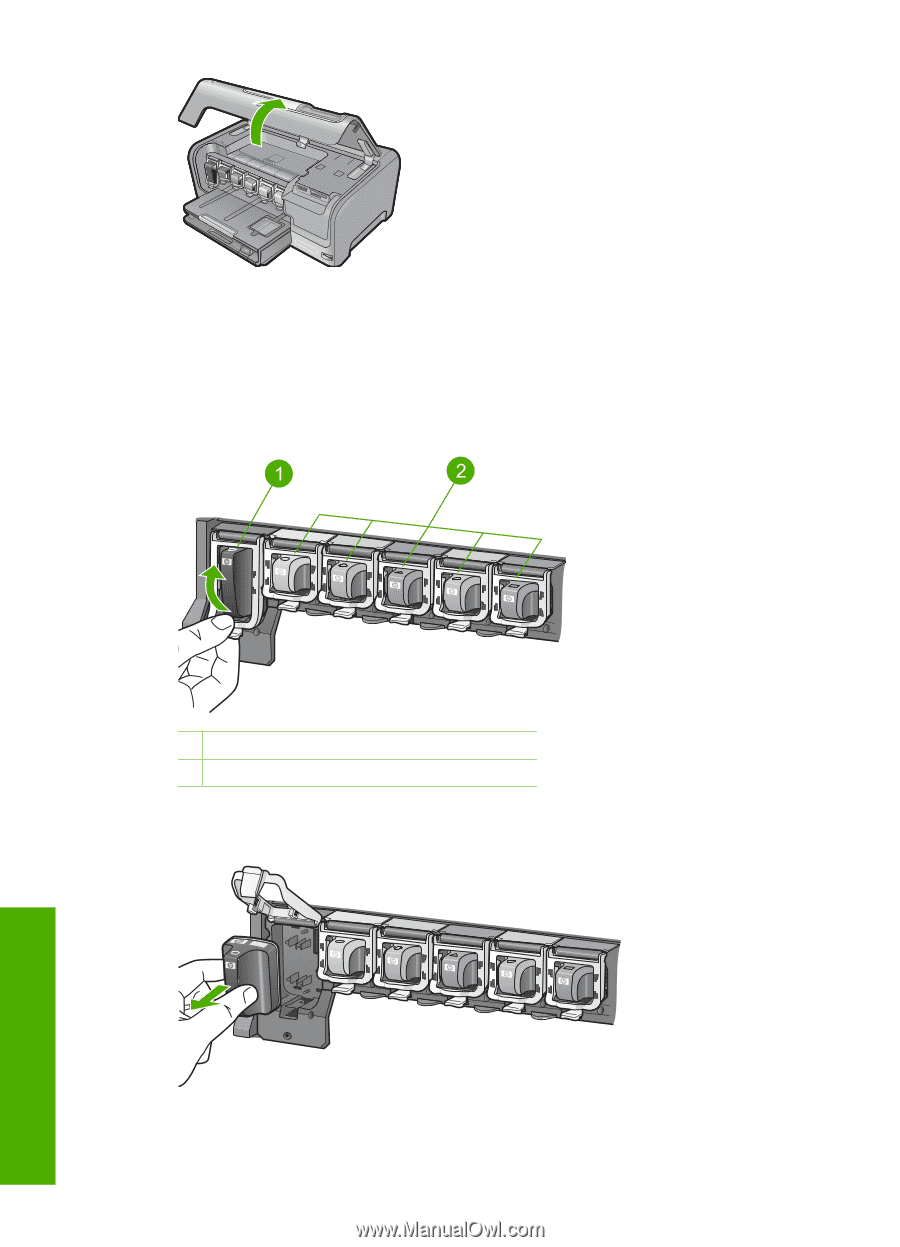
3.
Squeeze the bottom of the latch below the ink cartridge you want to replace, and then
lift the latch.
If you are replacing the black ink cartridge, lift the latch on the far left.
If you are replacing one of the five color ink cartridges, such as yellow, light cyan
(blue), cyan, light magenta (pink), or magenta, lift the appropriate latch in the center
area.
1
Ink cartridge latch for the black ink cartridge
2
Ink cartridge latches for the color ink cartridges
4.
Pull the ink cartridge toward you out of its slot to remove it.
Chapter 3
24
Use the HP Photosmart features
Use the HP Photosmart features