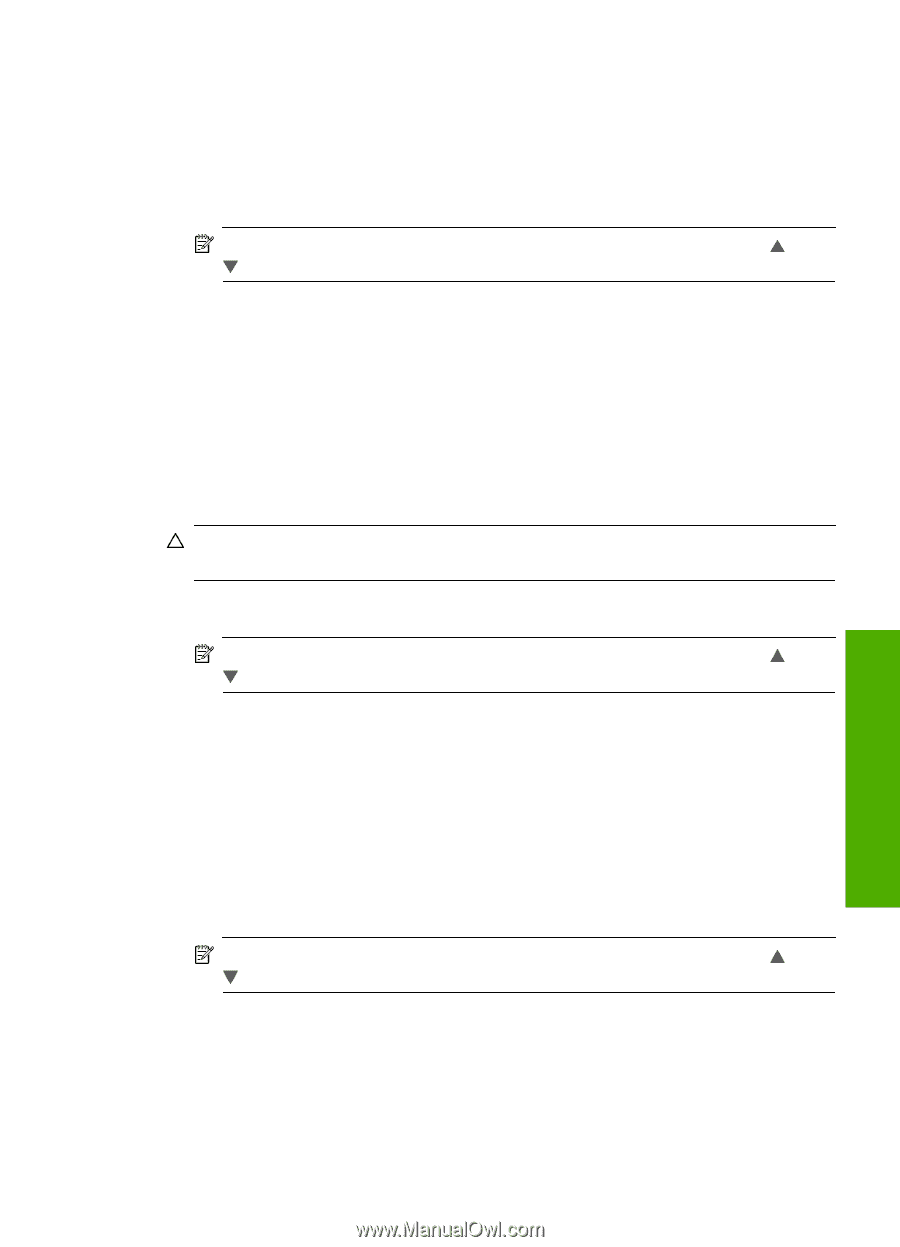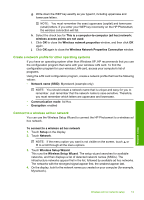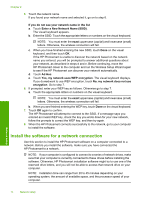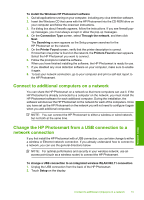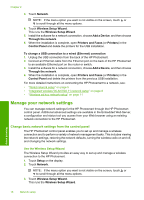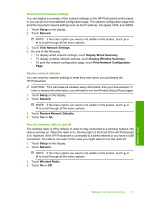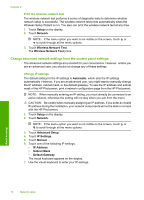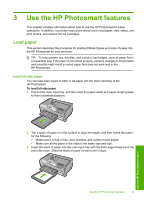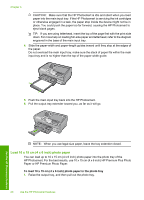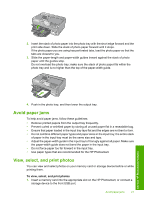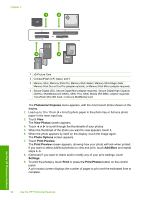HP Photosmart D7400 Basics Guide - Page 19
View and print network settings, Restore network defaults, Turn the wireless radio on and off - reset
 |
View all HP Photosmart D7400 manuals
Add to My Manuals
Save this manual to your list of manuals |
Page 19 highlights
View and print network settings You can display a summary of the network settings on the HP Photosmart control panel, or you can print a more detailed configuration page. The network configuration page lists all of the important network settings such as the IP address, link speed, DNS, and mDNS. 1. Touch Setup on the display. 2. Touch Network. NOTE: If the menu option you want is not visible on the screen, touch or to scroll through all the menu options. 3. Touch View Network Settings. 4. Do one of the following: • To display wired network settings, touch Display Wired Summary. • To display wireless network settings, touch Display Wireless Summary. • To print the network configuration page, touch Print Network Configuration Page. Restore network defaults You can reset the network settings to what they were when you purchased the HP Photosmart. CAUTION: This will erase all wireless setup information that you have entered. In order to restore this information, you will need to run the Wireless Setup Wizard again. 1. Touch Setup on the display. 2. Touch Network. NOTE: If the menu option you want is not visible on the screen, touch or to scroll through all the menu options. 3. Touch Restore Network Defaults. 4. Touch Yes or No. Turn the wireless radio on and off The wireless radio is off by default. In order to stay connected to a wireless network, the radio must stay on. When the radio is on, the blue light on the front of the HP Photosmart is lit. However, if the HP Photosmart is connected to a wired network or you have a USB connection, the radio is not used. In this case you might want to turn the radio off. 1. Touch Setup on the display. 2. Touch Network. NOTE: If the menu option you want is not visible on the screen, touch or to scroll through all the menu options. 3. Touch Wireless Radio. 4. Touch On or Off. Network setup Manage your network settings 17