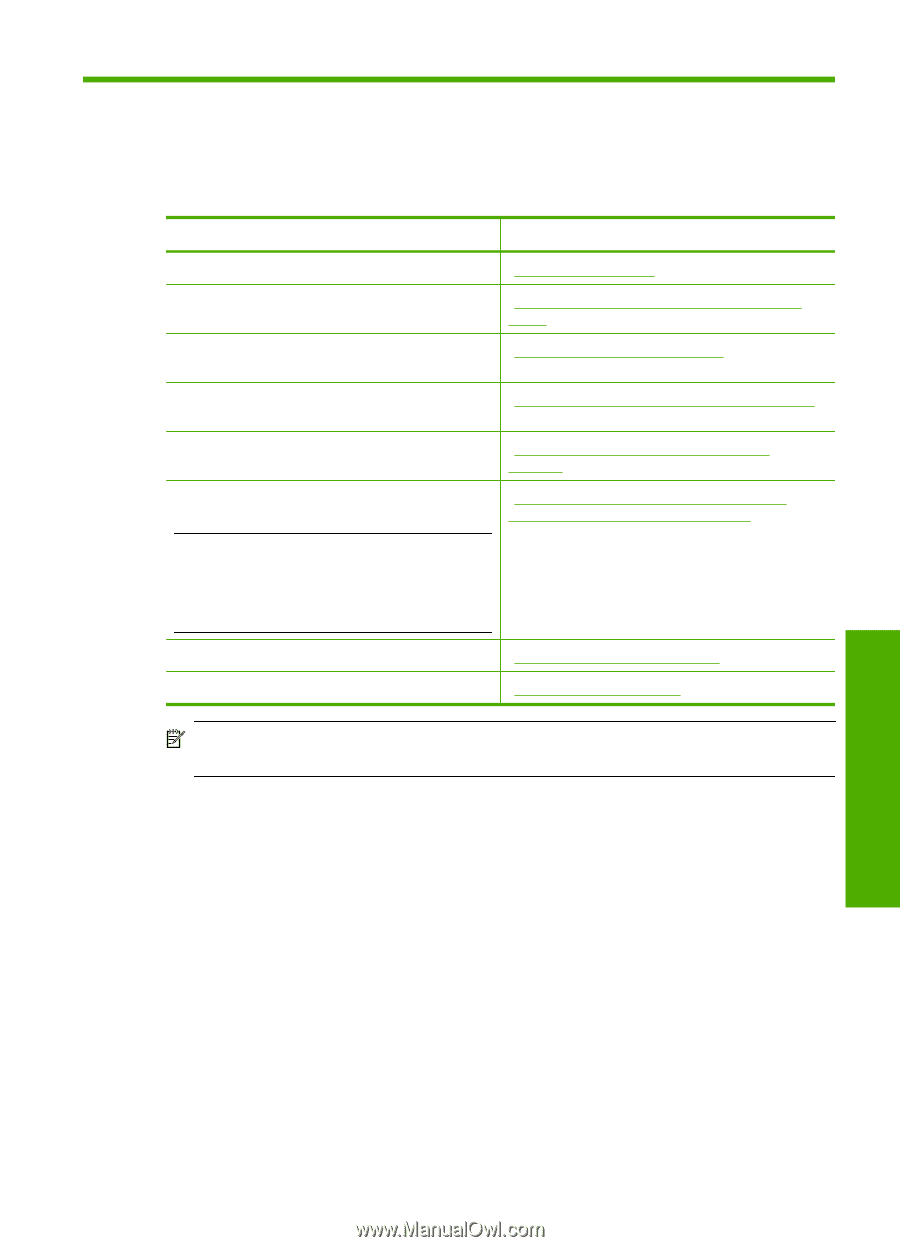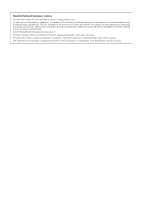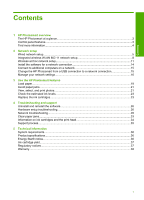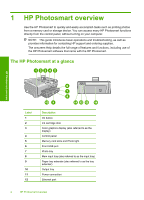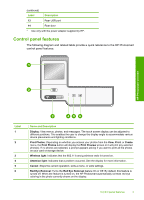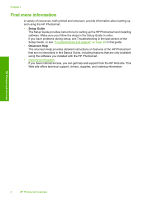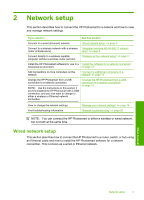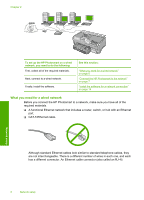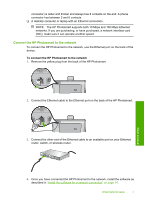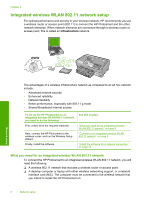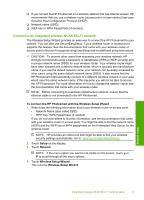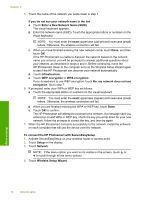HP Photosmart D7400 Basics Guide - Page 7
Network setup, Wired network setup
 |
View all HP Photosmart D7400 manuals
Add to My Manuals
Save this manual to your list of manuals |
Page 7 highlights
2 Network setup This section describes how to connect the HP Photosmart to a network and how to view and manage network settings. If you want to: See this section: Connect to a wired (Ethernet) network. "Wired network setup" on page 5 Connect to a wireless network with a wireless "Integrated wireless WLAN 802.11 network router (infrastructure). setup" on page 8 Connect directly to a wireless-capable computer without a wireless router (ad hoc). "Wireless ad hoc network setup" on page 11 Install the HP Photosmart software for use in a "Install the software for a network connection" networked environment. on page 14 Add connections to more computers on the network. "Connect to additional computers on a network" on page 15 Change the HP Photosmart from a USB connection to a network connection. NOTE: Use the instructions in this section if you first installed the HP Photosmart with a USB connection, and you now want to change to either a wireless or Ethernet network connection. "Change the HP Photosmart from a USB connection to a network connection" on page 15 View or change the network settings. Find troubleshooting information. "Manage your network settings" on page 16 "Network troubleshooting" on page 28 NOTE: You can connect the HP Photosmart to either a wireless or wired network, but not both at the same time. Wired network setup This section describes how to connect the HP Photosmart to a router, switch, or hub using an Ethernet cable and how to install the HP Photosmart software for a network connection. This is known as a wired or Ethernet network. Network setup Network setup 5