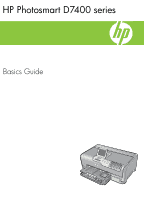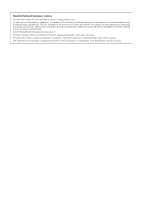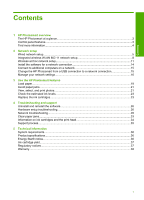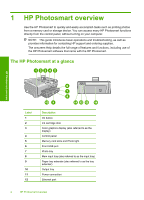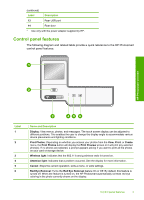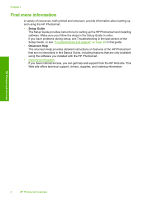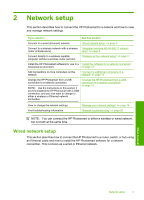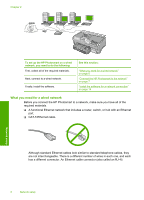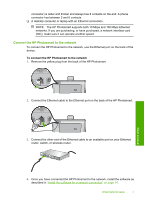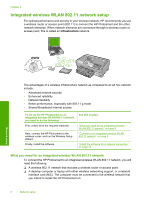HP Photosmart D7400 Basics Guide - Page 5
Control panel features, Label, Description, Name and Description
 |
View all HP Photosmart D7400 manuals
Add to My Manuals
Save this manual to your list of manuals |
Page 5 highlights
(continued) Label Description 13 Rear USB port 14 Rear door * Use only with the power adapter supplied by HP. Control panel features The following diagram and related table provide a quick reference to the HP Photosmart control panel features. HP Photosmart overview Label 1 2 3 4 5 6 Name and Description Display: View menus, photos, and messages. The touch screen display can be adjusted to different positions. This enables the user to change the display angle to accommodate various device placements and lighting conditions. Print Photos: Depending on whether you access your photos from the View, Print, or Create menu, the Print Photos button will display the Print Preview screen or it will print any selected photo(s). If no photos are selected, a prompt appears asking if you want to print all the photos on your card or storage device. Wireless light: Indicates that the 802.11 b and g wireless radio is turned on. Attention light: Indicates that a problem occurred. See the display for more information. Cancel: Stops the current operation, exits a menu, or exits settings. Red Eye Removal: Turns the Red Eye Removal feature On or Off. By default, this feature is turned off. When the feature is turned on, the HP Photosmart automatically corrects red eye coloring in the photo currently shown on the display. Control panel features 3