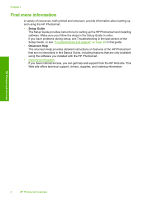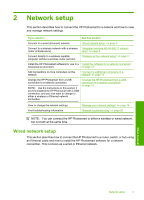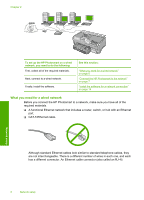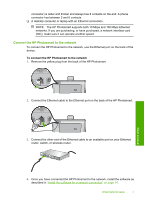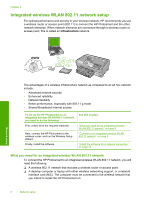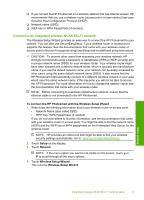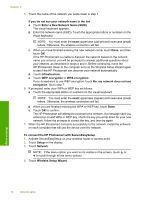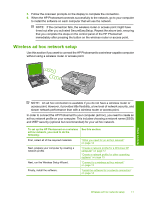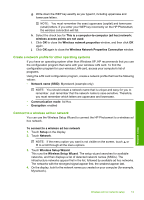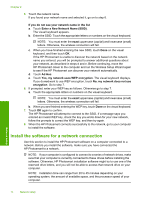HP Photosmart D7400 Basics Guide - Page 11
Connect to an integrated wireless WLAN 802.11 network
 |
View all HP Photosmart D7400 manuals
Add to My Manuals
Save this manual to your list of manuals |
Page 11 highlights
❑ If you connect the HP Photosmart on a wireless network that has Internet access, HP recommends that you use a wireless router (access point or base station) that uses Dynamic Host Configuration Protocol (DHCP). ❑ Network name (SSID). ❑ WEP key or WPA Passphrase (if needed). Connect to an integrated wireless WLAN 802.11 network The Wireless Setup Wizard provides an easy way to connect the HP Photosmart to your network. You can also use SecureEasySetup, if your wireless router or access point supports this feature. See the documentation that came with your wireless router or access point to find out if it supports using EasySetup and for additional setup instructions. CAUTION: To prevent other users from accessing your wireless network, HP strongly recommends using a password or passphrase (WPA or WEP security) and a unique network name (SSID) for your wireless router. Your wireless router might have been shipped with a default network name, which is typically the manufacturer name. If you use the default network name, your network can be easily accessed by other users using the same default network name (SSID). It also means that the HP Photosmart might accidently connect to a different wireless network in your area which uses the same network name. If this happens you will not be able to access the HP Photosmart. For more information on how to change the network name, see the documentation that came with your wireless router. NOTE: Before connecting to a wireless infrastructure network, ensure that the ethernet cable is not connected to the HP Photosmart. To connect the HP Photosmart with the Wireless Setup Wizard 1. Write down the following information about your wireless router or access point: • Network Name (also called SSID) • WEP Key, WPA Passphrase (if needed) If you do not know where to find this information, see the documentation that came with your wireless router or access point. You might be able to find the network name (SSID) and the WEP key or WPA passphrase on the Embedded Web Server for the wireless router. NOTE: HP provides an online tool that might be able to find your wireless security settings automatically. Go to: www.hp.com/go/networksetup. 2. Touch Setup on the display. 3. Touch Network. NOTE: If the menu option you want is not visible on the screen, touch or to scroll through all the menu options. 4. Touch Wireless Setup Wizard. This runs the Wireless Setup Wizard. Network setup Integrated wireless WLAN 802.11 network setup 9