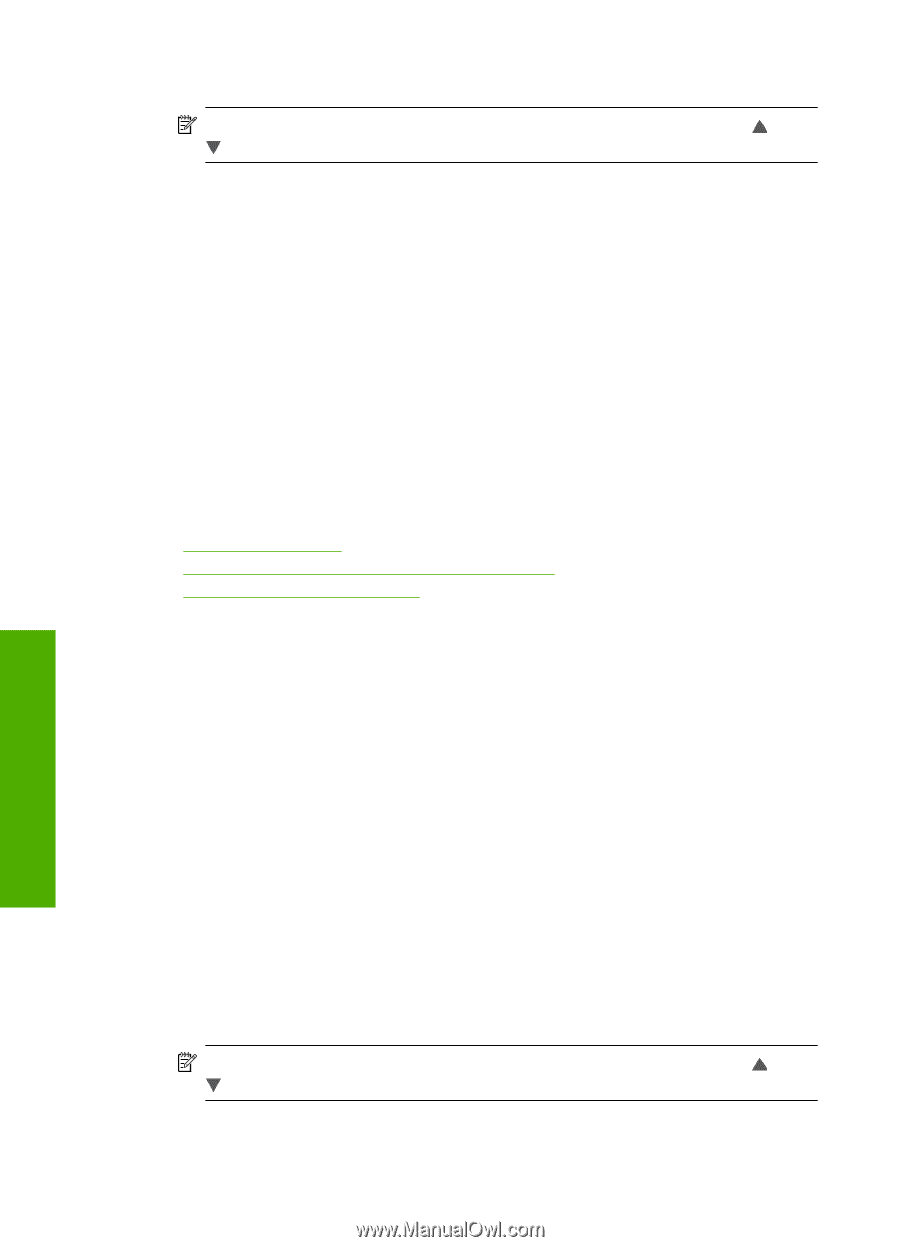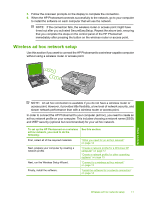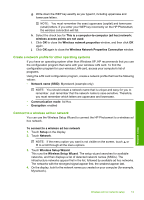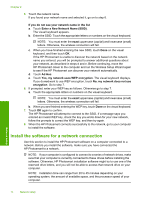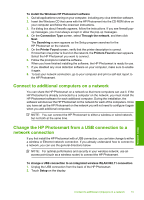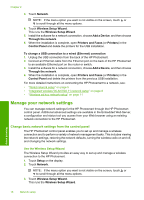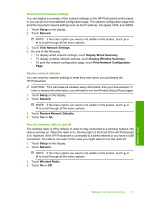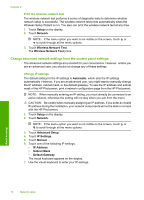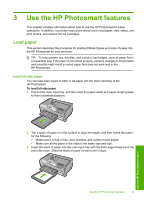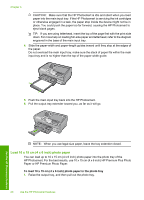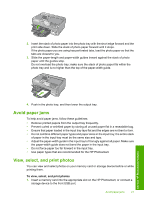HP Photosmart D7400 Basics Guide - Page 18
Manage your network settings, Change basic network settings from the control panel
 |
View all HP Photosmart D7400 manuals
Add to My Manuals
Save this manual to your list of manuals |
Page 18 highlights
Chapter 2 3. Touch Network. NOTE: If the menu option you want is not visible on the screen, touch or to scroll through all the menu options. 4. Touch Wireless Setup Wizard. This runs the Wireless Setup Wizard. 5. Install the software for a network connection, choose Add a Device, and then choose Through the network. 6. When the installation is complete, open Printers and Faxes (or Printers) in the Control Panel and delete the printers for the USB installation. To change a USB connection to a wired (Ethernet) connection 1. Unplug the USB connection from the back of the HP Photosmart. 2. Connect an Ethernet cable from the Ethernet port on the back of the HP Photosmart to an available Ethernet port on the router or switch. 3. Install the software for a network connection, choose Add a Device, and then choose Through the network. 4. When the installation is complete, open Printers and Faxes (or Printers) in the Control Panel and delete the printers from the previous USB installation. For more detailed instructions on connecting the HP Photosmart to a network, see: • "Wired network setup" on page 5 • "Integrated wireless WLAN 802.11 network setup" on page 8 • "Wireless ad hoc network setup" on page 11 Manage your network settings You can manage network settings for the HP Photosmart through the HP Photosmart control panel. Additional advanced settings are available in the Embedded Web Server, a configuration and status tool you access from your Web browser using an existing network connection to the HP Photosmart. Change basic network settings from the control panel The HP Photosmart control panel enables you to set up and manage a wireless connection and to perform a variety of network management tasks. This includes viewing the network settings, restoring the network defaults, turning the wireless radio on and off, and changing the network settings. Use the Wireless Setup Wizard The Wireless Setup Wizard provides an easy way to set up and manage a wireless connection to the HP Photosmart. 1. Touch Setup on the display. 2. Touch Network. NOTE: If the menu option you want is not visible on the screen, touch or to scroll through all the menu options. 3. Touch Wireless Setup Wizard. This runs the Wireless Setup Wizard. Network setup 16 Network setup