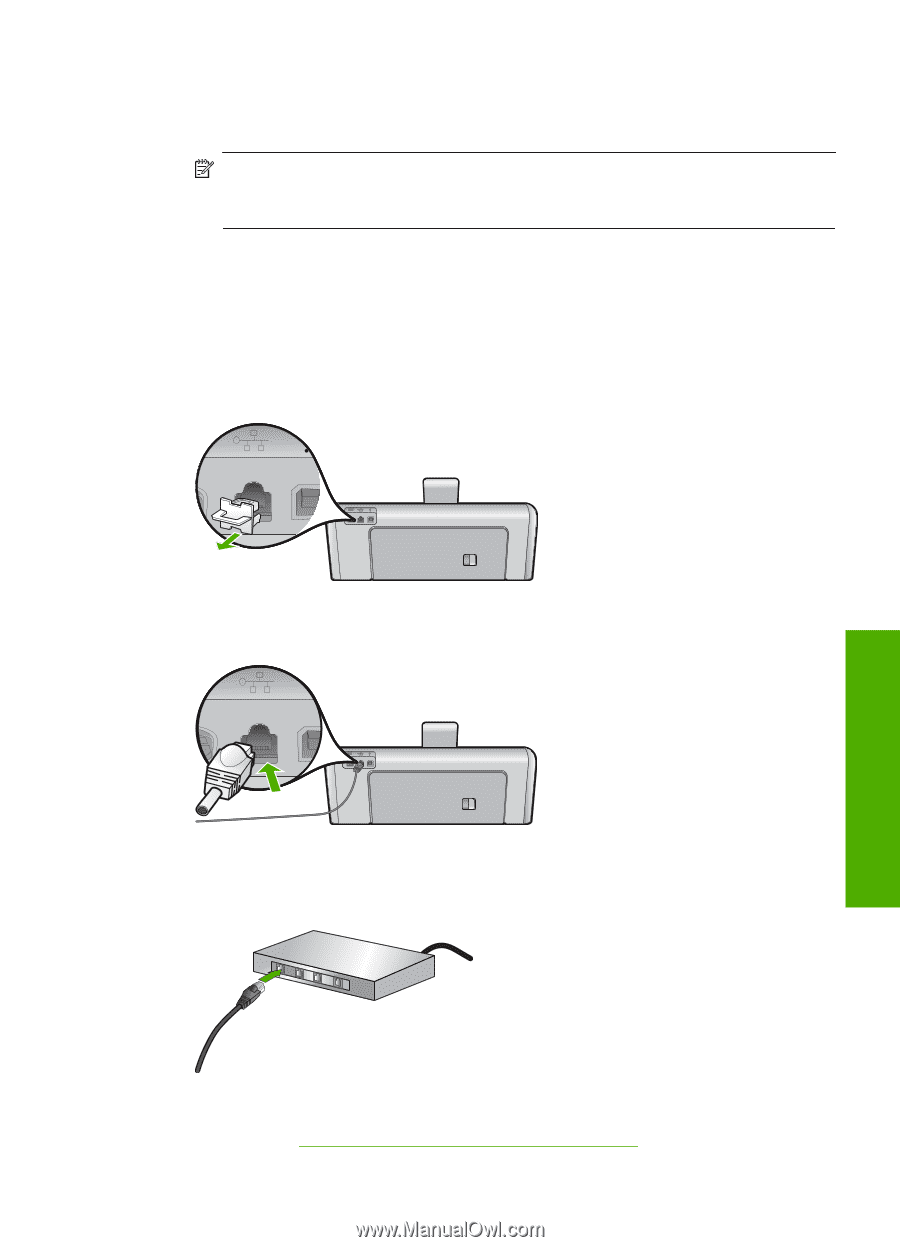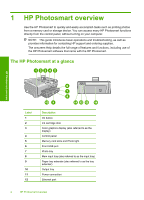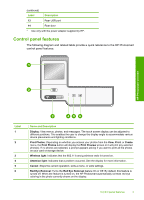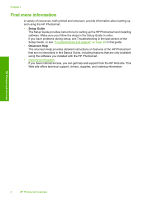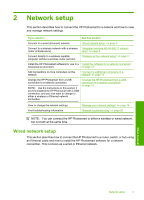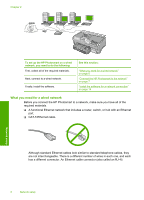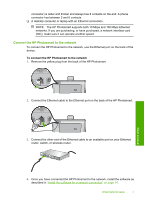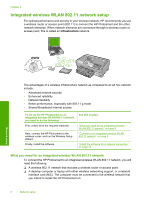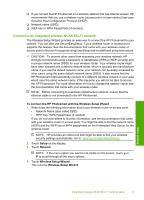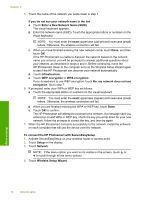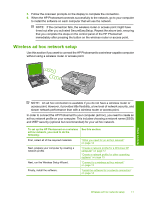HP Photosmart D7400 Basics Guide - Page 9
Connect the HP Photosmart to the network
 |
View all HP Photosmart D7400 manuals
Add to My Manuals
Save this manual to your list of manuals |
Page 9 highlights
connector) is wider and thicker and always has 8 contacts on the end. A phone connector has between 2 and 6 contacts. ❑ A desktop computer or laptop with an Ethernet connection. NOTE: The HP Photosmart supports both 10 Mbps and 100 Mbps Ethernet networks. If you are purchasing, or have purchased, a network interface card (NIC), make sure it can operate at either speed. Connect the HP Photosmart to the network To connect the HP Photosmart to the network, use the Ethernet port on the back of the device. To connect the HP Photosmart to the network 1. Remove the yellow plug from the back of the HP Photosmart. 2. Connect the Ethernet cable to the Ethernet port on the back of the HP Photosmart. Network setup 3. Connect the other end of the Ethernet cable to an available port on your Ethernet router, switch, or wireless router. 4. Once you have connected the HP Photosmart to the network, install the software as described in "Install the software for a network connection" on page 14. Wired network setup 7