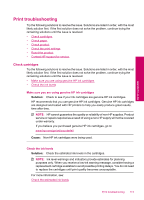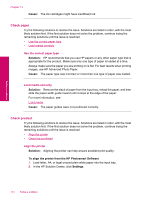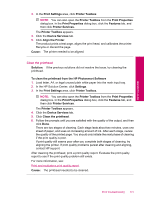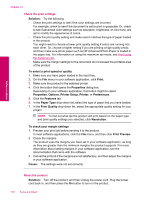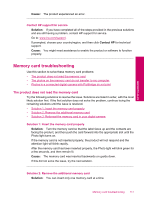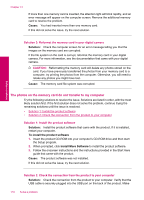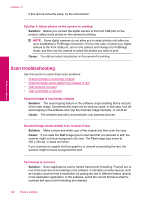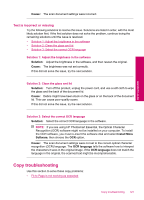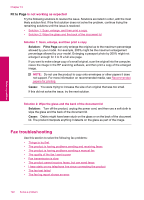HP Photosmart Premium TouchSmart Web All-in-One Printer - C309 User Guide - Page 119
Memory card troubleshooting, The product does not read the memory card, Cause, Solution, Contact HP
 |
View all HP Photosmart Premium TouchSmart Web All-in-One Printer - C309 manuals
Add to My Manuals
Save this manual to your list of manuals |
Page 119 highlights
Solve a problem Cause: The product experienced an error. Contact HP support for service Solution: If you have completed all of the steps provided in the previous solutions and are still having a problem, contact HP support for service. Go to: www.hp.com/support. If prompted, choose your country/region, and then click Contact HP for technical support. Cause: You might need assistance to enable the product or software to function properly. Memory card troubleshooting Use this section to solve these memory card problems: • The product does not read the memory card • The photos on the memory card do not transfer to my computer • Photos in a connected digital camera with PictBridge do not print The product does not read the memory card Try the following solutions to resolve the issue. Solutions are listed in order, with the most likely solution first. If the first solution does not solve the problem, continue trying the remaining solutions until the issue is resolved. • Solution 1: Insert the memory card properly • Solution 2: Remove the additional memory card • Solution 3: Reformat the memory card in your digital camera Solution 1: Insert the memory card properly Solution: Turn the memory card so that the label faces up and the contacts are facing the product, and then push the card forward into the appropriate slot until the Photo light turns on. If the memory card is not inserted properly, the product will not respond and the attention light will blink rapidly. After the memory card has been inserted properly, the Photo light will blink green for a few seconds, and then remain lit. Cause: The memory card was inserted backwards or upside down. If this did not solve the issue, try the next solution. Solution 2: Remove the additional memory card Solution: You can insert only one memory card at a time. Memory card troubleshooting 117