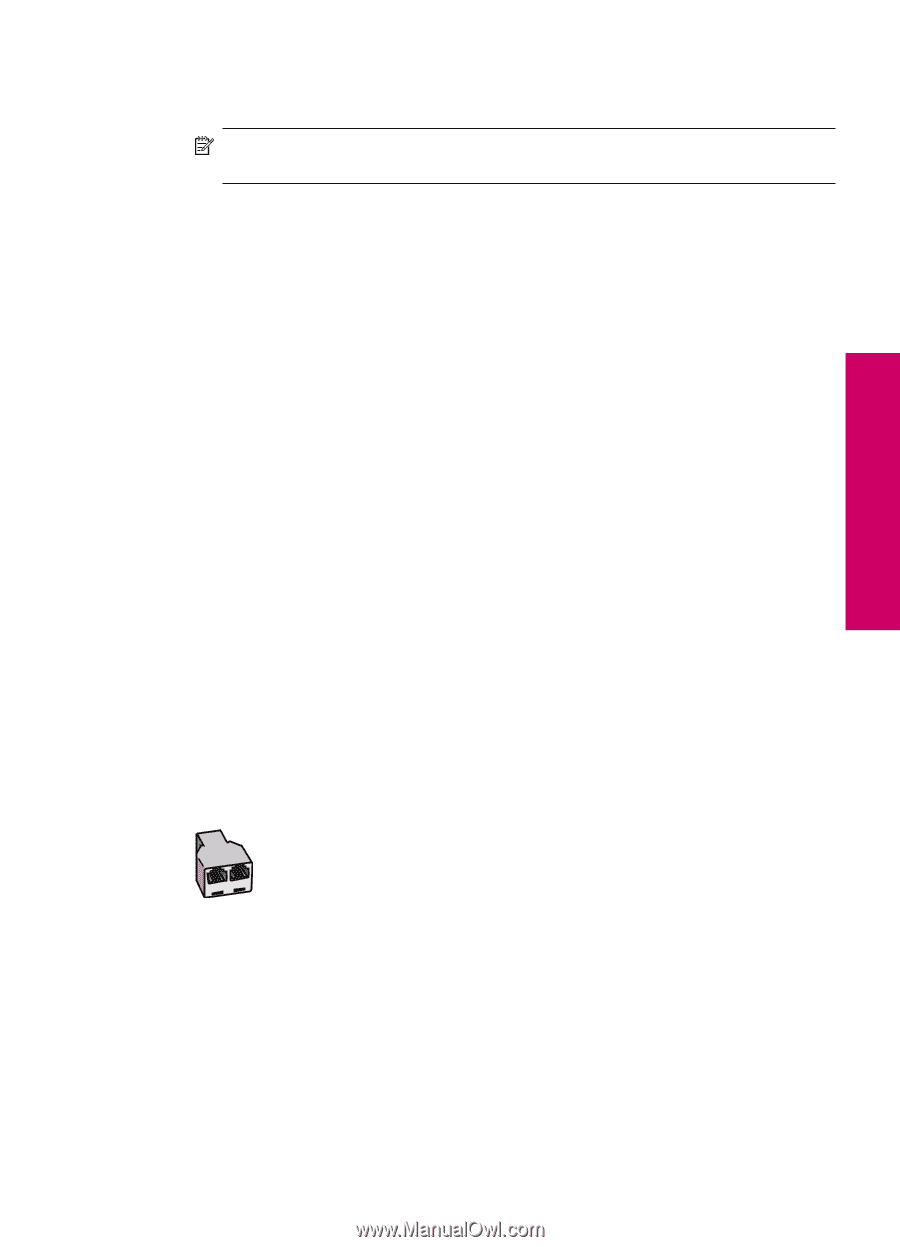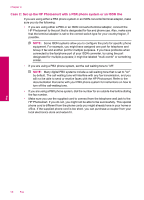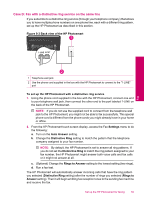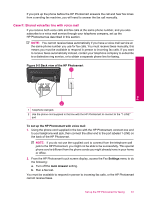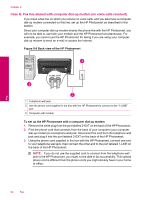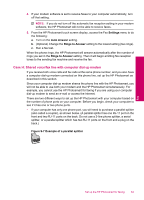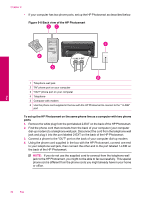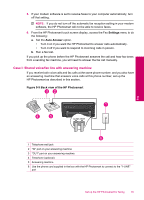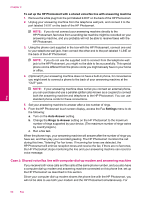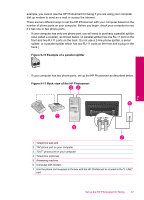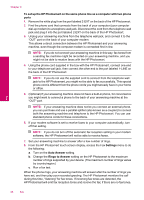HP Photosmart Premium TouchSmart Web All-in-One Printer - C309 User Guide - Page 65
Case H: Shared voice/fax line with computer dial-up modem, Settings, Auto Answer, Rings to Answer
 |
View all HP Photosmart Premium TouchSmart Web All-in-One Printer - C309 manuals
Add to My Manuals
Save this manual to your list of manuals |
Page 65 highlights
4. If your modem software is set to receive faxes to your computer automatically, turn off that setting. NOTE: If you do not turn off the automatic fax reception setting in your modem software, the HP Photosmart will not be able to receive faxes. 5. From the HP Photosmart touch screen display, access the Fax Settings menu to do the following: a. Turn on the Auto Answer setting. b. (Optional) Change the Rings to Answer setting to the lowest setting (two rings). c. Run a fax test. When the phone rings, the HP Photosmart will answer automatically after the number of rings you set in the Rings to Answer setting. Then it will begin emitting fax reception tones to the sending fax machine and receive the fax. Case H: Shared voice/fax line with computer dial-up modem If you receive both voice calls and fax calls at the same phone number, and you also have a computer dial-up modem connected on this phone line, set up the HP Photosmart as described in this section. Since your computer dial-up modem shares the phone line with the HP Photosmart, you will not be able to use both your modem and the HP Photosmart simultaneously. For example, you cannot use the HP Photosmart for faxing if you are using your computer dial-up modem to send an e-mail or access the Internet. There are two different ways to set up the HP Photosmart with your computer based on the number of phone ports on your computer. Before you begin, check your computer to see if it has one or two phone ports. • If your computer has only one phone port, you will need to purchase a parallel splitter (also called a coupler), as shown below. (A parallel splitter has one RJ-11 port on the front and two RJ-11 ports on the back. Do not use a 2-line phone splitter, a serial splitter, or a parallel splitter which has two RJ-11 ports on the front and a plug on the back.) Figure 9-7 Example of a parallel splitter Fax Set up the HP Photosmart for faxing 63