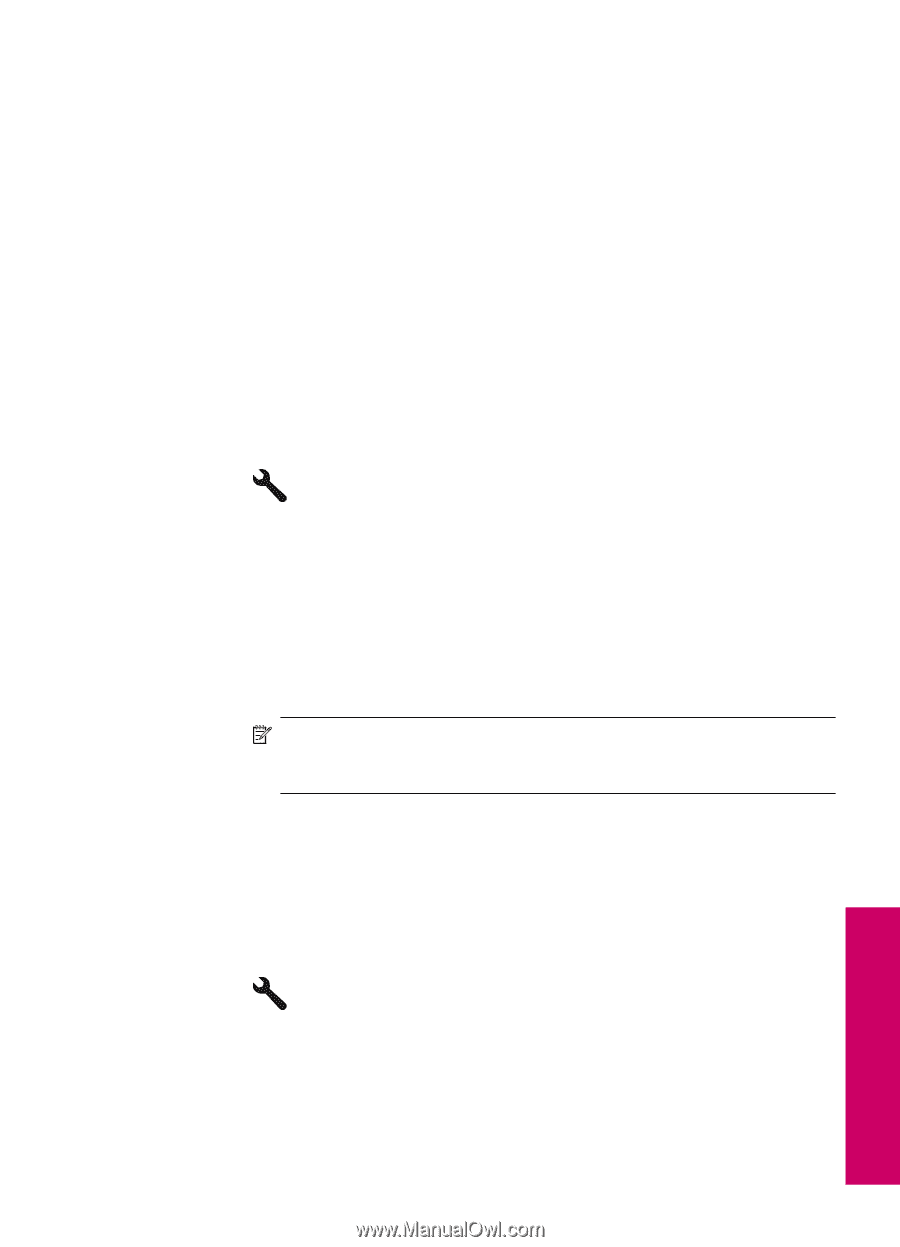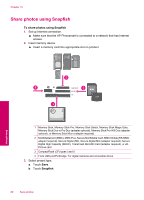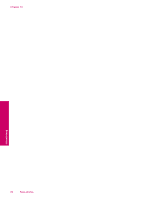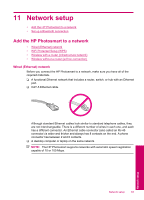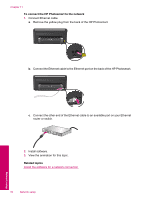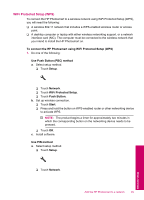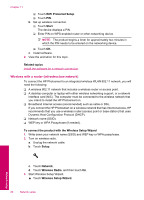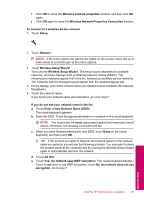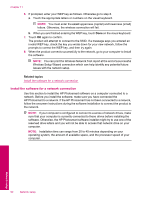HP Photosmart Premium TouchSmart Web All-in-One Printer - C309 User Guide - Page 87
WiFi Protected Setup WPS, To connect the HP Photosmart using WiFi Protected Setup WPS
 |
View all HP Photosmart Premium TouchSmart Web All-in-One Printer - C309 manuals
Add to My Manuals
Save this manual to your list of manuals |
Page 87 highlights
WiFi Protected Setup (WPS) To connect the HP Photosmart to a wireless network using WiFi Protected Setup (WPS), you will need the following: ❑ A wireless 802.11 network that includes a WPS-enabled wireless router or access point. ❑ A desktop computer or laptop with either wireless networking support, or a network interface card (NIC). The computer must be connected to the wireless network that you intend to install the HP Photosmart on. To connect the HP Photosmart using WiFi Protected Setup (WPS) 1. Do one of the following: Use Push Button (PBC) method a. Select setup method. ❑ Touch Setup. ❑ Touch Network. ❑ Touch WiFi Protected Setup. ❑ Touch Push Button. b. Set up wireless connection. ❑ Touch Start. ❑ Press and hold the button on WPS-enabled router or other networking device to activate WPS. NOTE: The product begins a timer for approximately two minutes in which the corresponding button on the networking device needs to be pressed. ❑ Touch OK. c. Install software. Use PIN method a. Select setup method. ❑ Touch Setup. ❑ Touch Network. Network setup Add the HP Photosmart to a network 85