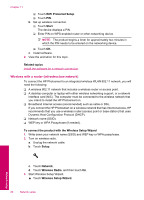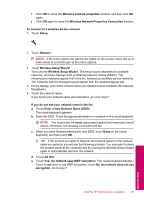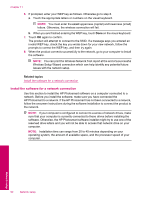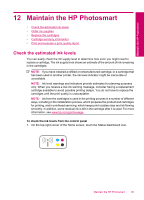HP Photosmart Premium TouchSmart Web All-in-One Printer - C309 User Guide - Page 93
Set up a Bluetooth connection, Wireless Setup Wizard
 |
View all HP Photosmart Premium TouchSmart Web All-in-One Printer - C309 manuals
Add to My Manuals
Save this manual to your list of manuals |
Page 93 highlights
To install the Windows HP Photosmart Software on a networked computer 1. Quit all applications running on your computer. 2. Insert the installation CD that came with the product into the CD-ROM drive on your computer and follow the onscreen instructions. NOTE: If the HP Photosmart is not connected to a network, run the Wireless Setup Wizard from the Network menu on the HP Photosmart. If during software installation, the software cannot find the product on the network or you were unable to successfully run the Wireless Setup Wizard, you will be prompted to temporarily connect the product to the computer using the USB setup cable to install the HP Photosmart on your network. Do not connect the USB setup cable to the computer until prompted. 3. If a dialog box about firewalls appears, follow the instructions. If you see firewall popup messages, you must always accept or allow the pop-up messages. 4. On the Connection Type screen, select an appropriate option, and then click Next. The Searching screen appears as the Setup program searches for the product on the network. 5. On the Printer Found screen, verify that the printer description is correct. If more than one printer is found on the network, the Printers Found screen appears. Select the product you want to connect. 6. Follow the prompts to install the software. When you have finished installing the software, the product is ready for use. 7. To test your network connection, go to your computer and print a self-test report to the product. Set up a Bluetooth connection The HP Photosmart comes with built-in Bluetooth® Wireless Technology that allows Bluetooth® devices to print to the HP Photosmart. This section contains the following topics: • What you need for a Bluetooth connection • Connect the HP Photosmart to a computer using a Bluetooth® wireless connection • Connect the HP Photosmart to other Bluetooth devices using a Bluetooth® wireless connection What you need for a Bluetooth connection To connect the HP Photosmart with a Bluetooth connection, you will need the following: ❑ A Bluetooth (compatible HCRP or SPP profile) capable device (such as a PDA, camera phone, or computer) Network setup Set up a Bluetooth connection 91