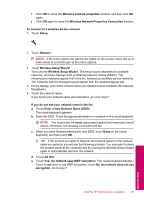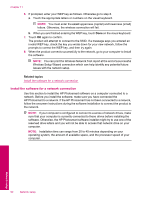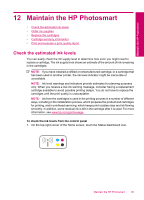HP Photosmart Premium TouchSmart Web All-in-One Printer - C309 User Guide - Page 94
Connect the HP Photosmart to a computer using a Bluetooth, wireless connection
 |
View all HP Photosmart Premium TouchSmart Web All-in-One Printer - C309 manuals
Add to My Manuals
Save this manual to your list of manuals |
Page 94 highlights
Chapter 11 Some Bluetooth products exchange device addresses when they communicate with each other, so you might also need to find out the device address of the HP Photosmart in order to establish a connection. To find out the device address of the product 1. Touch Setup. 2. Touch Bluetooth. NOTE: It is required that the Bluetooth Radio is turned on to enable the Bluetooth options in the Bluetooth menu. 3. Touch Device Address. The Device Address appears, which is read only. 4. Make a note of the device address. You might need it later. For information on printing to the HP Photosmart from Bluetooth devices using a Bluetooth connection, see: • Connect the HP Photosmart to a computer using a Bluetooth® wireless connection • Connect the HP Photosmart to other Bluetooth devices using a Bluetooth® wireless connection Connect the HP Photosmart to a computer using a Bluetooth® wireless connection A Bluetooth connection provides a quick and easy way to print images from a Bluetoothenabled computer without using a cable. With a Bluetooth connection you can access many of the same printing features as with a USB connection. For example, you can check the printer status, as well as the estimated amount of ink remaining in your ink cartridges. NOTE: The only software functionality available with a Bluetooth connection is printing. Scanning and software-based copying cannot be done over a Bluetooth connection. You must have Windows Vista or Windows XP and either the Microsoft Bluetooth® Protocol Stack or the Widcomm Bluetooth® Protocol Stack installed in order to connect Network setup 92 Network setup