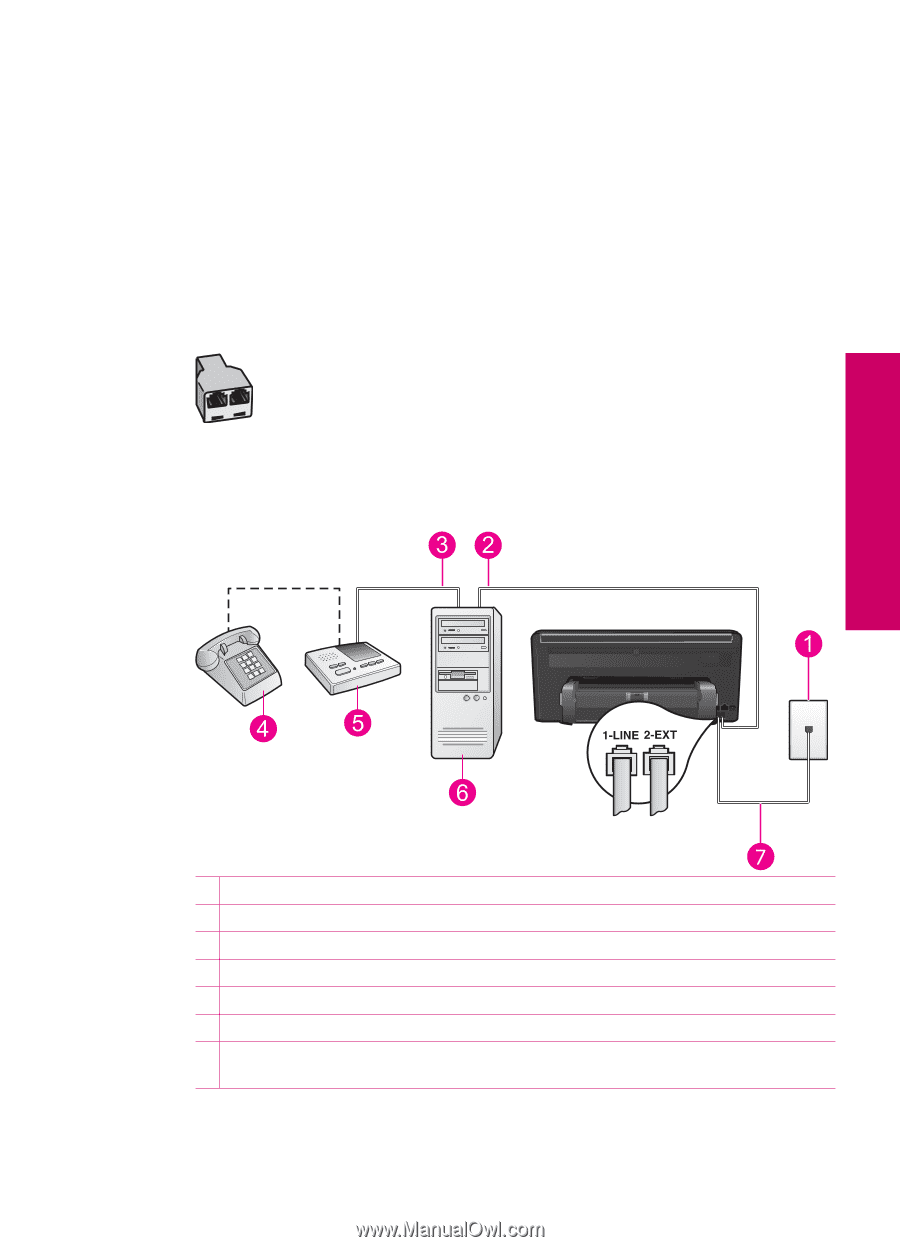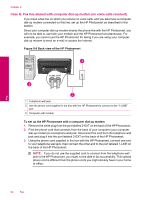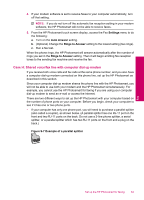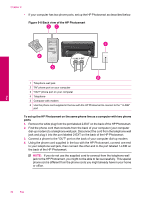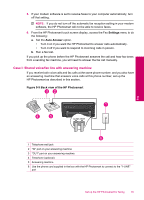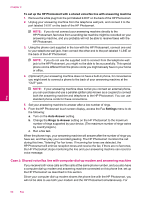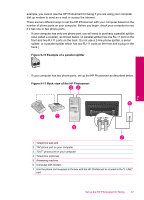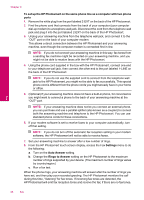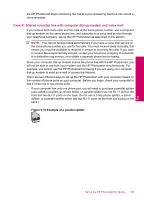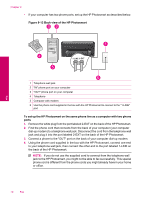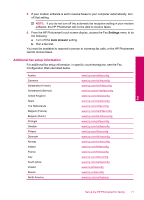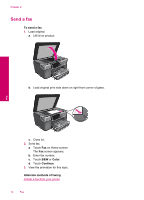HP Photosmart Premium TouchSmart Web All-in-One Printer - C309 User Guide - Page 69
Example of a parallel splitter, Back view of the HP Photosmart
 |
View all HP Photosmart Premium TouchSmart Web All-in-One Printer - C309 manuals
Add to My Manuals
Save this manual to your list of manuals |
Page 69 highlights
example, you cannot use the HP Photosmart for faxing if you are using your computer dial-up modem to send an e-mail or access the Internet. There are two different ways to set the HP Photosmart with your computer based on the number of phone ports on your computer. Before you begin, check your computer to see if it has one or two phone ports. • If your computer has only one phone port, you will need to purchase a parallel splitter (also called a coupler), as shown below. (A parallel splitter has one RJ-11 port on the front and two RJ-11 ports on the back. Do not use a 2-line phone splitter, a serial splitter, or a parallel splitter which has two RJ-11 ports on the front and a plug on the back.) Figure 9-10 Example of a parallel splitter • If your computer has two phone ports, set up the HP Photosmart as described below. Figure 9-11 Back view of the HP Photosmart Fax 1 Telephone wall jack 2 "IN" phone port on your computer 3 "OUT" phone port on your computer 4 Telephone (optional) 5 Answering machine 6 Computer with modem 7 Use the phone cord supplied in the box with the HP Photosmart to connect to the "1-LINE" port Set up the HP Photosmart for faxing 67