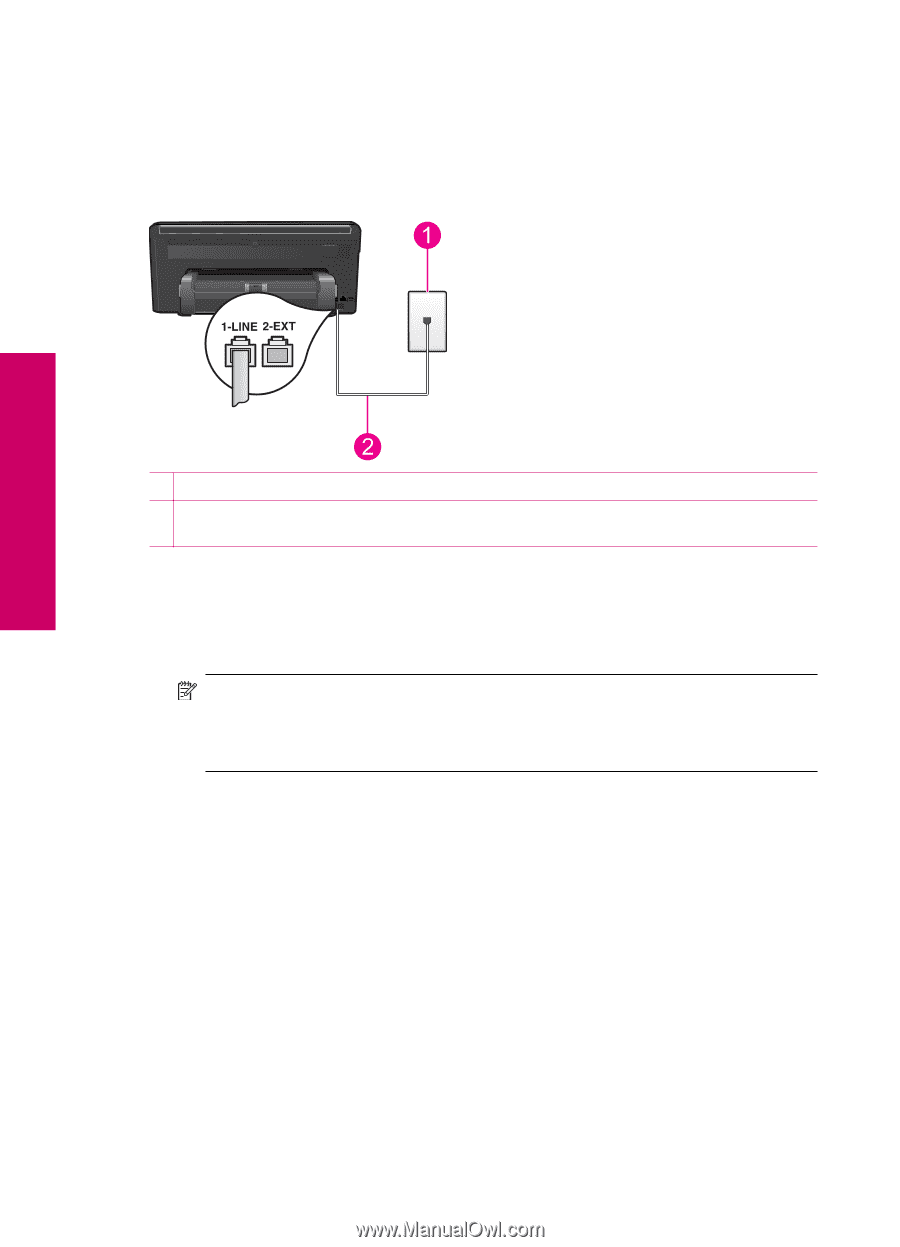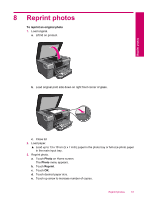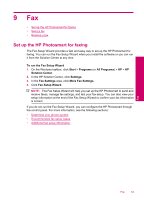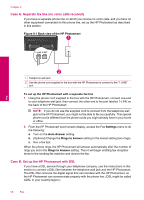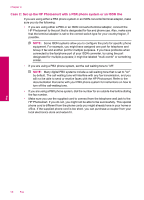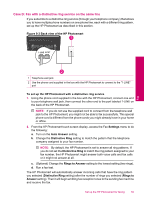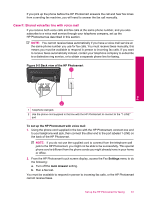HP Photosmart Premium TouchSmart Web All-in-One Printer - C309 User Guide - Page 58
Case A: Separate fax line no voice calls received, Case B: Set up the HP Photosmart with DSL
 |
View all HP Photosmart Premium TouchSmart Web All-in-One Printer - C309 manuals
Add to My Manuals
Save this manual to your list of manuals |
Page 58 highlights
Chapter 9 Case A: Separate fax line (no voice calls received) If you have a separate phone line on which you receive no voice calls, and you have no other equipment connected on this phone line, set up the HP Photosmart as described in this section. Figure 9-1 Back view of the HP Photosmart Fax 1 Telephone wall jack 2 Use the phone cord supplied in the box with the HP Photosmart to connect to the "1-LINE" port To set up the HP Photosmart with a separate fax line 1. Using the phone cord supplied in the box with the HP Photosmart, connect one end to your telephone wall jack, then connect the other end to the port labeled 1-LINE on the back of the HP Photosmart. NOTE: If you do not use the supplied cord to connect from the telephone wall jack to the HP Photosmart, you might not be able to fax successfully. This special phone cord is different from the phone cords you might already have in your home or office. 2. From the HP Photosmart touch screen display, access the Fax Settings menu to do the following: a. Turn on the Auto Answer setting. b. (Optional) Change the Rings to Answer setting to the lowest setting (two rings). c. Run a fax test. When the phone rings, the HP Photosmart will answer automatically after the number of rings you set in the Rings to Answer setting. Then it will begin emitting fax reception tones to the sending fax machine and receive the fax. Case B: Set up the HP Photosmart with DSL If you have a DSL service through your telephone company, use the instructions in this section to connect a DSL filter between the telephone wall jack and the HP Photosmart. The DSL filter removes the digital signal that can interfere with the HP Photosmart, so the HP Photosmart can communicate properly with the phone line. (DSL might be called ADSL in your country/region.) 56 Fax