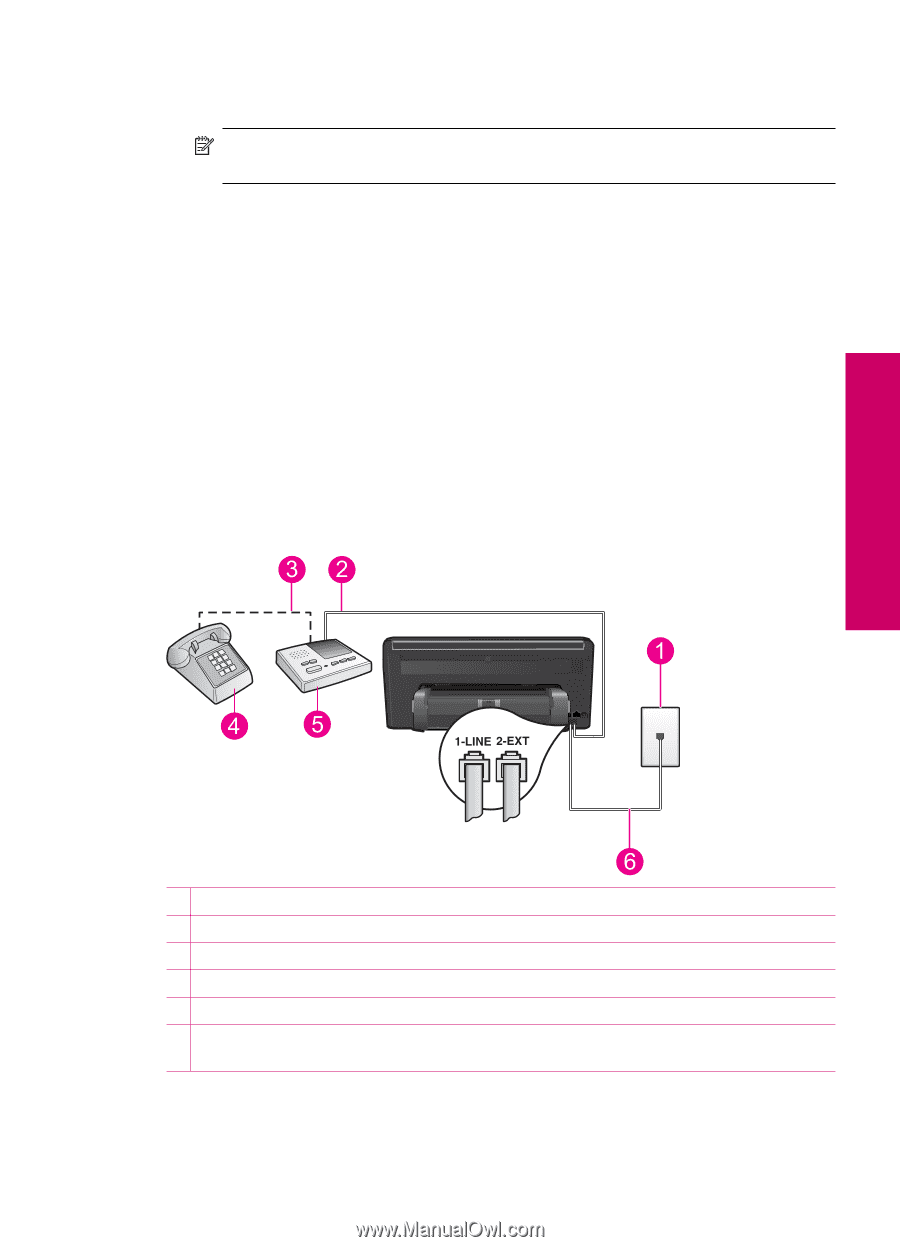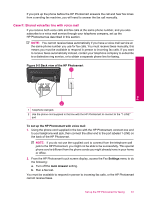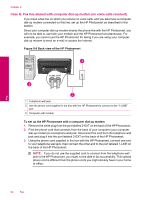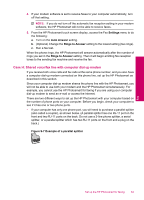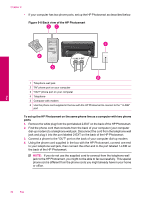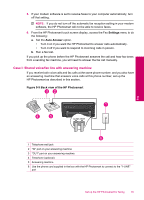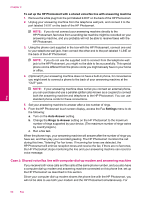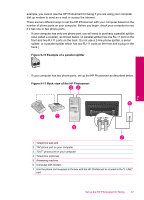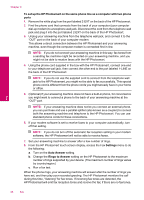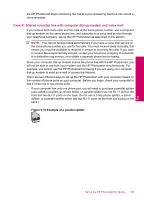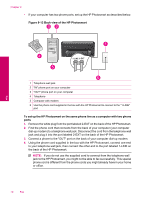HP Photosmart Premium TouchSmart Web All-in-One Printer - C309 User Guide - Page 67
Case I: Shared voice/fax line with answering machine, Settings, Auto Answer
 |
View all HP Photosmart Premium TouchSmart Web All-in-One Printer - C309 manuals
Add to My Manuals
Save this manual to your list of manuals |
Page 67 highlights
5. If your modem software is set to receive faxes to your computer automatically, turn off that setting. NOTE: If you do not turn off the automatic fax reception setting in your modem software, the HP Photosmart will not be able to receive faxes. 6. From the HP Photosmart touch screen display, access the Fax Settings menu to do the following: a. Set the Auto Answer option. • Turn it on if you want the HP Photosmart to answer calls automatically. • Turn it off if you want to respond to incoming calls in person. b. Run a fax test. If you pick up the phone before the HP Photosmart answers the call and hear fax tones from a sending fax machine, you will need to answer the fax call manually. Case I: Shared voice/fax line with answering machine If you receive both voice calls and fax calls at the same phone number, and you also have an answering machine that answers voice calls at this phone number, set up the HP Photosmart as described in this section. Figure 9-9 Back view of the HP Photosmart Fax 1 Telephone wall jack 2 "IN" port on your answering machine 3 "OUT" port on your answering machine 4 Telephone (optional) 5 Answering machine 6 Use the phone cord supplied in the box with the HP Photosmart to connect to the "1-LINE" port Set up the HP Photosmart for faxing 65