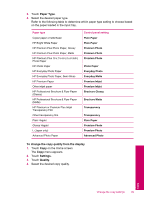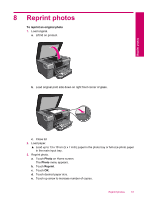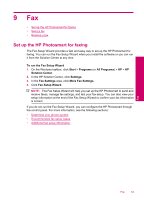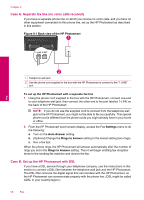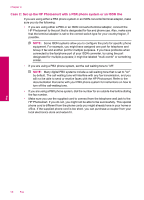HP Photosmart Premium TouchSmart Web All-in-One Printer - C309 User Guide - Page 55
Fax, Set up the HP Photosmart for faxing, To run the Fax Setup Wizard, Start, Programs, All Programs
 |
View all HP Photosmart Premium TouchSmart Web All-in-One Printer - C309 manuals
Add to My Manuals
Save this manual to your list of manuals |
Page 55 highlights
9 Fax • Set up the HP Photosmart for faxing • Send a fax • Receive a fax Set up the HP Photosmart for faxing The Fax Setup Wizard provides a fast and easy way to set up the HP Photosmart for faxing. You can run the Fax Setup Wizard when you install the software or you can run it from the Solution Center at any time. To run the Fax Setup Wizard 1. On the Windows taskbar, click Start > Programs (or All Programs) > HP > HP Solution Center. 2. In the HP Solution Center, click Settings. 3. In the Fax Settings area, click More Fax Settings. 4. Click Fax Setup Wizard. NOTE: The Fax Setup Wizard will help you set up the HP Photosmart to send and receive faxes, manage fax settings, and test your fax setup. You can also view your setup information at the end of the Fax Setup Wizard to confirm your fax information is correct. If you do not run the Fax Setup Wizard, you can configure the HP Photosmart through the control panel. For more information, see the following sections: • Determine your phone system • Recommended fax setup cases • Additional fax setup information Fax Fax 53