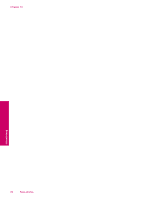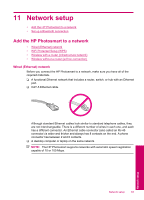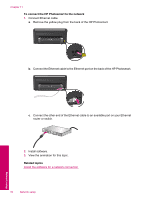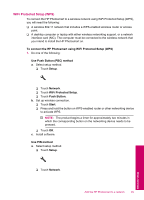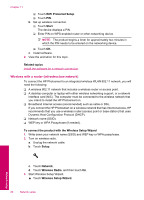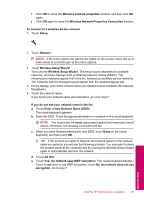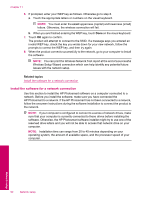HP Photosmart Premium TouchSmart Web All-in-One Printer - C309 User Guide - Page 88
Wireless with a router infrastructure network, WiFi Protected Setup, Start, Related topics
 |
View all HP Photosmart Premium TouchSmart Web All-in-One Printer - C309 manuals
Add to My Manuals
Save this manual to your list of manuals |
Page 88 highlights
Chapter 11 ❑ Touch WiFi Protected Setup. ❑ Touch PIN. b. Set up wireless connection. ❑ Touch Start. The device displays a PIN. ❑ Enter PIN on WPS-enabled router or other networking device. NOTE: The product begins a timer for approximately two minutes in which the PIN needs to be entered on the networking device. ❑ Touch OK. c. Install software. 2. View the animation for this topic. Related topics Install the software for a network connection Wireless with a router (infrastructure network) To connect the HP Photosmart to an integrated wireless WLAN 802.11 network, you will need the following: ❑ A wireless 802.11 network that includes a wireless router or access point. ❑ A desktop computer or laptop with either wireless networking support, or a network interface card (NIC). The computer must be connected to the wireless network that you intend to install the HP Photosmart on. ❑ Broadband Internet access (recommended) such as cable or DSL. If you connect the HP Photosmart on a wireless network that has Internet access, HP recommends that you use a wireless router (access point or base station) that uses Dynamic Host Configuration Protocol (DHCP). ❑ Network name (SSID). ❑ WEP key or WPA Passphrase (if needed). To connect the product with the Wireless Setup Wizard 1. Write down your network name (SSID) and WEP key or WPA passphrase. 2. Turn on wireless radio. a. Unplug the network cable. b. Touch Setup. Network setup c. Touch Network. d. Touch Wireless Radio, and then touch On. 3. Start Wireless Setup Wizard. ▲ Touch Wireless Setup Wizard. 86 Network setup