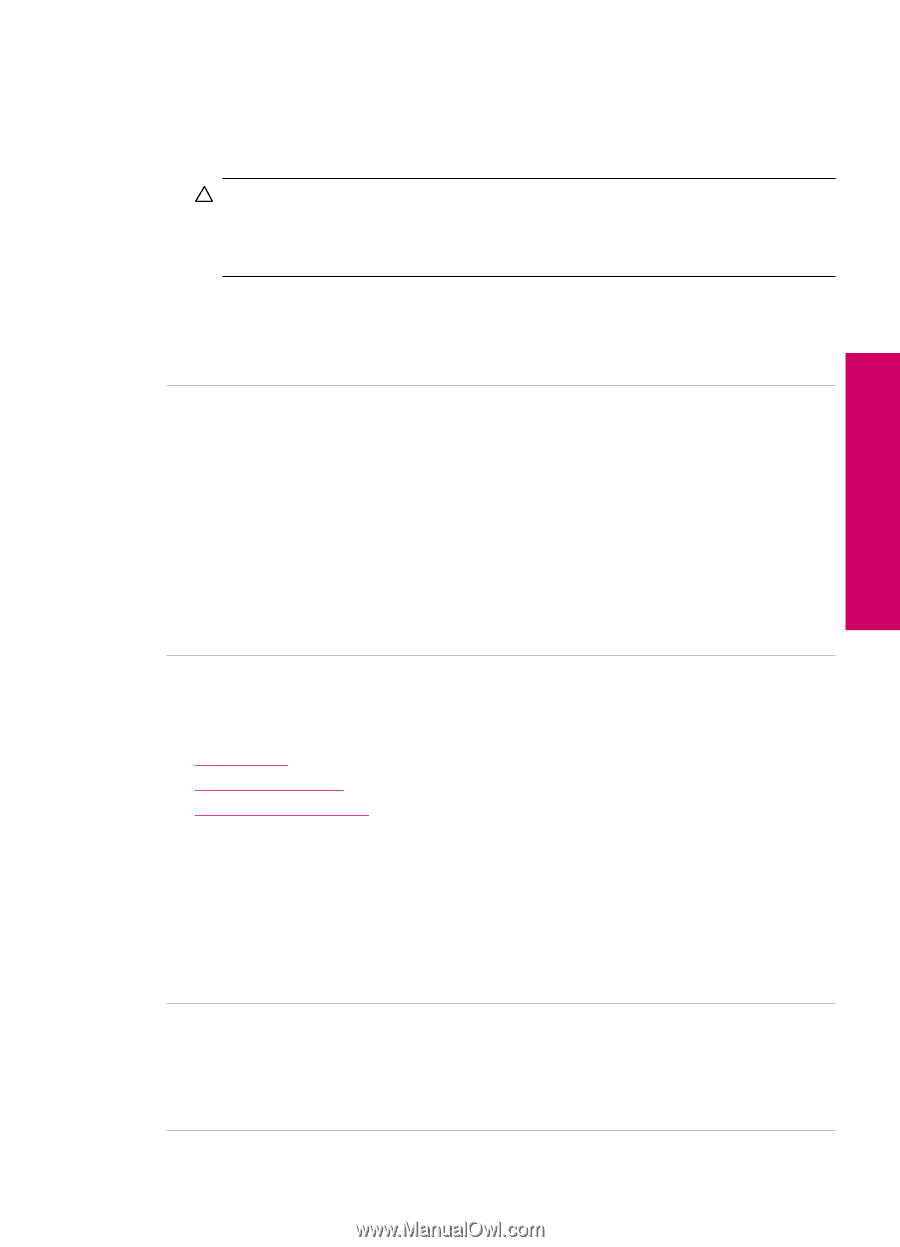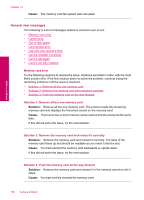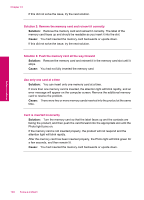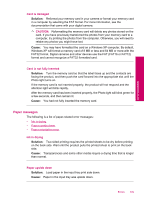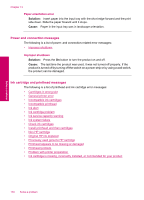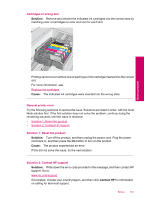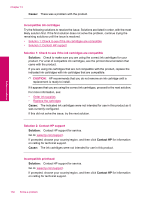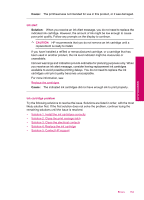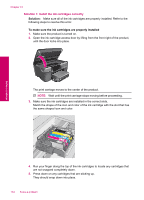HP Photosmart Premium TouchSmart Web All-in-One Printer - C309 User Guide - Page 151
Paper messages, Card is damaged, CAUTION, Card is not fully inserted, Ink is drying, Paper upside down
 |
View all HP Photosmart Premium TouchSmart Web All-in-One Printer - C309 manuals
Add to My Manuals
Save this manual to your list of manuals |
Page 151 highlights
Solve a problem Card is damaged Solution: Reformat your memory card in your camera or format your memory card in a computer by selecting the FAT format. For more information, see the documentation that came with your digital camera. CAUTION: Reformatting the memory card will delete any photos stored on the card. If you have previously transferred the photos from your memory card to a computer, try printing the photos from the computer. Otherwise, you will need to retake any photos you might have lost. Cause: You may have formatted the card on a Windows XP computer. By default, Windows XP will format a memory card of 8 MB or less and 64 MB or more with the FAT32 format. Digital cameras and other devices use the FAT (FAT16 or FAT12) format and cannot recognize a FAT32 formatted card. Card is not fully inserted Solution: Turn the memory card so that the label faces up and the contacts are facing the product, and then push the card forward into the appropriate slot until the Photo light turns on. If the memory card is not inserted properly, the product will not respond and the attention light will blink rapidly. After the memory card has been inserted properly, the Photo light will blink green for a few seconds, and then remain lit. Cause: You had not fully inserted the memory card. Paper messages The following is a list of paper-related error messages: • Ink is drying • Paper upside down • Paper orientation error Ink is drying Solution: Two-sided printing requires the printed sheets to be dry before printing on the back side. Wait until the product pulls the printed sheet to print on the back side. Cause: Transparencies and some other media require a drying time that is longer than normal. Paper upside down Solution: Load paper in the input tray print side down. Cause: Paper in the input tray was upside down. Errors 149