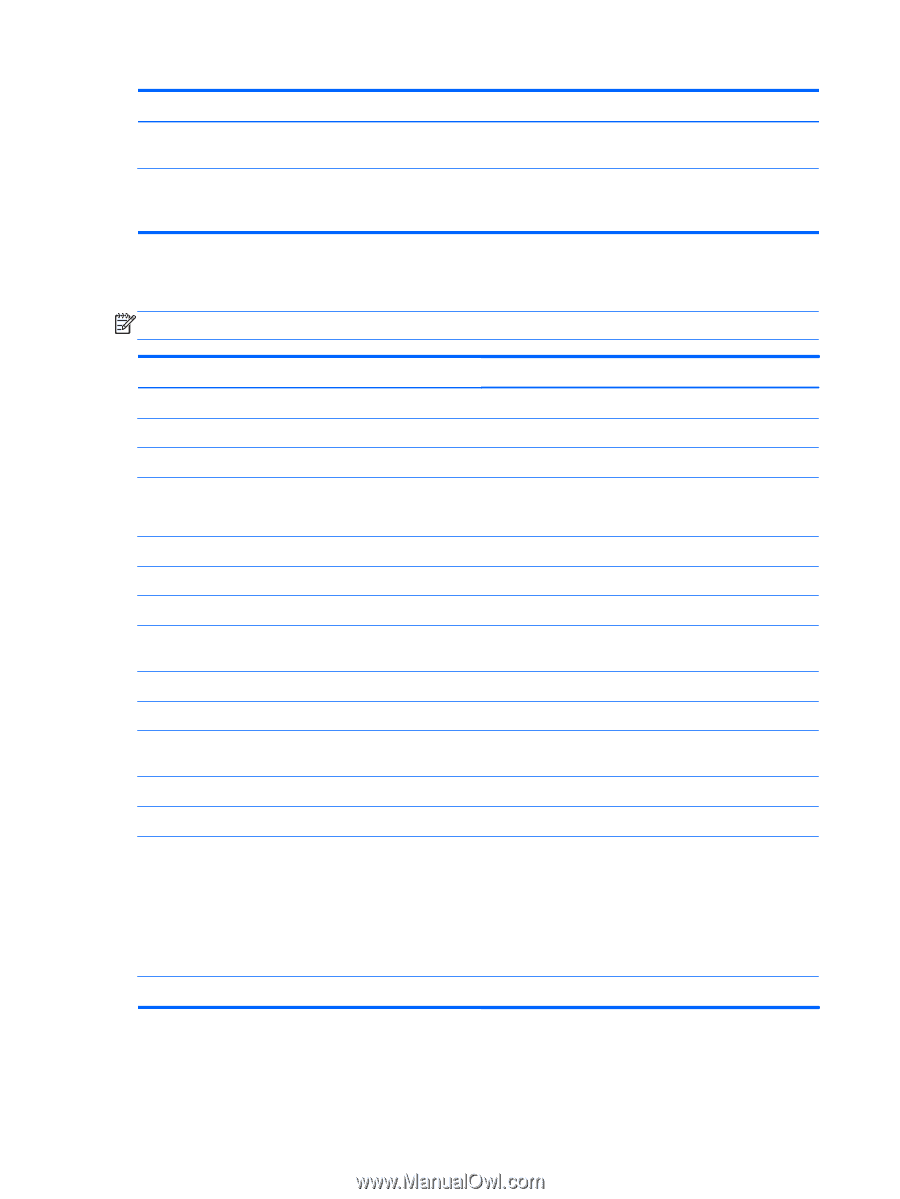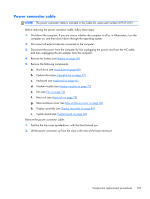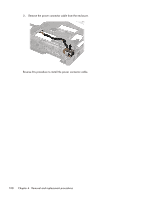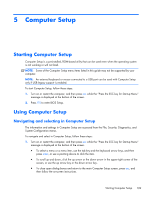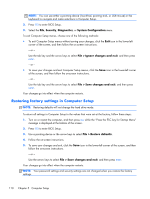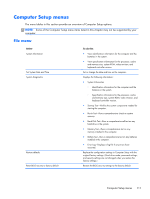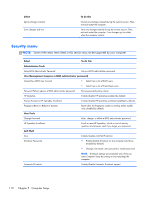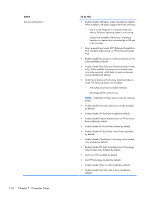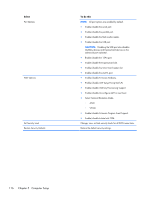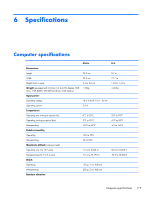HP ProBook 6360b HP ProBook 6360b Notebook PC - Maintenance and Service Guide - Page 120
Security menu, Select, To do this, Administrator Tools
 |
View all HP ProBook 6360b manuals
Add to My Manuals
Save this manual to your list of manuals |
Page 120 highlights
Select Ignore changes and exit Save changes and exit To do this Cancel any changes entered during the current session. Then, exit and restart the computer. Save any changes entered during the current session. Then, exit and restart the computer. Your changes go into effect when the computer restarts. Security menu NOTE: Some of the menu items listed in this section may not be supported by your computer. Select To do this Administrator Tools Setup BIOS Administrator Password Set up a BIOS administrator password. User Management (requires a BIOS administrator password) Create New BIOS User Account ● Select from a list of BIOS users. ● Select from a list of ProtectTools users. Password Policy (requires a BIOS administrator password) Revise password policy criteria. HP SpareKey Enable/disable HP SpareKey (enabled by default). Always Prompt for HP SpareKey Enrollment Enable/disable HP SpareKey enrollment (enabled by default). Fingerprint Reset on Reboot (if present) Reset/clear the fingerprint reader ownership (select models only; disabled by default). User Tools Change Password Enter, change, or delete a BIOS administrator password. HP SpareKey Enrollment Enroll or reset HP SpareKey, which is a set of security questions and answers used if you forget your password. Anti Theft AT-p DriveLock Passwords Enable/disable Anti-Theft Protection. ● Enable/disable DriveLock on any computer hard drive (enabled by default). ● Change a DriveLock user password or master password. NOTE: DriveLock settings are accessible only when you enter Computer Setup by turning on (not restarting) the computer. Automatic DriveLock Enable/disable Automatic DriveLock support. 112 Chapter 5 Computer Setup