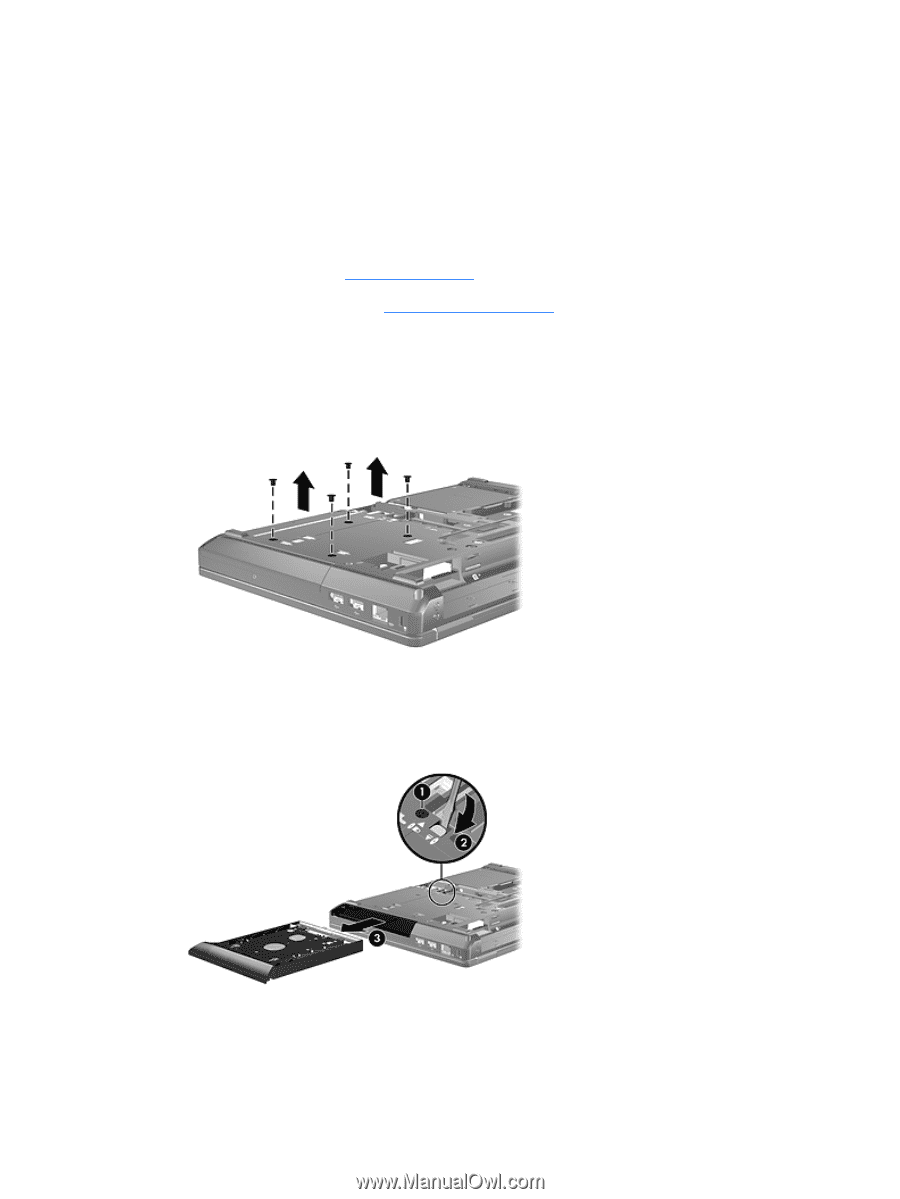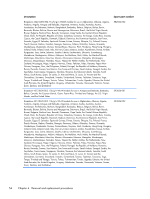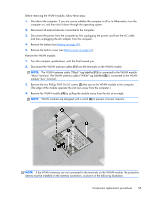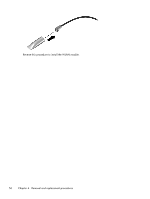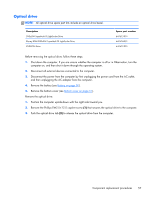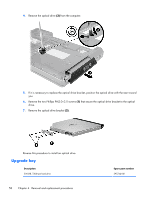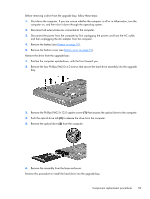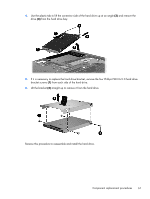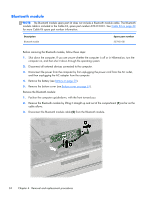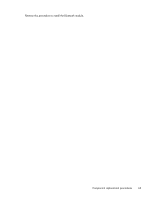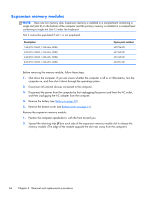HP ProBook 6360b HP ProBook 6360b Notebook PC - Maintenance and Service Guide - Page 67
Push the optical drive tab, that secures the optical drive to the computer. - base system device
 |
View all HP ProBook 6360b manuals
Add to My Manuals
Save this manual to your list of manuals |
Page 67 highlights
Before removing a drive from the upgrade bay, follow these steps: 1. Shut down the computer. If you are unsure whether the computer is off or in Hibernation, turn the computer on, and then shut it down through the operating system. 2. Disconnect all external devices connected to the computer. 3. Disconnect the power from the computer by first unplugging the power cord from the AC outlet, and then unplugging the AC adapter from the computer. 4. Remove the battery (see Battery on page 50). 5. Remove the bottom cover (see Bottom cover on page 51). Remove the drive from the upgrade bay: 1. Position the computer upside-down, with the front toward you. 2. Remove the four Phillips PM2.0×4.0 screws that secure the hard drive assembly into the upgrade bay. 3. Remove the Phillips PM2.5×12.0 captive screw (1) that secures the optical drive to the computer. 4. Push the optical drive tab (2) to release the drive from the computer. 5. Remove the optical drive (3) from the computer. 6. Remove the assembly from the base enclosure. Reverse this procedure to install the hard drive into the upgrade bay. Component replacement procedures 59