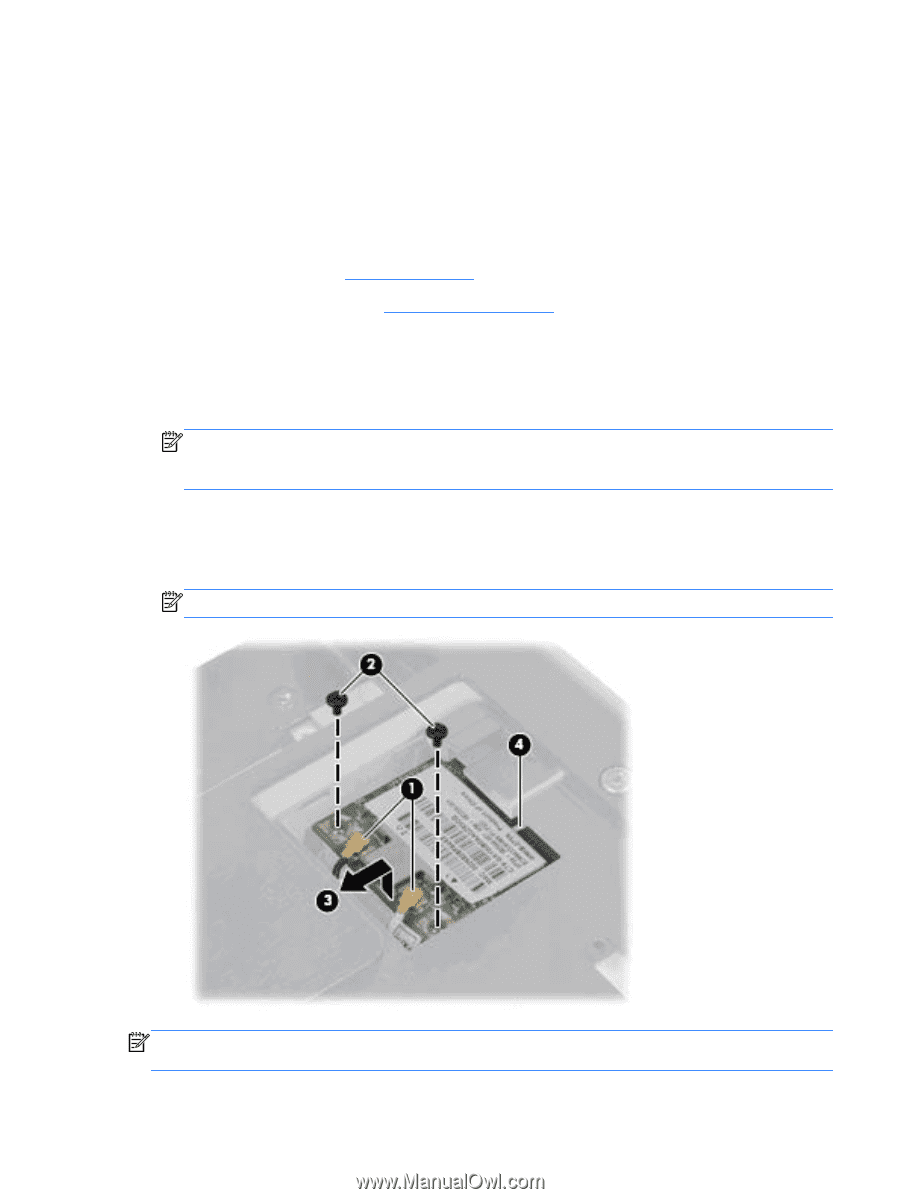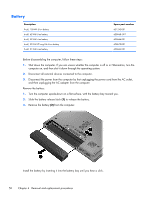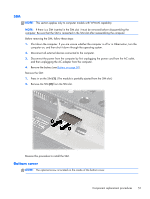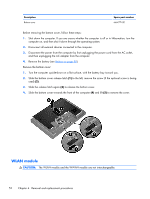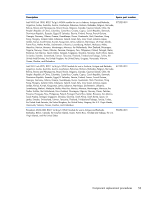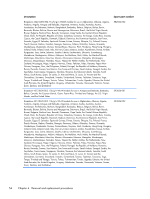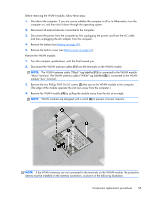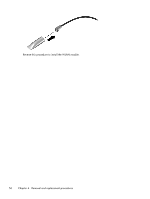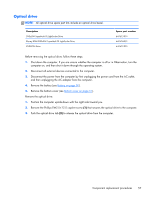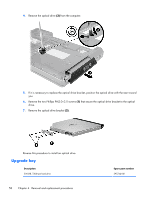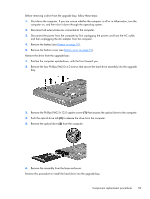HP ProBook 6360b HP ProBook 6360b Notebook PC - Maintenance and Service Guide - Page 63
Remove the two Phillips PM2.0×3.0 screws, that secure the WLAN module to the computer.
 |
View all HP ProBook 6360b manuals
Add to My Manuals
Save this manual to your list of manuals |
Page 63 highlights
Before removing the WLAN module, follow these steps: 1. Shut down the computer. If you are unsure whether the computer is off or in Hibernation, turn the computer on, and then shut it down through the operating system. 2. Disconnect all external devices connected to the computer. 3. Disconnect the power from the computer by first unplugging the power cord from the AC outlet, and then unplugging the AC adapter from the computer. 4. Remove the battery (see Battery on page 50). 5. Remove the bottom cover (see Bottom cover on page 51). Remove the WLAN module: 1. Turn the computer upside-down, with the front toward you. 2. Disconnect the WLAN antenna cables (1) from the terminals on the WLAN module. NOTE: The WLAN antenna cable ("Black" tag labelled (1)) is connected to the WLAN module "Main" terminal. The WLAN antenna cable ("White" tag labelled (2)) is connected to the WLAN module "Aux" terminal. 3. Remove the two Phillips PM2.0×3.0 screws (2) that secure the WLAN module to the computer. (The edge of the module opposite the slot rises away from the computer.) 4. Remove the WLAN module (3) by pulling the module away from the slot at an angle. NOTE: WLAN modules are designed with a notch (4) to prevent incorrect insertion. NOTE: If the WLAN antennas are not connected to the terminals on the WLAN module, the protective sleeves must be installed on the antenna connectors, as shown in the following illustration. Component replacement procedures 55