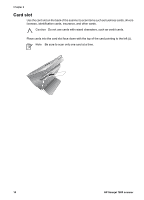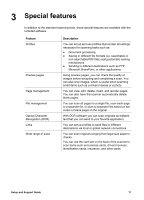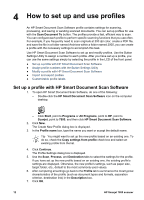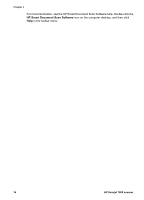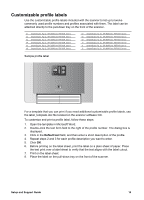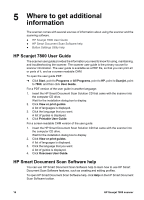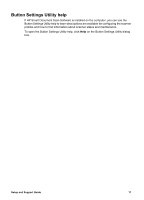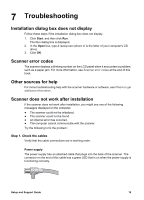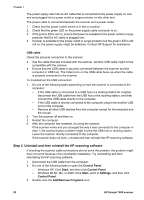HP ScanJet 7800 Setup and Support Guide - Page 17
Customizable profile labels, Default text
 |
View all HP ScanJet 7800 manuals
Add to My Manuals
Save this manual to your list of manuals |
Page 17 highlights
Customizable profile labels Use the customizable profile labels included with the scanner to list up to twelve commonly used profile numbers and profiles associated with them. The label can be attached directly to the pull-down tray on the front of the scanner. Sample profile label For a template that you can print if you need additional customizable profile labels, use the label_template.doc file located on the scanner software CD. To customize and print a profile label, follow these steps: 1. Open the template in Microsoft Word. 2. Double-click the text form field to the right of the profile number. The dialog box is displayed. 3. Click in the Default text field, and then enter a short description of the profile. 4. Repeat steps 2 and 3 for each profile description you want to enter. 5. Click OK. 6. Before printing on the label sheet, print the label on a plain sheet of paper. Place the test print over a label sheet to verify that the text aligns with the label cutout. 7. Print on the label sheet. 8. Place the label on the pull-down tray on the front of the scanner. Setup and Support Guide 15