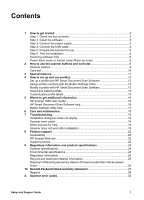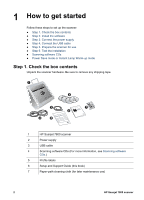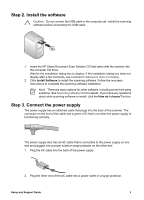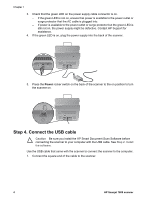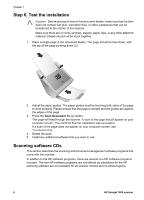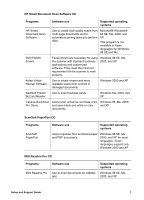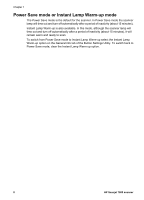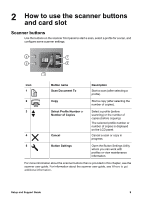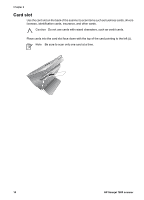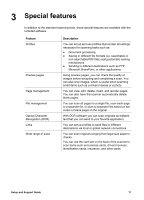HP ScanJet 7800 Setup and Support Guide - Page 8
Step 6. Test the installation, Scanning software CDs, Scan Document
 |
View all HP ScanJet 7800 manuals
Add to My Manuals
Save this manual to your list of manuals |
Page 8 highlights
Chapter 1 Step 6. Test the installation Caution Before placing an item in the document feeder, make sure that the item does not contain wet glue, correction fluid, or other substances that can be transferred to the interior of the scanner. Make sure there are no curls, wrinkles, staples, paper clips, or any other attached material. Sheets should not be stuck together. 1. Place a single page in the document feeder. The page should be face down, with the top of the page pointing down ( ). 2. Adjust the paper guides. The paper guides must be touching both sides of the page to work properly. Please ensure that the page is straight and the guides are against the edges of the page. 3. Press the Scan Document To ( ) button. The page will feed through the scanner. A scan of the page should appear on your computer screen. This confirms that the installation was successful. If a scan of the page does not appear on your computer screen, see Troubleshooting. 4. Delete the scan. 5. Install any additional software that you want to use. Scanning software CDs This section describes the scanning and document-management software programs that come with the scanner. In addition to the HP software programs, there are several non-HP software programs included. The non-HP software programs are not offered as substitutes for the HP scanning software are not available for all scanner models and countries/regions. 6 HP Scanjet 7800 scanner