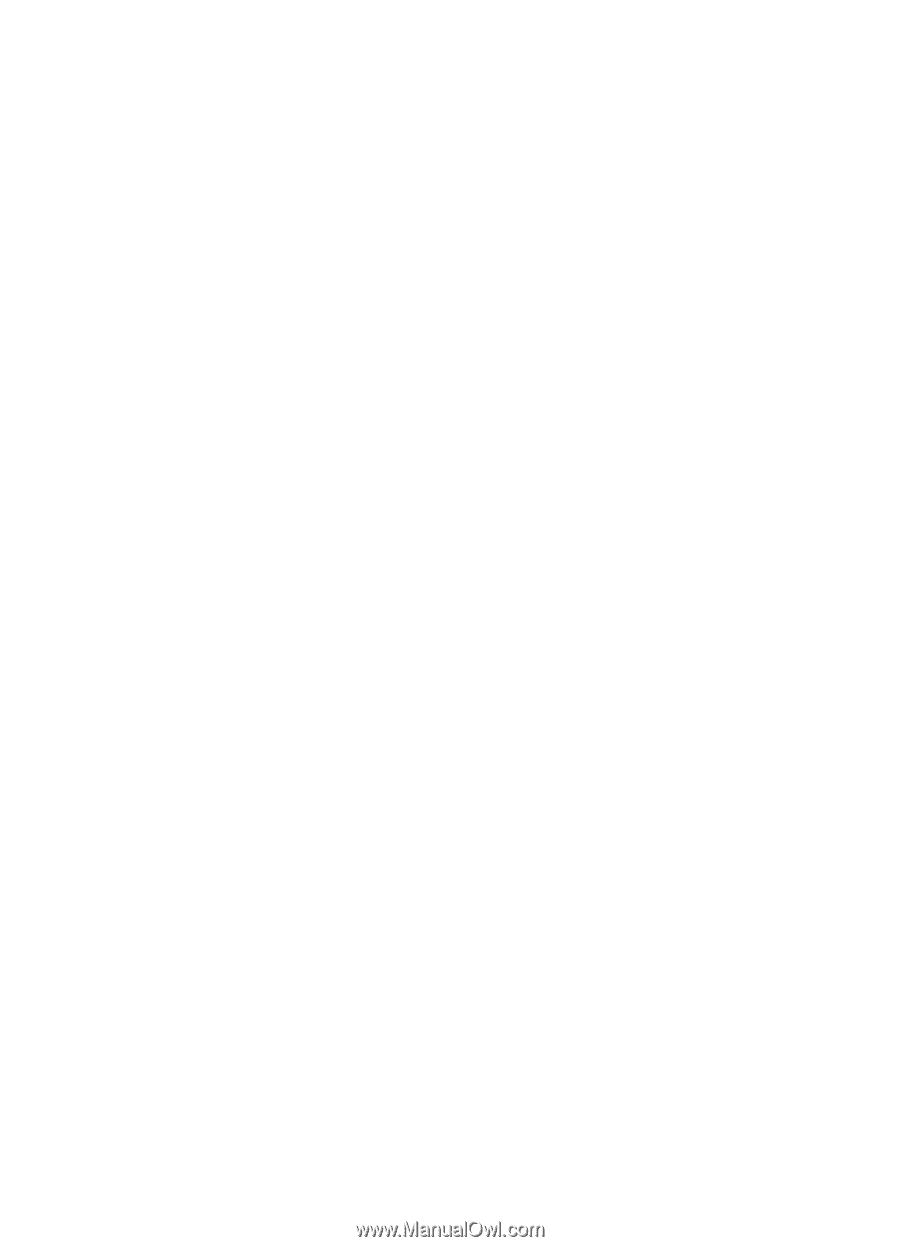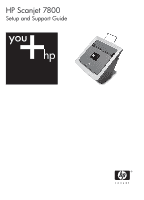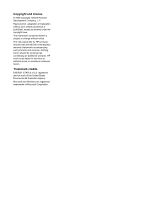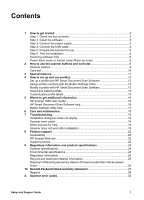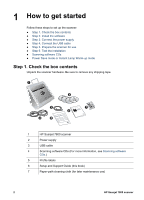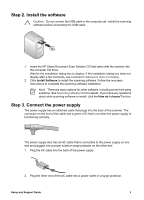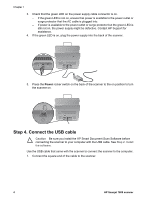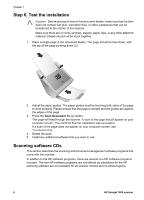Contents
1
How to get started
.................................................................................................
2
Step 1. Check the box contents
.............................................................................
2
Step 2. Install the software
.....................................................................................
3
Step 3. Connect the power supply
.........................................................................
3
Step 4. Connect the USB cable
..............................................................................
4
Step 5. Prepare the scanner for use
......................................................................
5
Step 6. Test the installation
....................................................................................
6
Scanning software CDs
..........................................................................................
6
Power Save mode or Instant Lamp Warm-up mode
..............................................
8
2
How to use the scanner buttons and card slot
...................................................
9
Scanner buttons
.....................................................................................................
9
Card slot
...............................................................................................................
10
3
Special features
...................................................................................................
11
4
How to set up and use profiles
..........................................................................
12
Set up a profile with HP Smart Document Scan Software
...................................
12
Assign profile numbers with the Button Settings Utility
........................................
13
Modify a profile with HP Smart Document Scan Software
...................................
13
Import and export profiles
.....................................................................................
13
Customizable profile labels
..................................................................................
15
5
Where to get additional information
..................................................................
16
HP Scanjet 7800 User Guide
...............................................................................
16
HP Smart Document Scan Software help
............................................................
16
Button Settings Utility help
...................................................................................
17
6
Care and maintenance
........................................................................................
18
7
Troubleshooting
..................................................................................................
19
Installation dialog box does not display
................................................................
19
Scanner error codes
.............................................................................................
19
Other sources for help
..........................................................................................
19
Scanner does not work after installation
..............................................................
19
8
Product support
..................................................................................................
22
Accessibility
..........................................................................................................
22
HP Scanjet Web site
.............................................................................................
22
Support process
...................................................................................................
22
9
Regulatory information and product specifications
.......................................
24
Scanner specifications
.........................................................................................
24
Environmental specifications
................................................................................
24
Regulatory information
.........................................................................................
25
Recycle and restricted material information
.........................................................
25
Disposal of Waste Equipment by Users in Private Households in the European
Union
....................................................................................................................
25
10
Hewlett-Packard limited warranty statement
...................................................
27
Regions
................................................................................................................
28
A
Scanner error codes
............................................................................................
32
Setup and Support Guide
1