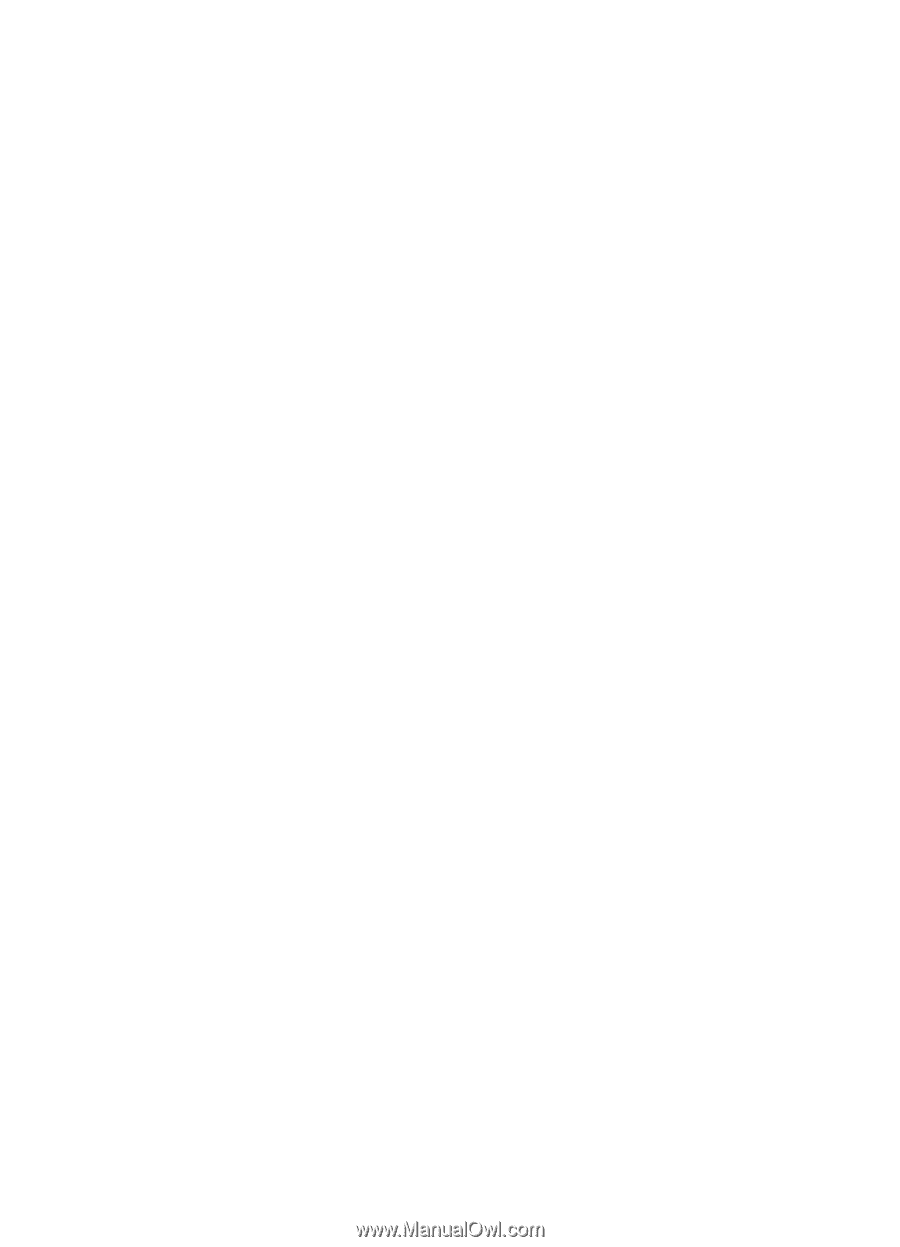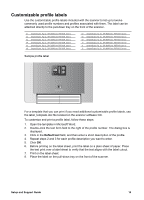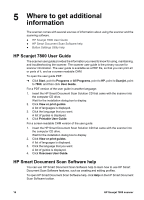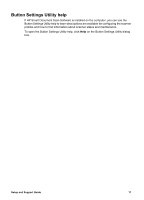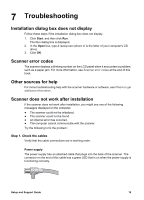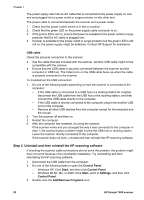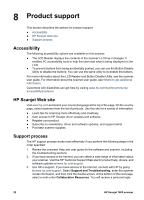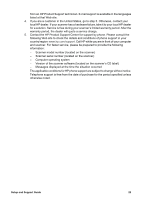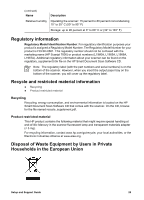HP ScanJet 7800 Setup and Support Guide - Page 22
USB cable, Step 2. Uninstall and then reinstall the HP scanning software, Control Panel, Start
 |
View all HP ScanJet 7800 manuals
Add to My Manuals
Save this manual to your list of manuals |
Page 22 highlights
Chapter 7 The power supply also has an AC cable that is connected to the power supply on one end and plugged into a power outlet or surge protector on the other end. The power cable is connected between the scanner and a power outlet. 1. Check that the power rocker switch is in the on position. 2. Check that the green LED on the power supply cable connector is on. 3. If the green LED is not on, ensure that power is available to the power outlet or surge protector that the AC cable is plugged into. 4. If power is available to the power outlet or surge protector but the green LED is still not on, the power supply might be defective. Contact HP Support for assistance. USB cable Check the physical connection to the scanner: ● Use the cable that was included with the scanner. Another USB cable might not be compatible with the scanner. ● Ensure that the USB cable is securely connected between the scanner and the computer or USB hub. The trident icon on the USB cable faces up when the cable is properly connected to the scanner. To troubleshoot the USB connection: 1. Do one of the following tasks depending on how the scanner is connected to the computer: - If the USB cable is connected to a USB hub or a docking station for a laptop, disconnect the USB cable from the USB hub or the docking station, and then connect the USB cable directly to the computer. - If the USB cable is directly connected to the computer, plug it into another USB port on the computer. - Remove all other USB devices from the computer except for the keyboard and the mouse. 2. Turn the scanner off and then on. 3. Restart the computer. 4. After the computer has restarted, try using the scanner. If the scanner works and you changed the way it was connected to the computer in step 1, the communication problem might involve the USB hub or docking station. Leave the scanner directly connected to the computer. If the scanner does not work, uninstall and then reinstall the HP scanning software. Step 2. Uninstall and then reinstall the HP scanning software If checking the scanner cable connections did not solve the problem, the problem might have occurred because of an incomplete installation. Try uninstalling and then reinstalling the HP scanning software. 1. Disconnect the USB cable from the computer. 2. Do one of the following tasks to open the Control Panel: - Windows XP: Click Start, and then click Control Panel. - Windows 98 SE, Me, or 2000: Click Start, point to Settings, and then click Control Panel. 3. Double-click the Add/Remove Programs icon. 20 HP Scanjet 7800 scanner