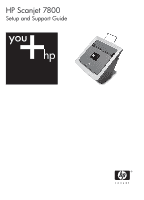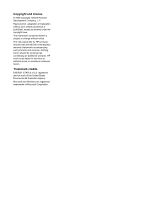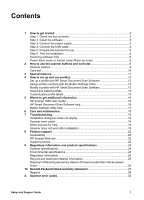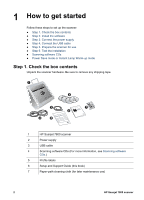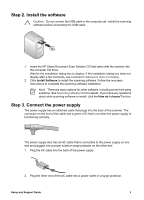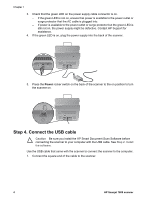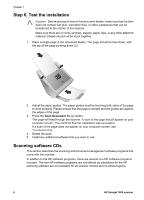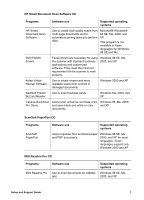HP ScanJet 7800 Setup and Support Guide - Page 4
How to get started, Step 1. Check the box contents
 |
View all HP ScanJet 7800 manuals
Add to My Manuals
Save this manual to your list of manuals |
Page 4 highlights
1 How to get started Follow these steps to set up the scanner: ● Step 1. Check the box contents ● Step 2. Install the software ● Step 3. Connect the power supply ● Step 4. Connect the USB cable ● Step 5. Prepare the scanner for use ● Step 6. Test the installation ● Scanning software CDs ● Power Save mode or Instant Lamp Warm-up mode Step 1. Check the box contents Unpack the scanner hardware. Be sure to remove any shipping tape. 1 4 3 7 6 2 5 1 HP Scanjet 7800 scanner 2 Power supply 3 USB cable 4 Scanning software CDs (For more information, see Scanning software CDs.) 5 Profile labels 6 Setup and Support Guide (this book) 7 Paper-path cleaning cloth (for later maintenance use) 2 HP Scanjet 7800 scanner
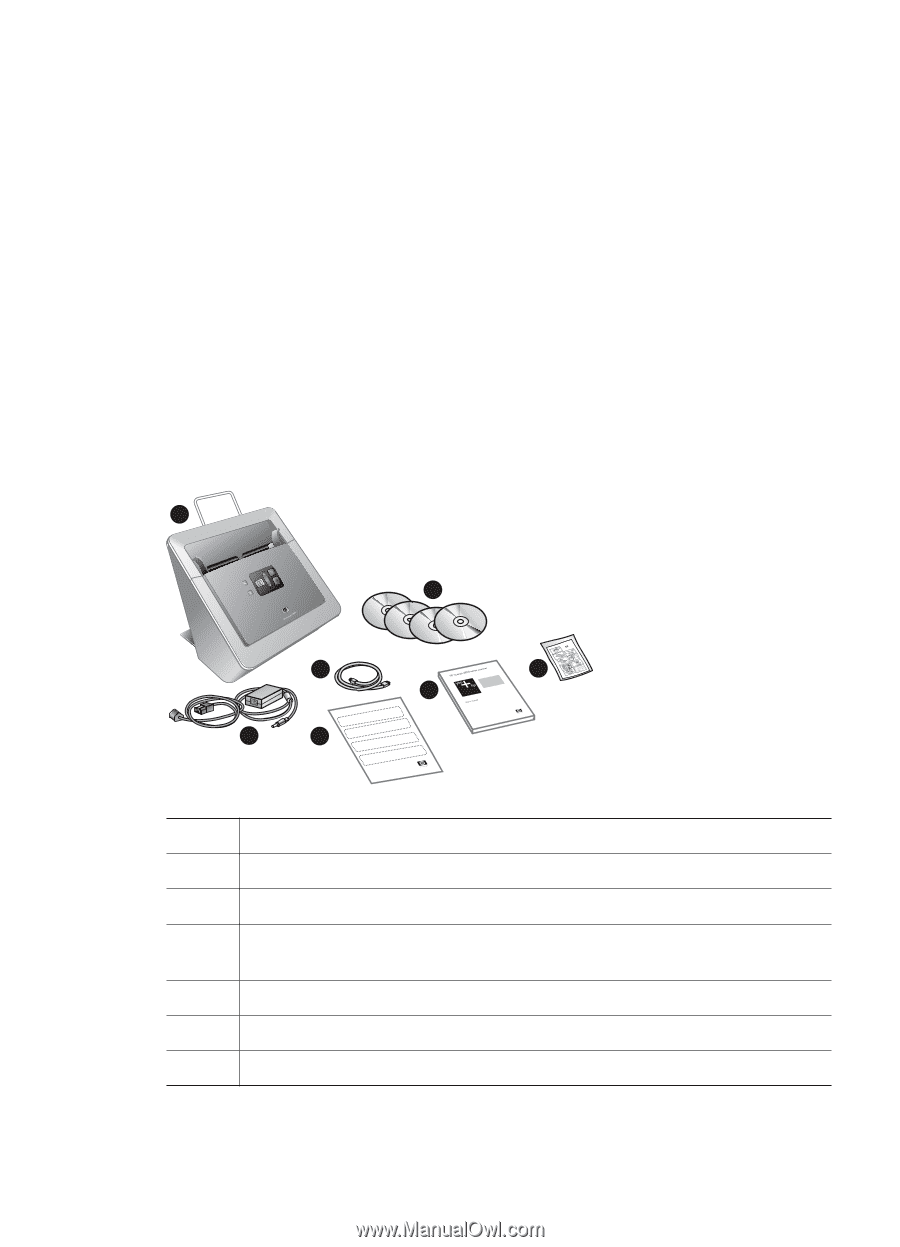
1
How to get started
Follow these steps to set up the scanner:
●
Step 1. Check the box contents
●
Step 2. Install the software
●
Step 3. Connect the power supply
●
Step 4. Connect the USB cable
●
Step 5. Prepare the scanner for use
●
Step 6. Test the installation
●
Scanning software CDs
●
Power Save mode or Instant Lamp Warm-up mode
Step 1. Check the box contents
Unpack the scanner hardware. Be sure to remove any shipping tape.
1
2
3
4
5
6
7
1
HP Scanjet 7800 scanner
2
Power supply
3
USB cable
4
Scanning software CDs (For more information, see
Scanning software
CDs
.)
5
Profile labels
6
Setup and Support Guide (this book)
7
Paper-path cleaning cloth (for later maintenance use)
2
HP Scanjet 7800 scanner