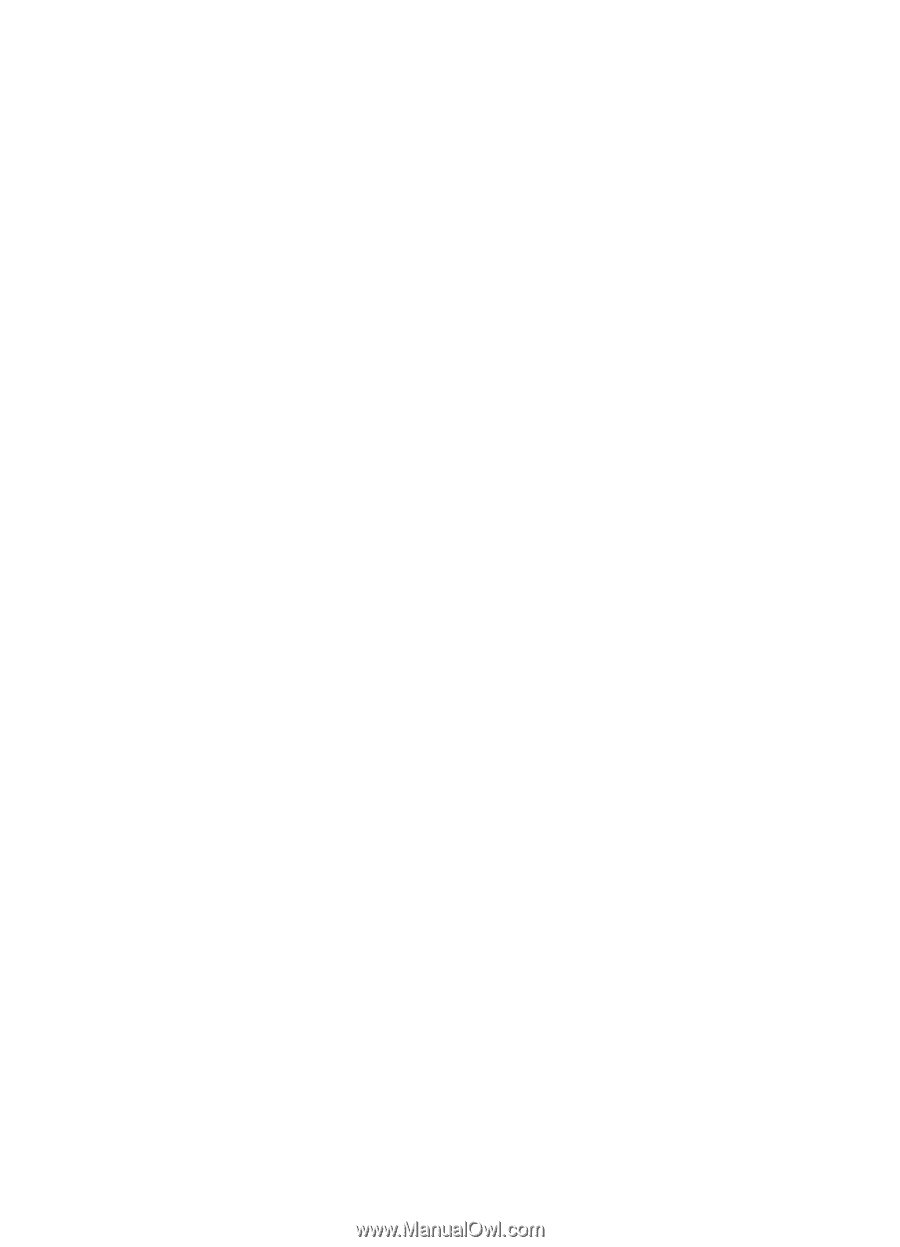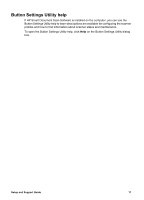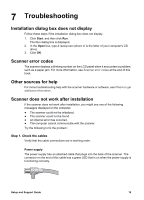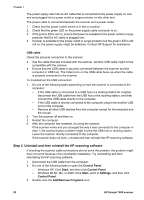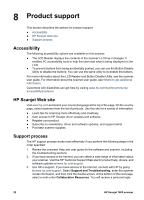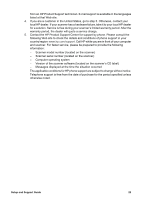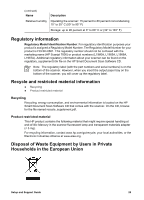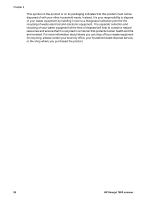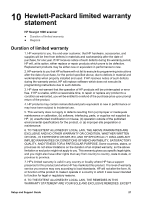HP ScanJet 7800 Setup and Support Guide - Page 24
Product support, Accessibility, HP Scanjet Web site, Support process
 |
View all HP ScanJet 7800 manuals
Add to My Manuals
Save this manual to your list of manuals |
Page 24 highlights
8 Product support This section describes the options for product support. ● Accessibility ● HP Scanjet Web site ● Support process Accessibility The following accessibility options are available on this scanner: ● The LCD Reader displays the contents of the scanner's LCD as it changes. It enables PC accessibility tools to help the user read what is being displayed on the LCD. ● To prevent buttons from being accidentally pushed, you can use the Button Disable Utility to disable the buttons. You can use the same utility to re-enable the buttons. For more information about the LCD Reader and Button Disable Utility, see the scanner user guide. For information about the scanner user guide, see Where to get additional information. Customers with disabilities can get help by visiting www.hp.com/hpinfo/community/ accessibility/prodserv/. HP Scanjet Web site Visit www.hp.com and select your country/language at the top of the page. On the country page, select scanners from the list of products. Use this site for a variety of information: ● Learn tips for scanning more effectively and creatively. ● Gain access to HP Scanjet driver updates and software. ● Register your product. ● Subscribe to newsletters, driver and software updates, and support alerts. ● Purchase scanner supplies. Support process The HP support process works most effectively if you perform the following steps in the order specified: 1. Review the onscreen Help and user guide for the software and scanner, including the troubleshooting sections. 2. If you have access to the Internet, you can obtain a wide range of information about your scanner. Visit the HP Technical Support Web site for product help, drivers, and software updates at www.hp.com/support. 3. Use HP e-support. If you have access to the Internet, connect with HP by going to www.hp.com/support. Select Support and Troubleshooting, enter the scanner model information, and then click the double arrows. At the bottom of the next page, select e-mail under Collaborative Resources. You will receive a personal reply 22 HP Scanjet 7800 scanner