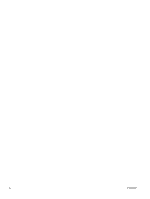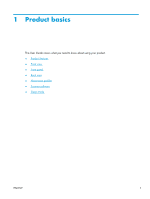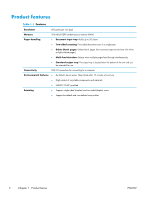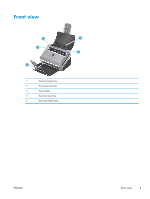HP ScanJet Enterprise Flow 5000 User Guide - Page 10
Front panel
 |
View all HP ScanJet Enterprise Flow 5000 manuals
Add to My Manuals
Save this manual to your list of manuals |
Page 10 highlights
Front panel Use the buttons on the scanner front panel to start a scan and to configure some scanner settings. 12 3 Callout 1 Item 2 3 4 5 6 7 4 56 7 Name Tools Cancel Description Opens the HP Scanner Tools Utility where you can perform the following tasks: ● Configure the list of profiles on the device front panel ● Create scan profiles that use non-HP scanning software ● Change the device power management settings ● View information about device settings, status, and maintenance Cancels a scan in progress LCD Back OK/Select Scan Simplex Displays available scan profiles, status, and error messages Returns to the list of profiles when viewing profile details Allows you to scroll the list of scan profiles and view their details ● Press and to scroll through profiles ● Press OK to view scan profile details or return to the list of profiles when viewing scan profile details Starts a one-sided scan Scan Duplex Starts a two-sided scan 4 Chapter 1 Product basics ENWW