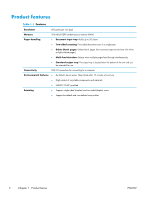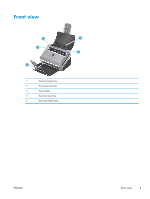HP ScanJet Enterprise Flow 5000 User Guide - Page 13
HP Scanner Tools Utility, HP TWAIN, ISIS, Sleep Mode - s3
 |
View all HP ScanJet Enterprise Flow 5000 manuals
Add to My Manuals
Save this manual to your list of manuals |
Page 13 highlights
HP Scanner Tools Utility Use the HP Scanner Tools Utility to: ● Configure the list of scan profiles on the scanner front panel ● Create scan profiles that use non-HP scanning software ● Set maintenance and status update notification options ● Change the scanner's power management settings ● View scanner information (firmware version, serial number, total number of pages scanned) To open the utility, do one of the following: ● Press the Tools ( ) button. ● Windows XP, Vista, Windows 7: Double-click the HP Scanner Tools Utility icon on your desktop. ● Windows 8: On the Start screen, click the HP Scanner Tools Utility tile. ● Click Start, point to Programs or All Programs, point to HP, point to Scanjet, point to 5000 s3, and then click Scanner Tools Utility. For more information, see the HP Scanner Tools Utility Help. HP TWAIN HP TWAIN allows you to scan using TWAIN-compliant scan software from other (non-HP) vendors. Not all TWAIN-compliant software works in the same way, so consult the software documentation for details on how to acquire scans. ISIS ISIS (Image and Scanner Interface Specification) provides a software interface between imaging/ scanning hardware and software applications. ISIS drivers provide a consistent interaction with all ISIScompliant scanners. Sleep Mode By default, the scanner will enter Sleep Mode after 15 minutes of inactivity, and will turn off automatically after two hours of inactivity to conserve power. To change the default sleep and auto-off settings, complete these steps: 1. Press the Tools ( ) button to start the HP Scanner Tools Utility. 2. Click the Settings tab, and then select the appropriate sleep mode and auto-off settings. ENWW Sleep Mode 7