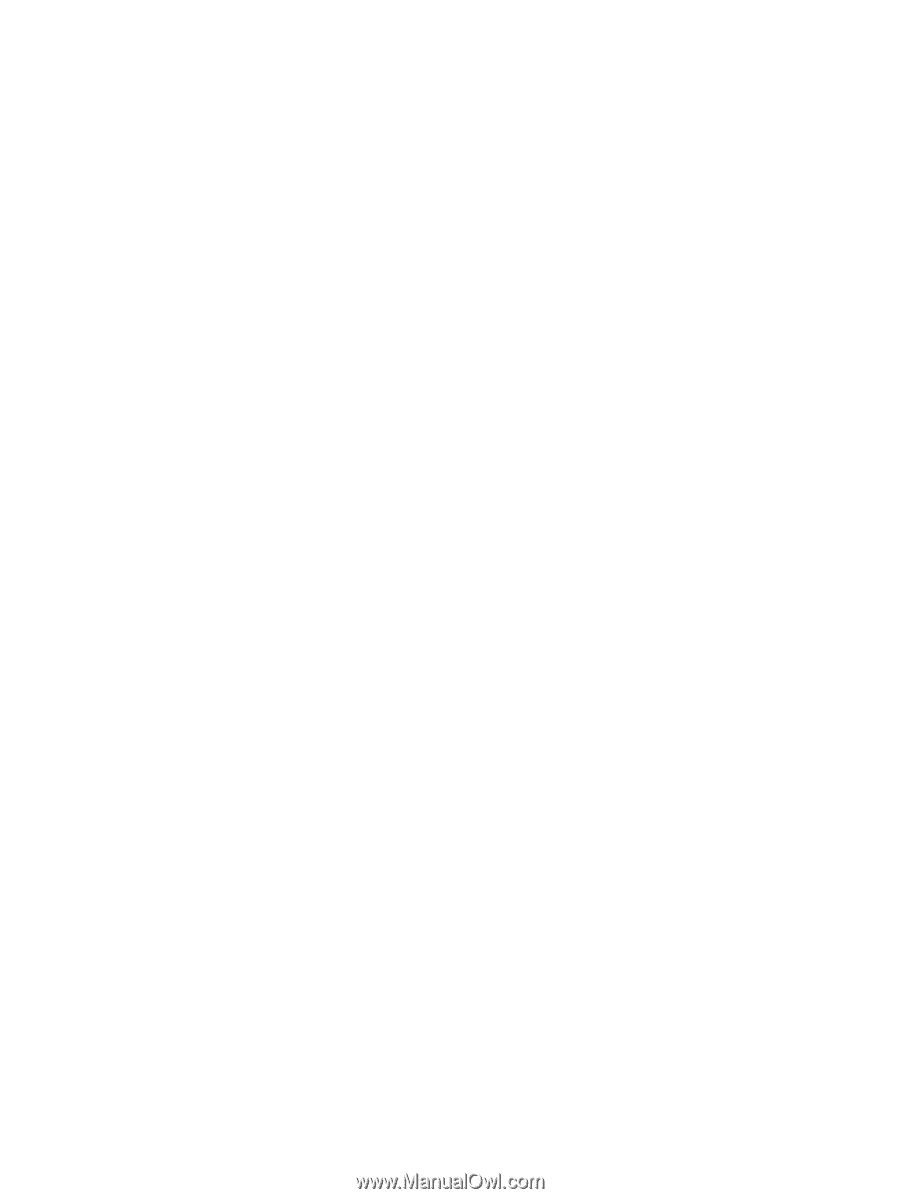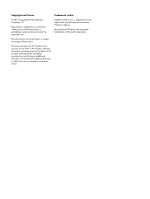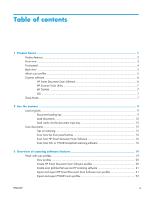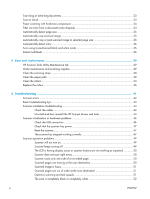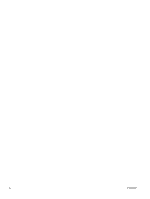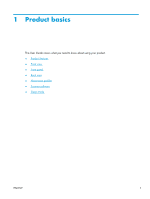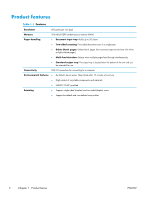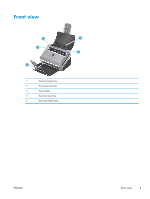Scan long or extra-long documents
...........................................................................................
23
Scan to cloud
........................................................................................................................
23
Faster scanning with hardware compression
..............................................................................
24
Filter out color from a document (color dropout)
.........................................................................
24
Automatically detect page size
................................................................................................
25
Automatically crop scanned image
...........................................................................................
25
Automatically crop or pad scanned image to selected page size
.................................................
25
Automatically detect color
.......................................................................................................
26
Scan using text-enhanced black and white mode
.......................................................................
26
Detect multi-feeds
...................................................................................................................
26
4
Care and maintenance
....................................................................................................
29
HP Scanner Tools Utility Maintenance tab
.................................................................................
29
Order maintenance and scanning supplies
................................................................................
29
Clean the scanning strips
........................................................................................................
30
Clean the paper path
.............................................................................................................
32
Clean the rollers
....................................................................................................................
33
Replace the rollers
..................................................................................................................
36
5
Troubleshooting
..............................................................................................................
41
Scanner errors
.......................................................................................................................
42
Basic troubleshooting tips
........................................................................................................
43
Scanner installation troubleshooting
.........................................................................................
44
Check the cables
.....................................................................................................
44
Uninstall and then reinstall the HP Scanjet drivers and tools
..........................................
44
Scanner initialization or hardware problems
.............................................................................
46
Check the USB connection
.......................................................................................
46
Check that the scanner has power
.............................................................................
47
Reset the scanner
....................................................................................................
47
The scanner has stopped working correctly
................................................................
47
Scanner operation problems
....................................................................................................
49
Scanner will not turn on
...........................................................................................
49
Scanner keeps turning off
.........................................................................................
49
The LCD is having display issues or scanner buttons are not working as expected
...........
50
Scanner does not scan right away
.............................................................................
50
Scanner scans only one side of a two-sided page
.......................................................
50
Scanned pages are missing at the scan destination
.....................................................
50
Scanned image is fuzzy
...........................................................................................
51
Scanned pages are out of order at the scan destination
...............................................
51
Optimize scanning and task speeds
..........................................................................
51
The scan is completely black or completely white
........................................................
52
iv
ENWW