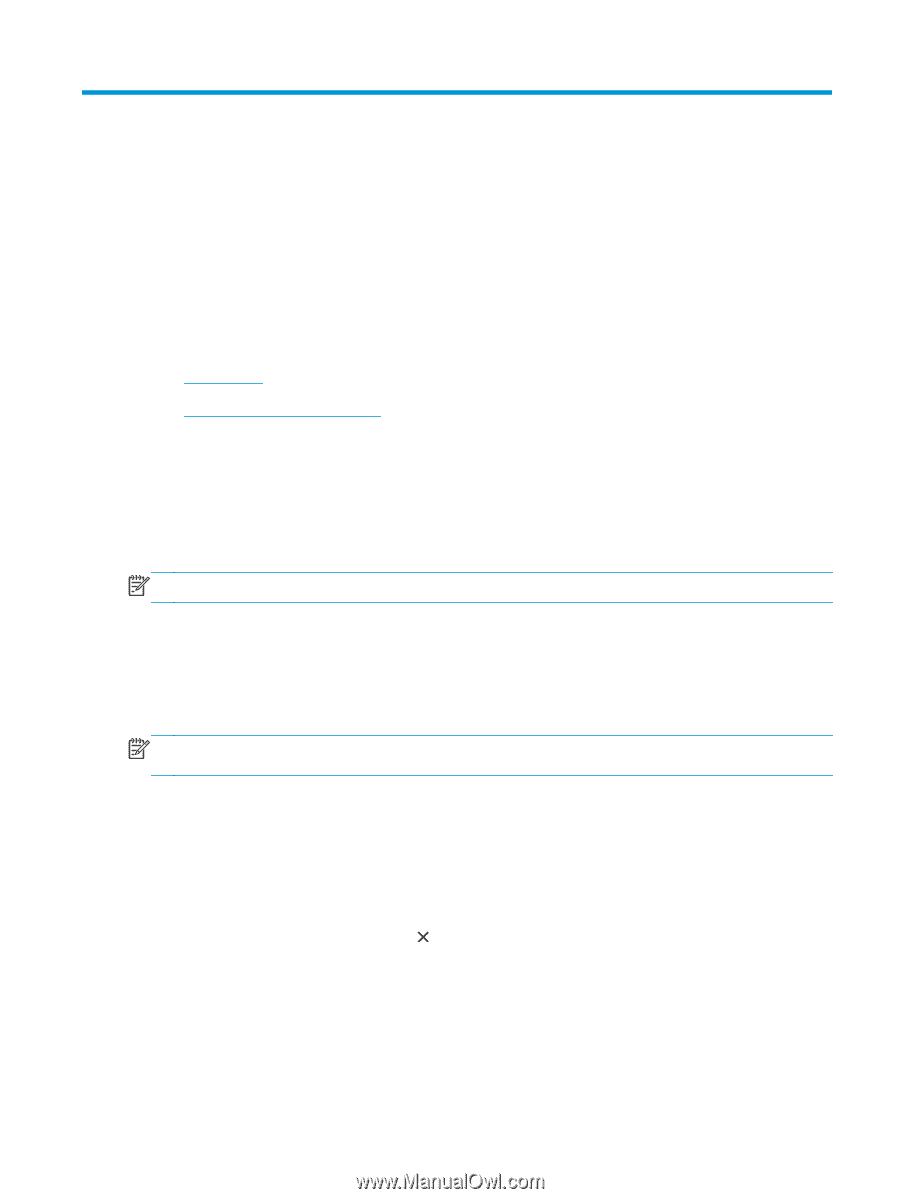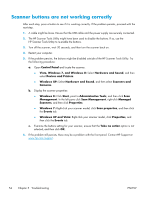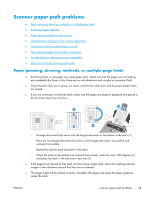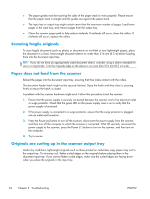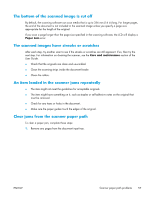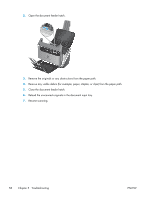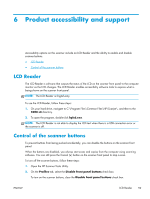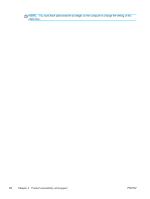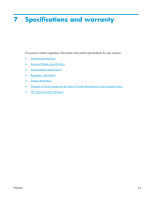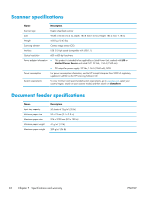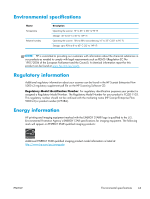HP ScanJet Enterprise Flow 5000 User Guide - Page 65
Product accessibility and support, LCD Reader, Control of the scanner buttons
 |
View all HP ScanJet Enterprise Flow 5000 manuals
Add to My Manuals
Save this manual to your list of manuals |
Page 65 highlights
6 Product accessibility and support Accessibility options on this scanner include an LCD Reader and the ability to enable and disable scanner buttons. ● LCD Reader ● Control of the scanner buttons LCD Reader The LCD Reader is software that outputs the status of the LCD on the scanner front panel to the computer monitor as the LCD changes. The LCD Reader enables accessibility software tools to express what is being shown on the scanner front panel. NOTE: The LCD Reader is English-only. To use the LCD Reader, follow these steps: 1. On your hard drive, navigate to C:\Program Files\Common Files\HP\Scanjet\, and then to the 5000 s3 directory. 2. To open the program, double-click hplcd.exe. NOTE: The LCD Reader is not able to display the LCD text when there is a USB connection error or the scanner is off. Control of the scanner buttons To prevent buttons from being pushed accidentally, you can disable the buttons on the scanner front panel. When the buttons are disabled, you always start scans and copies from the computer using scanning software. You can still press the Cancel ( ) button on the scanner front panel to stop a scan. To turn off the scanner buttons, follow these steps: 1. Open the HP Scanner Tools Utility. 2. On the Profiles tab, select the Disable front panel buttons check box. To turn on the scanner buttons, clear the Disable front panel buttons check box. ENWW LCD Reader 59