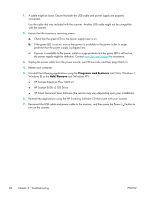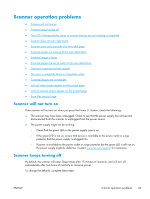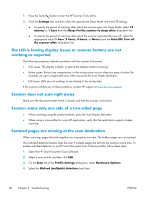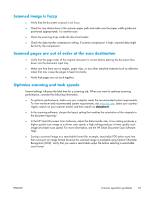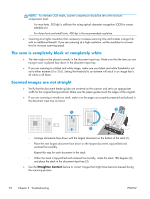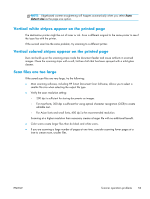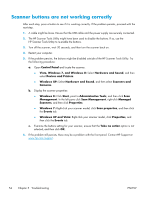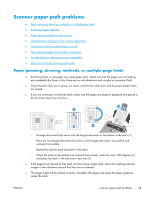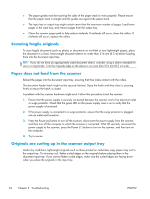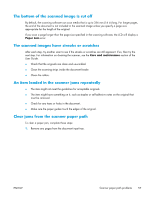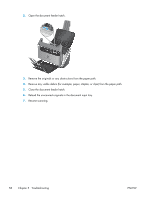HP ScanJet Enterprise Flow 5000 User Guide - Page 59
Vertical white stripes appear on the printed Scan files are too large, detect size
 |
View all HP ScanJet Enterprise Flow 5000 manuals
Add to My Manuals
Save this manual to your list of manuals |
Page 59 highlights
NOTE: Edge-based content straightening will happen automatically when you select Auto detect size as the page size option. Vertical white stripes appear on the printed page The destination printer might be out of toner or ink. Scan a different original to the same printer to see if the issue lies with the printer. If the second scan has the same problem, try scanning to a different printer. Vertical colored stripes appear on the printed page Dust can build up on the scanning strips inside the document feeder and cause artifacts in scanned images. Clean the scanning strips with a soft, lint-free cloth that has been sprayed with a mild glass cleaner. Scan files are too large If the saved scan files are very large, try the following: ● Most scanning software, including HP Smart Document Scan Software, allows you to select a smaller file size when selecting the output file type. ● Verify the scan resolution setting: ◦ 200 dpi is sufficient for storing documents as images. ◦ For most fonts, 300 dpi is sufficient for using optical character recognition (OCR) to create editable text. ◦ For Asian fonts and small fonts, 400 dpi is the recommended resolution. Scanning at a higher resolution than necessary creates a larger file with no additional benefit. ● Color scans create larger files than do black and white scans. ● If you are scanning a large number of pages at one time, consider scanning fewer pages at a time to create more, smaller files. ENWW Scanner operation problems 53