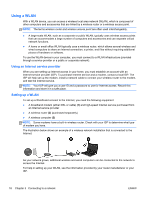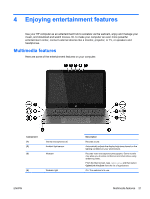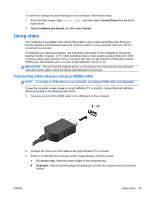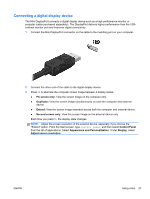HP Spectre 13-3018ca User Guide - Page 33
Editing media in Adobe Photoshop Lightroom, Special features, Using audio, Connecting speakers
 |
View all HP Spectre 13-3018ca manuals
Add to My Manuals
Save this manual to your list of manuals |
Page 33 highlights
Editing media in Adobe Photoshop Lightroom Whether you are an amateur or professional photographer or somewhere in between, Adobe® Photoshop® Lightroom® 5 is an intuitive, all-in-one solution for bringing out the best in your photographs. To start Lightroom: ▲ From the Start screen, select the Adobe Photoshop Lightroom 5 app, and then follow the onscreen instructions. TIP: For more information on using Lightroom, go to http://helpx.adobe.com/lightroom.html. Lightroom allows you to easily remove defects and unwanted objects from your images, and automatically straighten tilted shots and share your photos. ● View and organize, perfect and process, print and share. Lightroom includes everything you need. ● Get the best from every pixel in your photos, whether you shot them with a professional camera or a camera phone. Lightroom includes a comprehensive set of advances tools for tone, contrast, color, noise reduction and more. ● Easily share whenever and however you want to show your images. Lightroom makes it easy with timesaving tools for sharing your work with friends, family, and clients. Special features ● Upright: Straighten your tilted shots. ● Advanced Healing Brush: Erase dust spots, splotches, and other flaws. Change the brush size and move it in precise paths to make unwanted scene elements disappear. ● Video slide shows: Easily share your work in elegant video slide shows that combine still images, video clips, and music in creative HD videos that can be viewed on almost any computer or device. Using audio On your computer, you can play music CDs on an optional external optical drive, download and listen to music, stream audio content from the Web (including radio), record audio, or mix audio and video to create multimedia. To enhance your listening enjoyment, attach external audio devices such as speakers or headphones. Connecting speakers You can attach wired speakers to your computer by connecting them to a USB port or to the audioout (headphone)/audio-in (microphone) combo jack on your computer. To connect wireless speakers to your computer, follow the device manufacturer's instructions. To connect high-definition speakers to the computer, see Setting up HDMI audio on page 26. Before connecting speakers, lower the volume setting. ENWW Editing media in Adobe Photoshop Lightroom 23