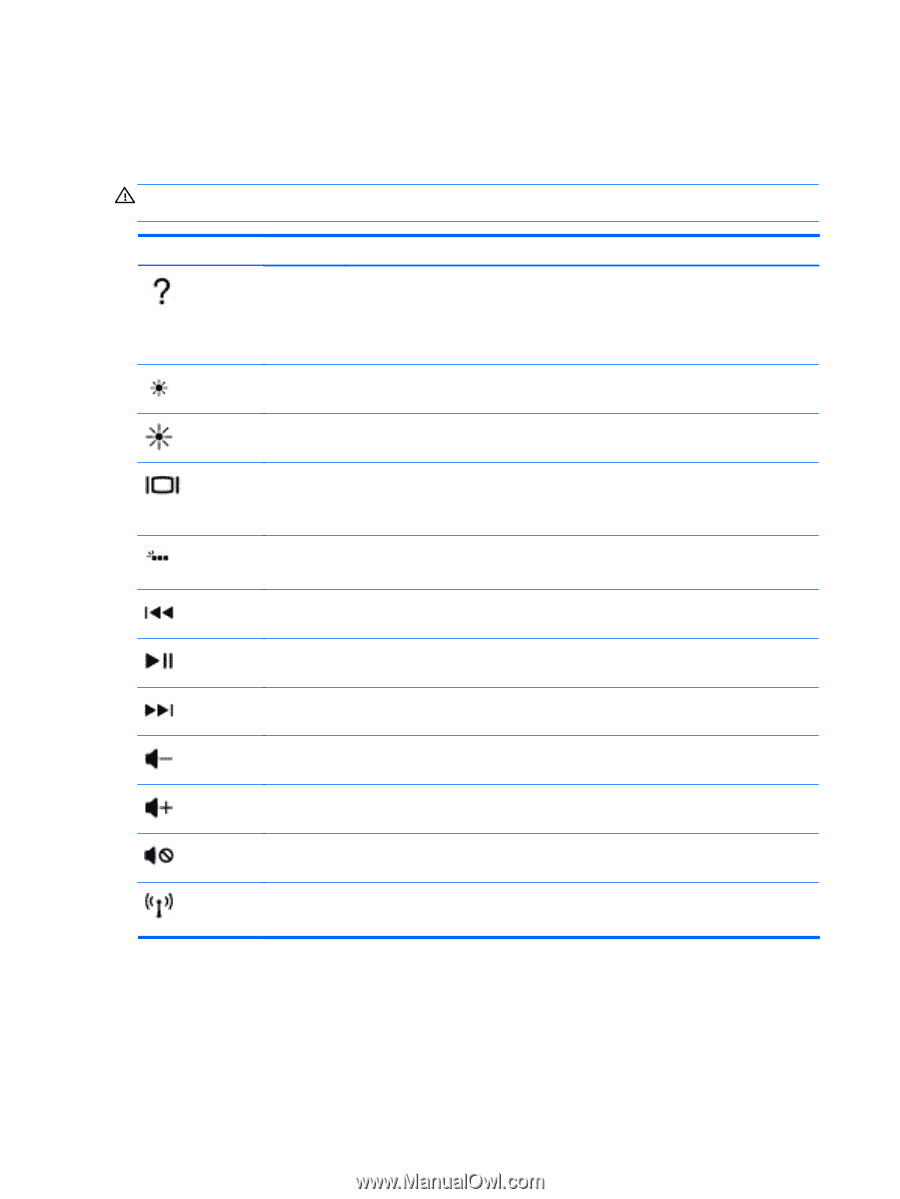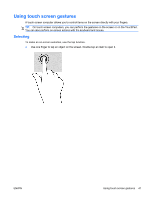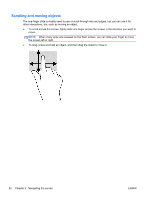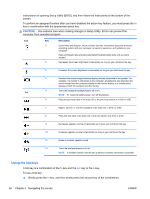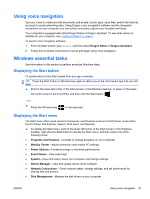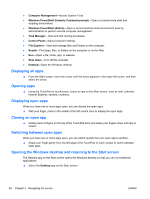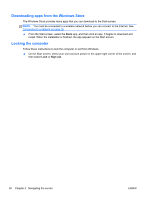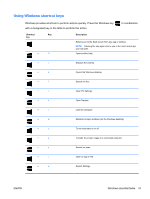HP Spectre 13-3018ca User Guide - Page 56
Using the hot keys, CAUTION
 |
View all HP Spectre 13-3018ca manuals
Add to My Manuals
Save this manual to your list of manuals |
Page 56 highlights
instructions on opening Setup Utility (BIOS), and then follow the instructions at the bottom of the screen. To perform an assigned function after you have disabled the action key feature, you must press the fn key in combination with the appropriate action key. CAUTION: Use extreme care when making changes in Setup Utility. Errors can prevent the computer from operating properly. Icon Key Description f1 Opens Help and Support, which provides tutorials, information about the Windows operating system and your computer, answers to questions, and updates to your computer. Help and Support also provides automated troubleshooting tools and access to support. f2 Decreases the screen brightness incrementally as long as you hold down the key. f3 Increases the screen brightness incrementally as long as you hold down the key. f4 Switches the screen image between display devices connected to the system. For example, if a monitor is connected to the computer, pressing this key alternates the screen image from the computer display to the monitor display to a simultaneous display on both the computer and the monitor. f5 Turns the keyboard backlight feature off or on. NOTE: To conserve battery power, turn off this feature. f6 Plays the previous track of an audio CD or the previous section of a DVD or a BD. f7 Begins, pauses, or resumes playback of an audio CD, a DVD, or a BD. f8 Plays the next track of an audio CD or the next section of a DVD or a BD. f9 Decreases speaker volume incrementally as long as you hold down the key. f10 Increases speaker volume incrementally as long as you hold down the key. f11 Mutes or restores speaker sound. f12 Turns the wireless feature on or off. NOTE: A wireless network must be set up before a wireless connection is possible. Using the hot keys A hot key is a combination of the fn key and the esc key or the b key. To use a hot key: ▲ Briefly press the fn key, and then briefly press the second key of the combination. 46 Chapter 5 Navigating the screen ENWW