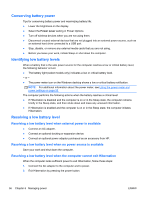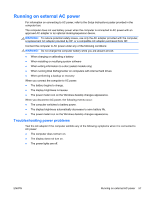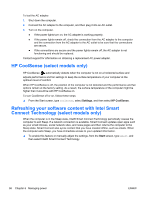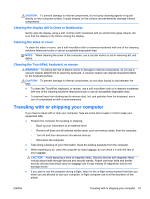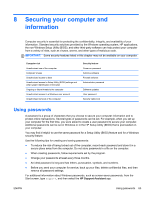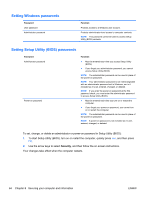HP Spectre 13-3018ca User Guide - Page 69
Shutting down (turning off) the computer
 |
View all HP Spectre 13-3018ca manuals
Add to My Manuals
Save this manual to your list of manuals |
Page 69 highlights
Shutting down (turning off) the computer CAUTION: Unsaved information is lost when the computer shuts down. Be sure to save your work before shutting down the computer. The Shut down command closes all open programs, including the operating system, and then turns off the display and computer. Shut down the computer under any of the following conditions: ● When you need to replace the battery or access components inside the computer ● When you are connecting an external hardware device that does not connect to a USB or video port ● When the computer will be unused and disconnected from AC power for an extended period Although you can turn off the computer with the power button, the recommended procedure is to use the Windows Shut down command: NOTE: If the computer is in the Sleep state or in Hibernation, you must first briefly press the power button to exit Sleep or Hibernation before shutdown is possible. 1. Save your work and close all open programs. 2. From the Start screen, point to the upper-right or lower-right corner of the screen to reveal the charms. 3. Select Settings, select the Power icon, and then select Shut down. - or - Right-click the Start button in the lower-left corner of the screen, select Shut down, and then select Shut down. If the computer is unresponsive and you are unable to use the preceding shutdown procedures, try the following emergency procedures in the sequence provided: ● Press ctrl+alt+delete, select the Power icon, and then select Shut Down. ● Press and hold the power button for at least 5 seconds. ● Disconnect the computer from external power. ENWW Shutting down (turning off) the computer 59