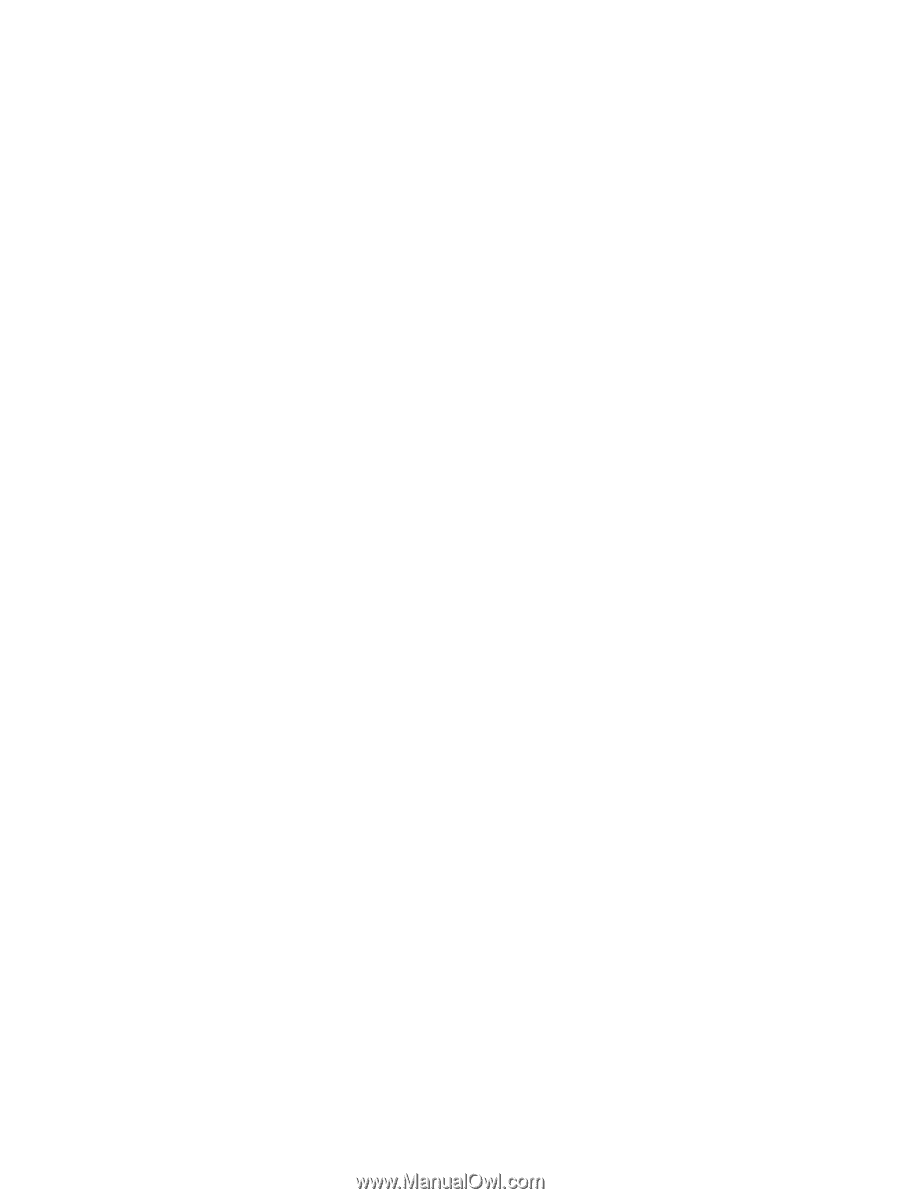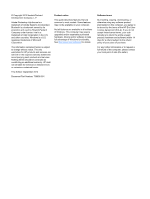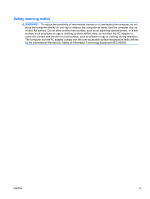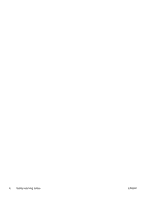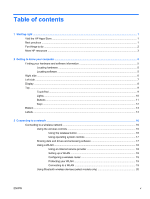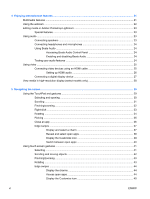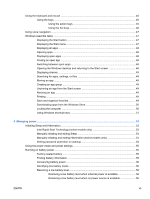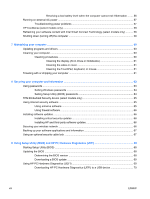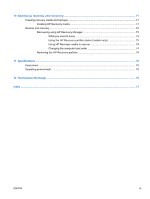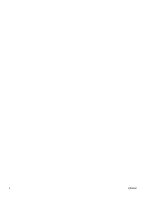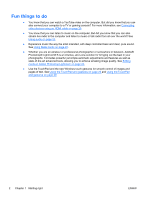Using the keyboard and mouse
..........................................................................................................
45
Using the keys
...................................................................................................................
45
Using the action keys
........................................................................................
45
Using the hot keys
.............................................................................................
46
Using voice navigation
.......................................................................................................................
47
Windows essential tasks
....................................................................................................................
47
Displaying the Start button
.................................................................................................
47
Displaying the Start menu
..................................................................................................
47
Displaying all apps
.............................................................................................................
48
Opening apps
....................................................................................................................
48
Displaying open apps
........................................................................................................
48
Closing an open app
..........................................................................................................
48
Switching between open apps
...........................................................................................
48
Opening the Windows desktop and returning to the Start screen
.....................................
48
Displaying charms
.............................................................................................................
49
Searching for apps, settings, or files
..................................................................................
49
Moving an app
...................................................................................................................
49
Creating an app group
.......................................................................................................
49
Unpinning an app from the Start screen
............................................................................
49
Resizing an app
.................................................................................................................
49
Printing
...............................................................................................................................
49
Save and organize favorites
..............................................................................................
49
Downloading apps from the Windows Store
......................................................................
50
Locking the computer
........................................................................................................
50
Using Windows shortcut keys
............................................................................................
51
6
Managing power
............................................................................................................................................
53
Initiating Sleep and Hibernation
.........................................................................................................
53
Intel Rapid Start Technology (select models only)
............................................................
53
Manually initiating and exiting Sleep
..................................................................................
54
Manually initiating and exiting Hibernation (select models only)
.......................................
54
Setting password protection on wakeup
............................................................................
54
Using the power meter and power settings
........................................................................................
55
Running on battery power
..................................................................................................................
55
Factory-sealed battery
.......................................................................................................
55
Finding battery information
................................................................................................
55
Conserving battery power
..................................................................................................
56
Identifying low battery levels
..............................................................................................
56
Resolving a low battery level
.............................................................................................
56
Resolving a low battery level when external power is available
........................
56
Resolving a low battery level when no power source is available
.....................
56
ENWW
vii