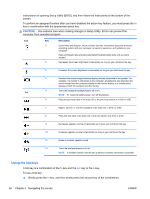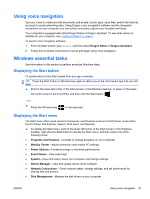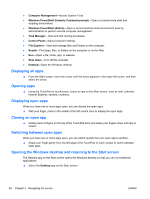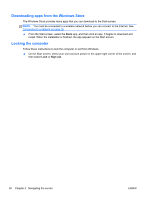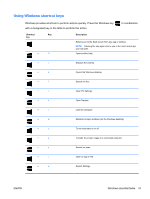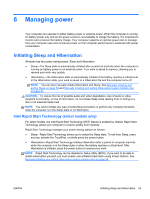HP Spectre 13-3018ca User Guide - Page 60
Downloading apps from the Windows Store, Locking the computer, Store, Sign out
 |
View all HP Spectre 13-3018ca manuals
Add to My Manuals
Save this manual to your list of manuals |
Page 60 highlights
Downloading apps from the Windows Store The Windows Store provides many apps that you can download to the Start screen. NOTE: You must be connected to a wireless network before you can connect to the Internet. See Connecting to a network on page 16. ▲ From the Start screen, select the Store app, and then click an app. It begins to download and install. When the installation is finished, the app appears on the Start screen. Locking the computer Follow these instructions to lock the computer or exit from Windows: ▲ On the Start screen, select your user account picture in the upper-right corner of the screen, and then select Lock or Sign out. 50 Chapter 5 Navigating the screen ENWW
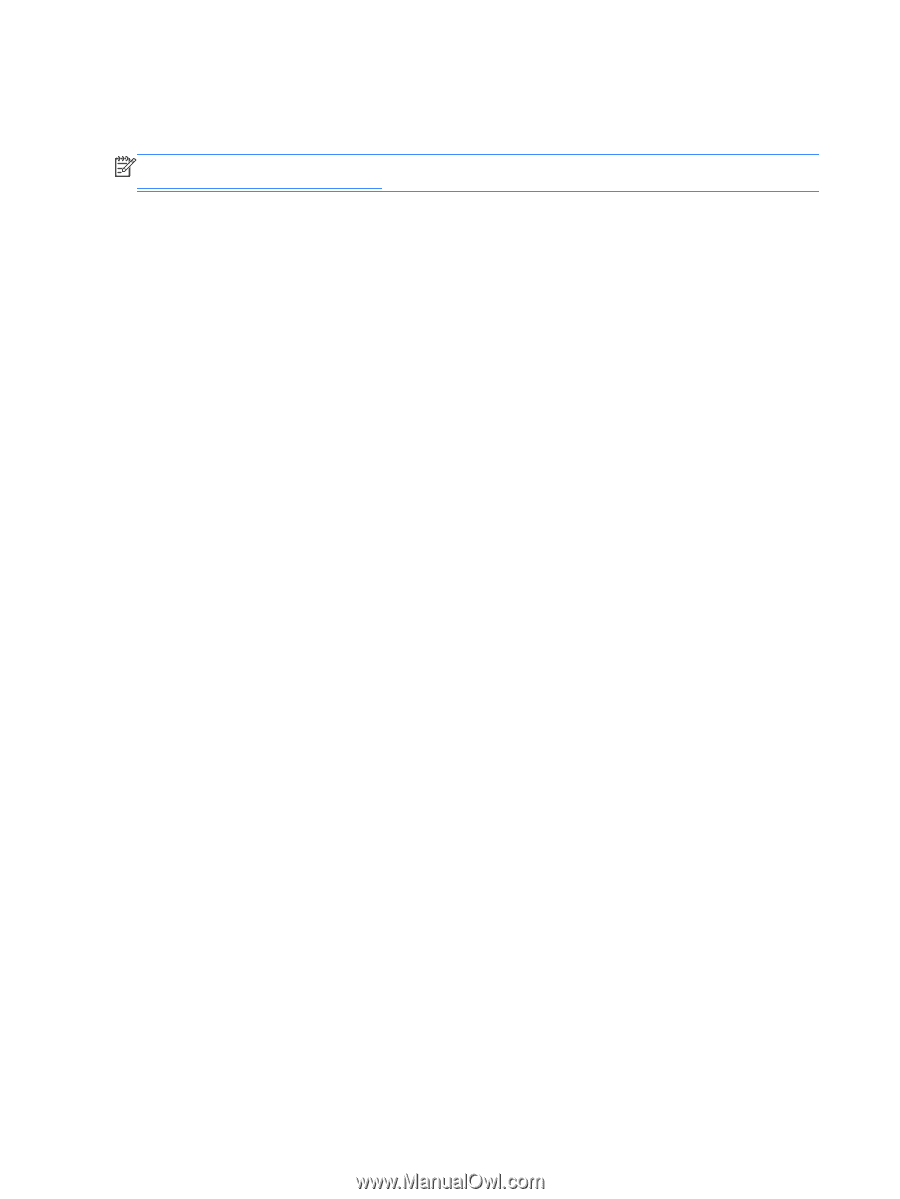
Downloading apps from the Windows Store
The Windows Store provides many apps that you can download to the Start screen.
NOTE:
You must be connected to a wireless network before you can connect to the Internet. See
Connecting to a network
on page
16
.
▲
From the Start screen, select the
Store
app, and then click an app. It begins to download and
install. When the installation is finished, the app appears on the Start screen.
Locking the computer
Follow these instructions to lock the computer or exit from Windows:
▲
On the Start screen, select your user account picture in the upper-right corner of the screen, and
then select
Lock
or
Sign out
.
50
Chapter 5
Navigating the screen
ENWW