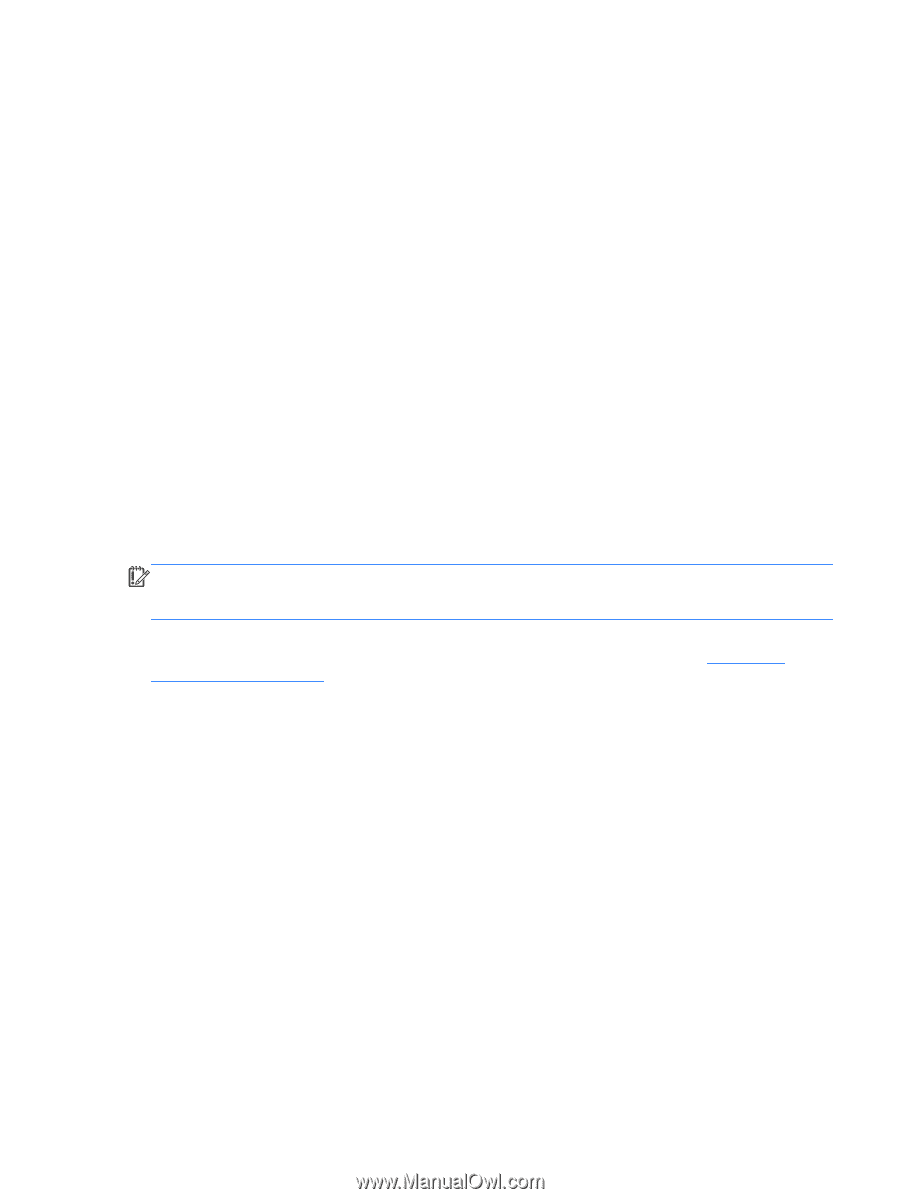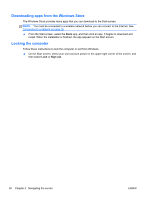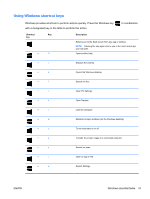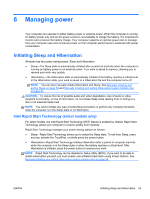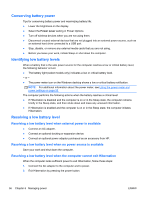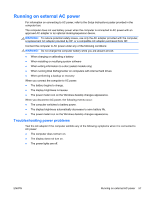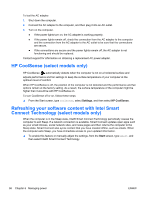HP Spectre 13-3018ca User Guide - Page 65
Using the power meter and power settings, Running on battery power, Factory-sealed battery
 |
View all HP Spectre 13-3018ca manuals
Add to My Manuals
Save this manual to your list of manuals |
Page 65 highlights
Using the power meter and power settings The power meter is located on the Windows desktop. The power meter allows you to quickly access power settings and view the remaining battery charge. ● To reveal the percentage of remaining battery charge and the current power plan, point to the power meter icon. ● To use Power Options, select the power meter icon and select an item from the list. From the Start screen, you can also type power options, and then select Power Options. Different power meter icons indicate whether the computer is running on battery or external power. The icon also reveals a message if the battery has reached a low or critical battery level. Running on battery power When a charged battery is in the computer and the computer is not plugged into external power, the computer runs on battery power. If the computer has a charged battery installed and the AC adapter is disconnected from the computer, the computer automatically switches to battery power and the display brightness decreases to conserve battery life. The battery in the computer slowly discharges when the computer is off and unplugged from external power. Computer battery life varies, depending on power management settings, programs running on the computer, display brightness, external devices connected to the computer, and other factors. Factory-sealed battery IMPORTANT: Do not attempt to remove or replace the factory-sealed battery. Removing or replacing the battery could affect your warranty coverage. If the battery is no longer holding a charge, contact support. Your computer has an internal, rechargeable battery that can be replaced only by an authorized service provider. For information about keeping your battery in good condition, see Conserving battery power on page 56. To monitor the status of your battery, or if the battery is no longer holding a charge, run Battery Check in Help and Support. To access battery information, from the Start screen, type support, select the HP Support Assistant app, and then select Battery and performance. If Battery Check indicates that your battery should be replaced, contact support. The battery in this product cannot be easily replaced by users themselves. HP recommends that you contact support to have the battery replaced. Finding battery information To monitor the status of your battery, or if the battery is no longer holding a charge, run Battery Check in HP Support Assistant. To access battery information, from the Start screen, type support, select the HP Support Assistant app, and then select Battery and performance. HP Support Assistant provides the following tools and information about the battery: ● Battery test ● Information on battery types, specifications, life cycles, and capacity ENWW Using the power meter and power settings 55