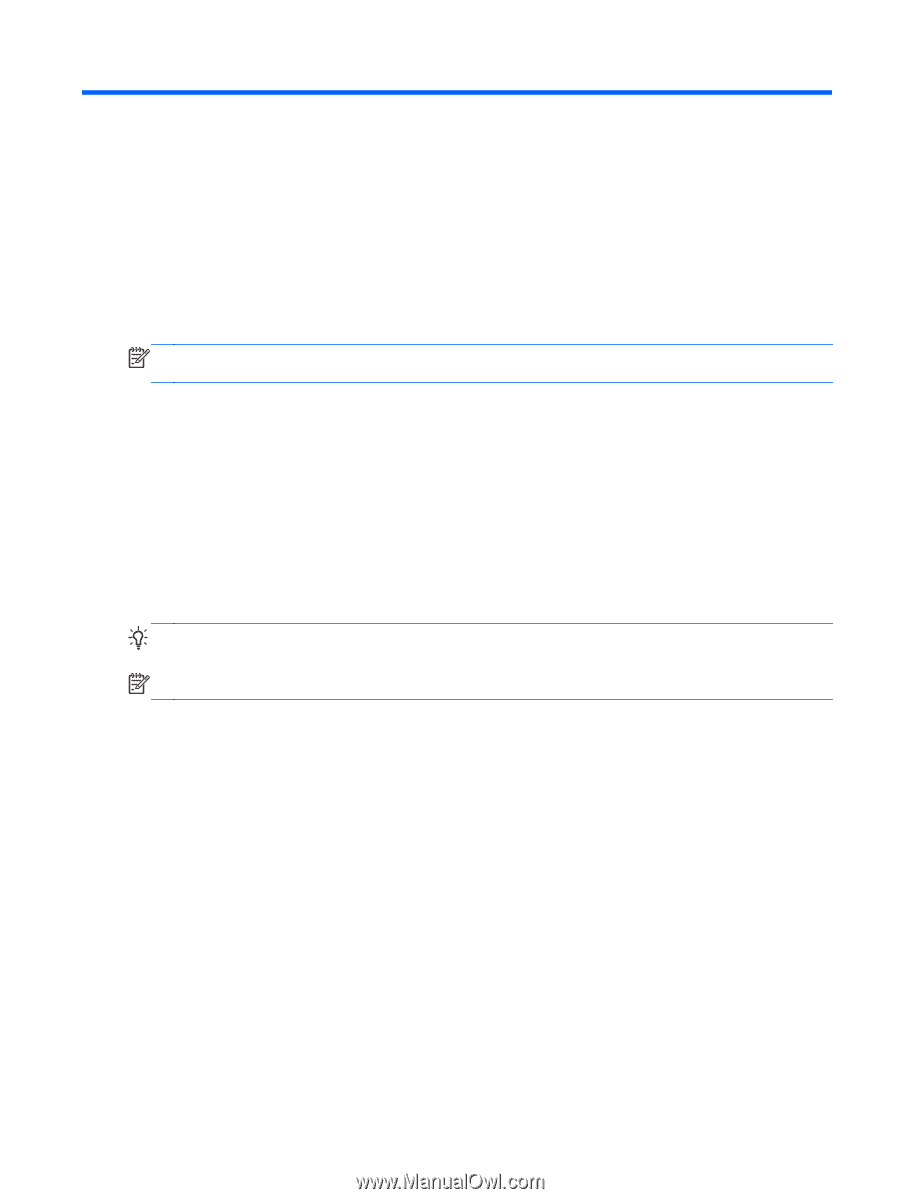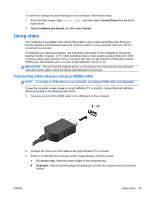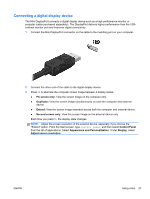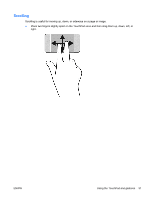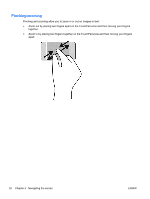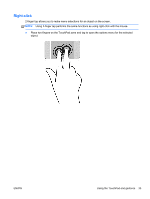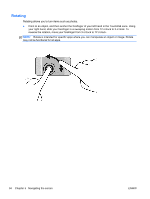HP Spectre 13-3018ca User Guide - Page 39
Navigating the screen, Using the TouchPad and gestures
 |
View all HP Spectre 13-3018ca manuals
Add to My Manuals
Save this manual to your list of manuals |
Page 39 highlights
5 Navigating the screen You can navigate the computer screen in several ways: ● Touch gestures ● Keyboard and mouse ● Voice navigation Touch gestures can be used on your computer TouchPad or on a touch screen. NOTE: An external USB mouse (purchased separately) can be connected to one of the USB ports on the computer. Your computer has special action keys and hot key functions on the keyboard to perform routine tasks. Using the TouchPad and gestures The large TouchPad allows you to navigate the computer screen and control the pointer by using simple finger movements. You can customize the touch gestures by changing settings, button configurations, click speed, and pointer options. You can also view demonstrations of TouchPad gestures. From the Start screen, type control panel, select Control Panel, and then select Hardware and Sound. Under Devices and Printers, select Mouse. TIP: Use the left and right buttons on the TouchPad as you would use the corresponding buttons on an external mouse. NOTE: TouchPad gestures are not supported in all apps. ENWW Using the TouchPad and gestures 29