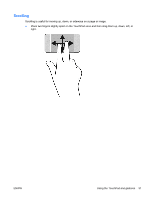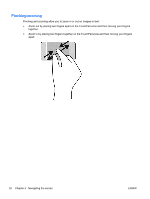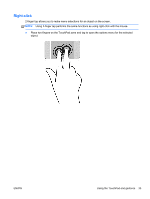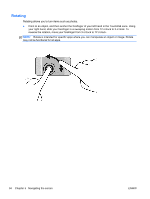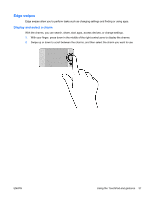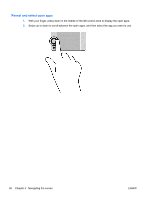HP Spectre 13-3018ca User Guide - Page 44
Rotating, may not be functional for all apps.
 |
View all HP Spectre 13-3018ca manuals
Add to My Manuals
Save this manual to your list of manuals |
Page 44 highlights
Rotating Rotating allows you to turn items such as photos. ● Point to an object, and then anchor the forefinger of your left hand in the TouchPad zone. Using your right hand, slide your forefinger in a sweeping motion from 12 o'clock to 3 o'clock. To reverse the rotation, move your forefinger from 3 o'clock to 12 o'clock. NOTE: Rotate is intended for specific apps where you can manipulate an object or image. Rotate may not be functional for all apps. 34 Chapter 5 Navigating the screen ENWW
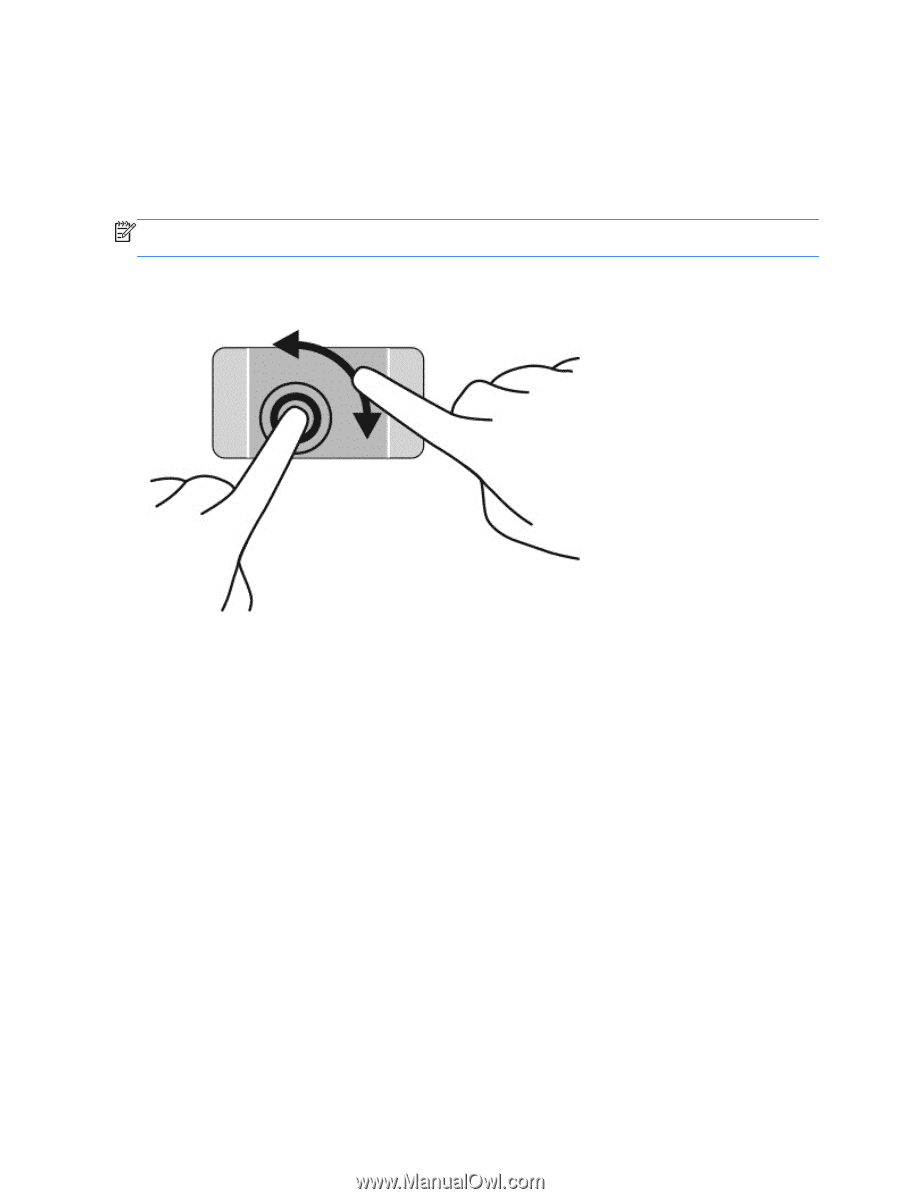
Rotating
Rotating allows you to turn items such as photos.
●
Point to an object, and then anchor the forefinger of your left hand in the TouchPad zone. Using
your right hand, slide your forefinger in a sweeping motion from 12 o’clock to 3 o’clock. To
reverse the rotation, move your forefinger from 3 o’clock to 12 o’clock.
NOTE:
Rotate is intended for specific apps where you can manipulate an object or image. Rotate
may not be functional for all apps.
34
Chapter 5
Navigating the screen
ENWW