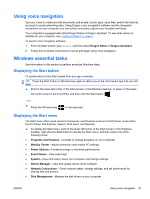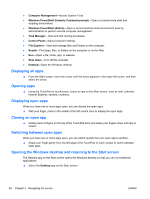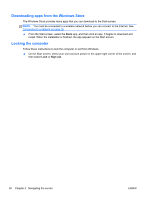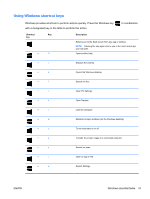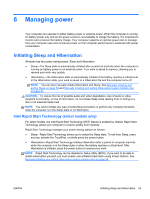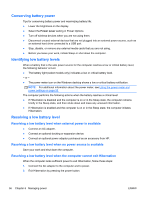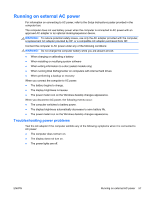HP Spectre 13-3018ca User Guide - Page 62
Help and Support, For additional information on Windows shortcut keys, go to, From the Start, screen
 |
View all HP Spectre 13-3018ca manuals
Add to My Manuals
Save this manual to your list of manuals |
Page 62 highlights
Shortcut Key key + x Description Display the Start menu. + z Opens All Apps. + plus sign (+) Zoom in. + minus sign (-) Zoom out. + tab + ctrl + tab Switches between open apps. NOTE: Continue to press this key combination until the app you want is revealed. Display recent apps. + period (.) Snap an app. + prt sc Copy the active app screen or document. alt + f4 Close an active app. For additional information on Windows shortcut keys, go to Help and Support. From the Start screen, type help, and then select Help and Support. 52 Chapter 5 Navigating the screen ENWW
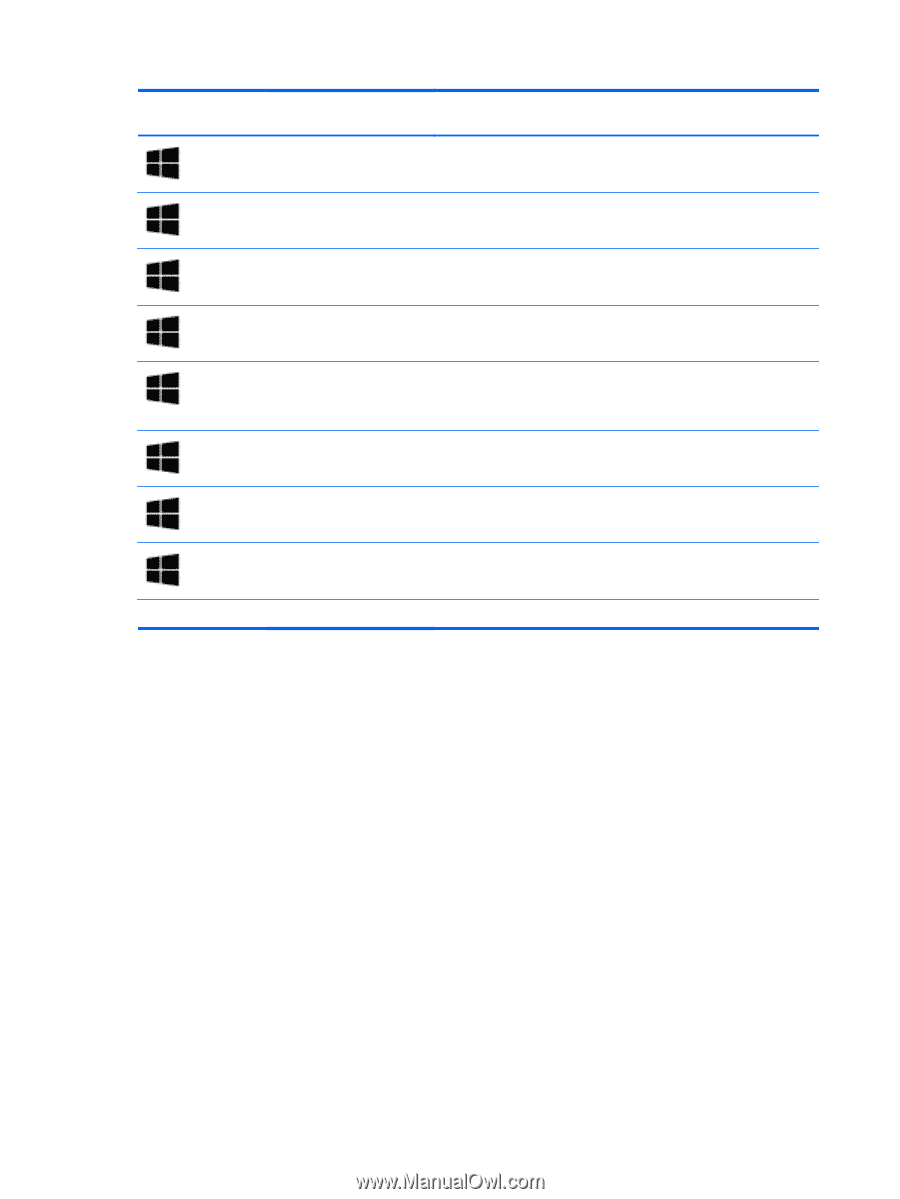
Shortcut
key
Key
Description
+
x
Display the Start menu.
+
z
Opens All Apps.
+
plus sign (+)
Zoom in.
+
minus sign (-)
Zoom out.
+
tab
Switches between open apps.
NOTE:
Continue to press this key combination until the app you
want is revealed.
+
ctrl
+
tab
Display recent apps.
+
period (.)
Snap an app.
+
prt sc
Copy the active app screen or document.
alt
+
f4
Close an active app.
For additional information on Windows shortcut keys, go to
Help and Support
. From the Start
screen, type
help
, and then select
Help and Support
.
52
Chapter 5
Navigating the screen
ENWW