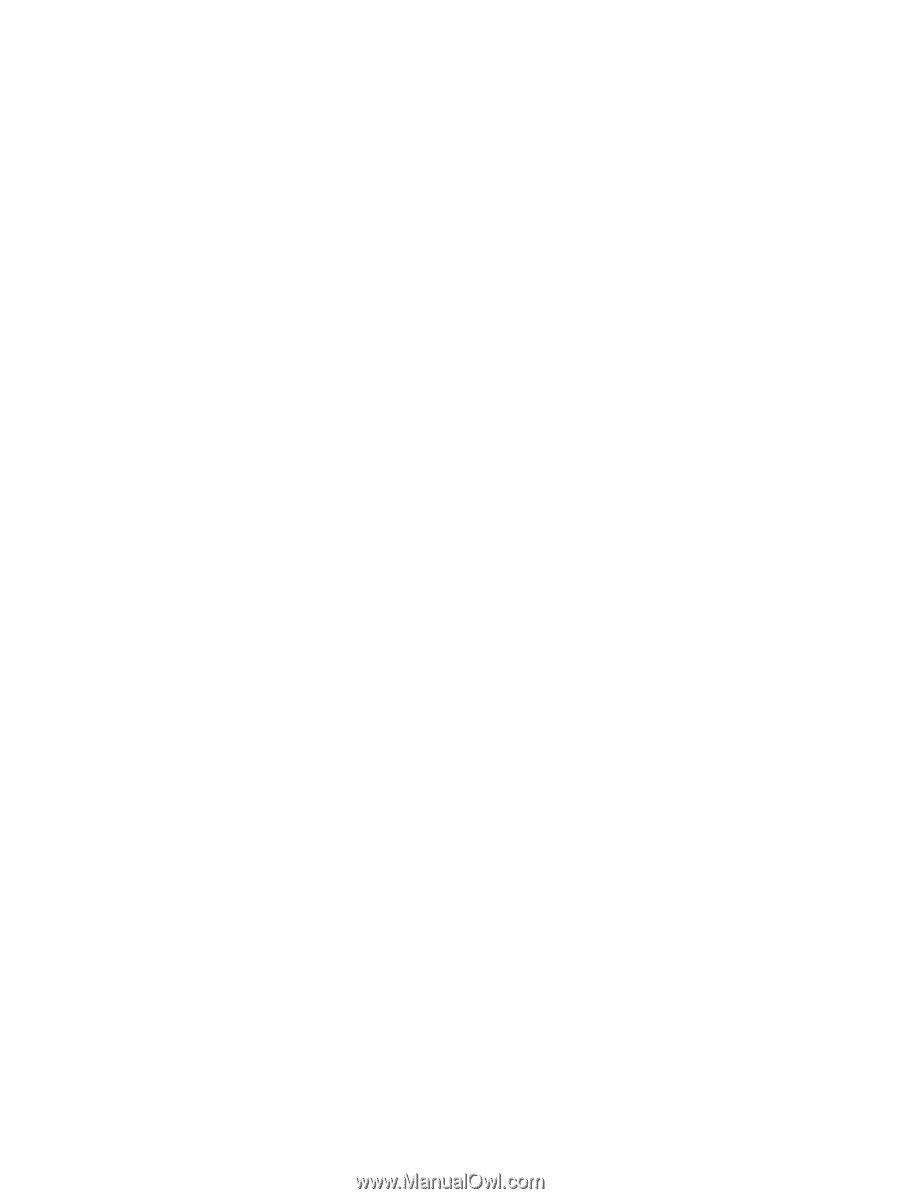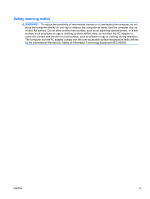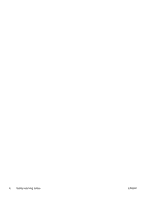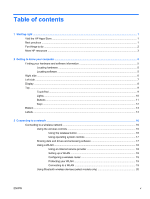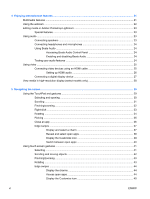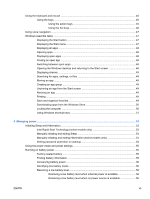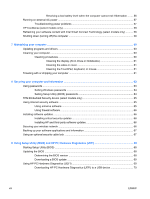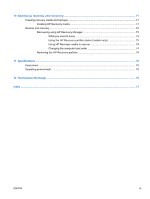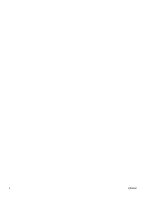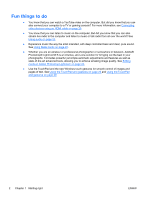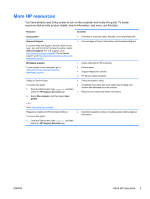Resolving a low battery level when the computer cannot exit Hibernation
.......
56
Running on external AC power
..........................................................................................................
57
Troubleshooting power problems
......................................................................................
57
HP CoolSense (select models only)
...................................................................................................
58
Refreshing your software content with Intel Smart Connect Technology (select models only)
..........
58
Shutting down (turning off) the computer
...........................................................................................
59
7
Maintaining your computer
..........................................................................................................................
60
Updating programs and drivers
..........................................................................................................
60
Cleaning your computer
.....................................................................................................................
60
Cleaning procedures
..........................................................................................................
60
Cleaning the display (All-in-Ones or Notebooks)
..............................................
61
Cleaning the sides or cover
...............................................................................
61
Cleaning the TouchPad, keyboard, or mouse
...................................................
61
Traveling with or shipping your computer
...........................................................................................
61
8
Securing your computer and information
..................................................................................................
63
Using passwords
................................................................................................................................
63
Setting Windows passwords
..............................................................................................
64
Setting Setup Utility (BIOS) passwords
.............................................................................
64
TPM Embedded Security device (select models only)
.......................................................................
65
Using Internet security software
.........................................................................................................
65
Using antivirus software
.....................................................................................................
65
Using firewall software
.......................................................................................................
66
Installing software updates
.................................................................................................................
66
Installing critical security updates
......................................................................................
66
Installing HP and third-party software updates
..................................................................
66
Securing your wireless network
..........................................................................................................
66
Backing up your software applications and information
.....................................................................
67
Using an optional security cable lock
.................................................................................................
67
9
Using Setup Utility (BIOS) and HP PC Hardware Diagnostics (UEFI)
......................................................
68
Starting Setup Utility (BIOS)
...............................................................................................................
68
Updating the BIOS
.............................................................................................................................
68
Determining the BIOS version
...........................................................................................
68
Downloading a BIOS update
.............................................................................................
69
Using HP PC Hardware Diagnostics (UEFI)
......................................................................................
69
Downloading HP PC Hardware Diagnostics (UEFI) to a USB device
...............................
70
viii
ENWW