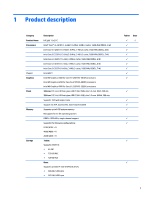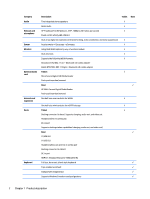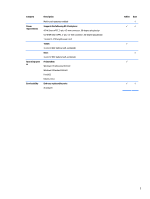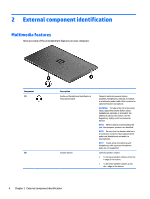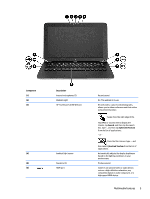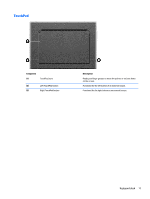HP Split 13-m001xx HP Split 13 x2 PC Maintenance and Service Guide - Page 15
Component, Description, Control Panel, Hardware and, Sound, Beats Audio Control, Panel,
 |
View all HP Split 13-m001xx manuals
Add to My Manuals
Save this manual to your list of manuals |
Page 15 highlights
Component (7) (8) (9) (10) Description USB 3.0 port b key Audio-out (headphone) jack/Audio-in (microphone) jack USB 2.0 port Connects an optional USB device. Enables or disables Beats Audio when pressed in combination with the fn key. Beats Audio is an enhanced audio feature that provides a deep, controlled bass while maintaining a clear sound. Beats Audio is enabled by default. You can also view and control the bass settings through the Windows operating system. To view and control the bass properties, open the Beats Audio Control Panel. To open Beats Audio Control Panel, from the Start screen on the keyboard dock, type c, select Control Panel, select Hardware and Sound, and then select Beats Audio Control Panel. Connects optional powered stereo speakers, headphones, earbuds, a headset, or a television audio cable. Also connects an optional headset microphone. WARNING! To reduce the risk of personal injury, adjust the volume before using headphones, earbuds, or a headset. For additional safety information, see the Regulatory, Safety and Environmental Notices. NOTE: When a device is connected to the jack, the computer speakers are disabled. NOTE: Be sure that the device cable has a 4conductor connector that supports both audioout (headphone) and audio-in (microphone). NOTE: Stand-alone microphones and headphones with separate microphone jacks are not supported. Connects an optional USB device. 6 Chapter 2 External component identification