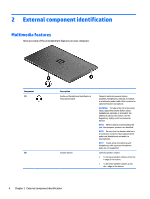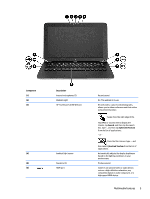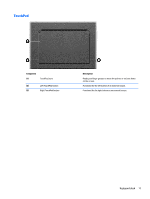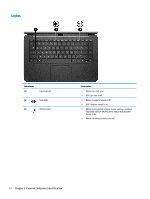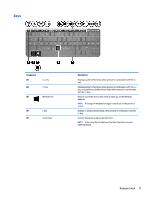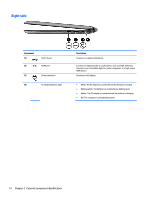HP Split 13-m001xx HP Split 13 x2 PC Maintenance and Service Guide - Page 18
Display
 |
View all HP Split 13-m001xx manuals
Add to My Manuals
Save this manual to your list of manuals |
Page 18 highlights
Display Component (1) (2) (3) (4) WLAN antennas (2)* Internal microphones (2) Webcam light HP TrueVision Full HD Webcam Description Send and receive wireless signals. Record audio, automatically filtering out the noise around you and cancelling echoes. On: The webcam is on. Records video, captures still photographs, and provides access to video conferences and online chat by means of streaming video. Swipe from the right edge of the TouchPad or touchscreen to display the charms, tap Search, and then tap the search box. Type c, and then tap CyberLink YouCam from the list of applications. - or - From the Start screen, type c, and then select CyberLink YouCam from the list of applications. (5) Ambient light sensor Automatically adjusts the display brightness based on the lighting conditions in your environment. (6) Speakers (2) Produce sound. (7) Windows button Returns you to the Start screen from an open app or the Windows desktop. NOTE: Pressing the Windows button again returns you to the previous screen. *The antennas are not visible from the outside of the computer. For optimal transmission, keep the areas immediately around the antennas and proximity sensors free from obstructions. For wireless regulatory notices, see the section of the Regulatory, Safety, and Environmental Notices that applies to your country or region. Display 9