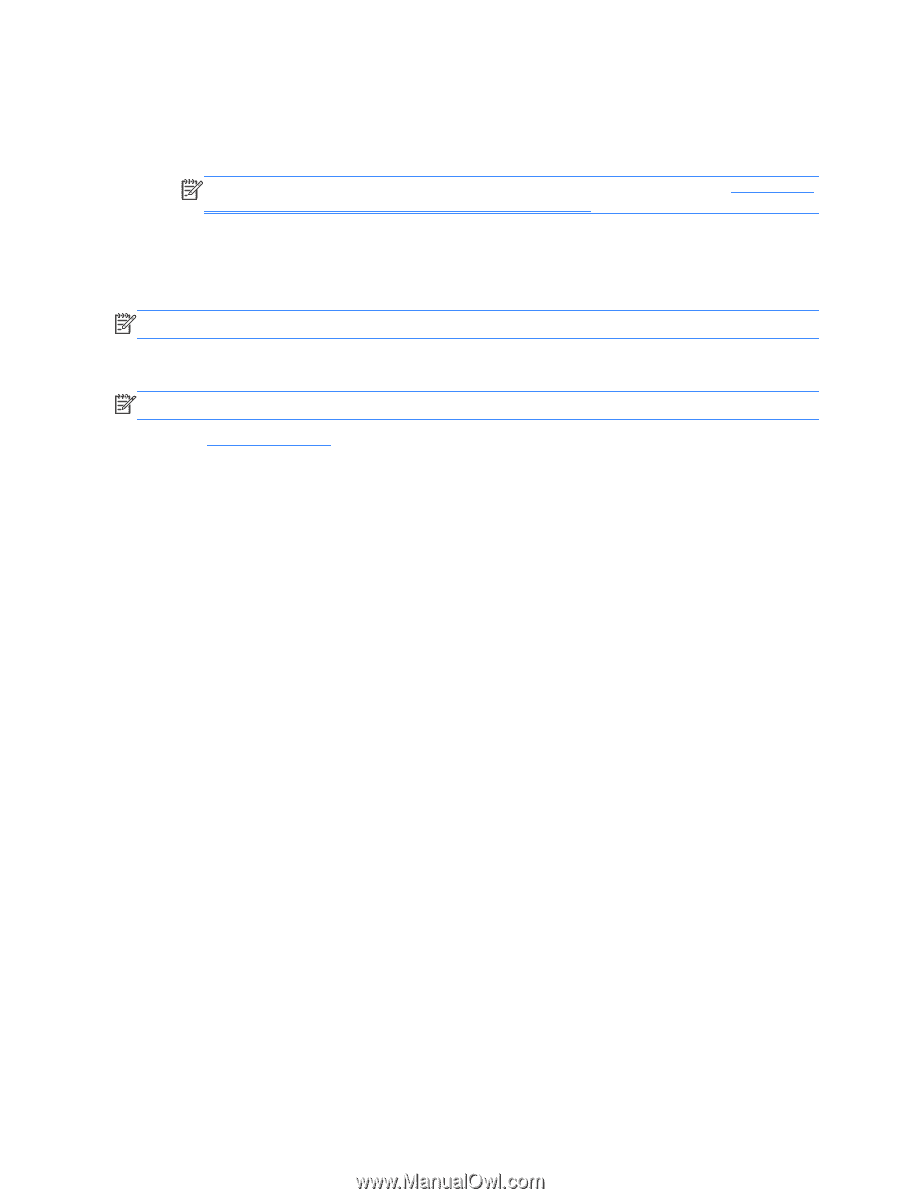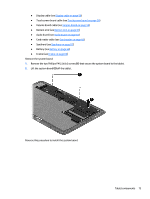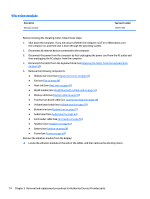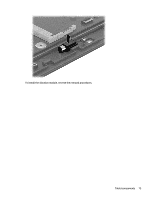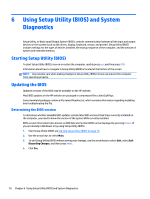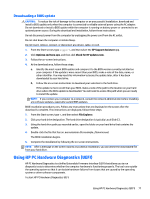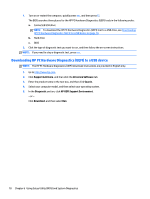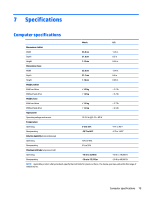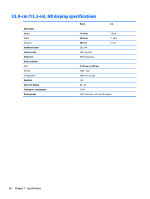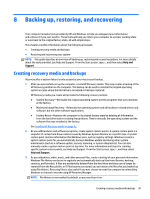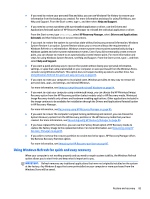HP Split 13-m001xx HP Split 13 x2 PC Maintenance and Service Guide - Page 87
Downloading HP PC Hardware Diagnostics (UEFI) to a USB device
 |
View all HP Split 13-m001xx manuals
Add to My Manuals
Save this manual to your list of manuals |
Page 87 highlights
1. Turn on or restart the computer, quickly press esc, and then press f2. The BIOS searches three places for the HP PC Hardware Diagnostics (UEFI) tools in the following order: a. Connected USB drive NOTE: To download the HP PC Hardware Diagnostics (UEFI) tool to a USB drive, see Downloading HP PC Hardware Diagnostics (UEFI) to a USB device on page 78. b. Hard drive c. BIOS 2. Click the type of diagnostic test you want to run, and then follow the on-screen instructions. NOTE: If you need to stop a diagnostic test, press esc. Downloading HP PC Hardware Diagnostics (UEFI) to a USB device NOTE: The HP PC Hardware Diagnostics (UEFI) download instructions are provided in English only. 1. Go to http://www.hp.com. 2. Click Support & Drivers, and then click the Drivers & Software tab. 3. Enter the product name in the text box, and then click Search. 4. Select your computer model, and then select your operating system. 5. In the Diagnostic section, click HP UEFI Support Environment. - or - Click Download, and then select Run. 78 Chapter 6 Using Setup Utility (BIOS) and System Diagnostics