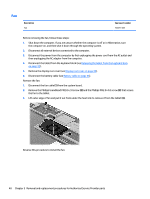HP Split 13-m001xx HP Split 13 x2 PC Maintenance and Service Guide - Page 60
WLAN/Bluetooth combo card, Remove the Phillips PM2.5×3.0 screw
 |
View all HP Split 13-m001xx manuals
Add to My Manuals
Save this manual to your list of manuals |
Page 60 highlights
WLAN/Bluetooth combo card The computer uses a card that provides both WLAN and Bluetooth functionality. CAUTION: The WLAN module and the WWAN module are not interchangeable. Description Ralink RT3290LE 802.11bgn 1x1 Wi-Fi and Bluetooth 4.0 Combo Adapter Broadcom BCM4352 802.11ac 2x2 Wi-Fi + BT 4.0 Combo Adapter Spare part number 690020-005 724935-005 Before removing the WLAN module, follow these steps: 1. Shut down the computer. If you are unsure whether the computer is off or in Hibernation, turn the computer on, and then shut it down through the operating system. 2. Disconnect all external devices connected to the computer. 3. Disconnect the power from the computer by first unplugging the power cord from the AC outlet, and then unplugging the AC adapter from the computer. 4. Disconnect the tablet from the keyboard dock (see Releasing the tablet from the keyboard dock on page 32). 5. Remove the display rear cover (see Display rear cover on page 45). 6. Disconnect the battery cable (see Battery cable on page 46). Remove the WLAN module: 1. Position the computer upside-down. 2. Disconnect the WLAN antenna cables (1) from the terminals on the WLAN module. NOTE: The WLAN antenna cable labeled "1" connects to the WLAN module "Main" terminal labeled "1". The WLAN antenna cable labeled "2" connects to the WLAN module "Aux" terminal labeled "2". If the computer is equipped with an 802.11a/b/g/n WLAN module, the yellow WLAN antenna cable connects to the middle terminal on the WLAN module. 3. Remove the Phillips PM2.5×3.0 screw (2) that secures the WLAN module to the tablet. (The edge of the module opposite the slot rises away from the tablet.) Tablet components 51