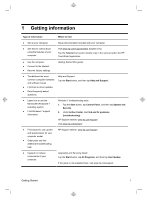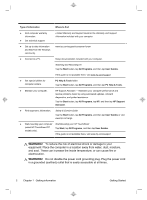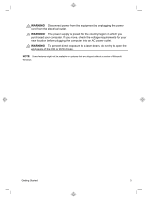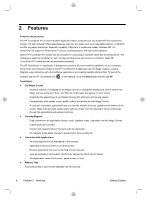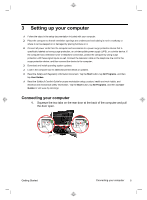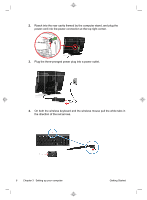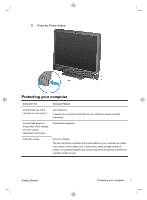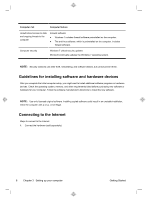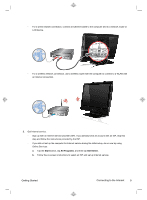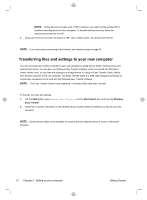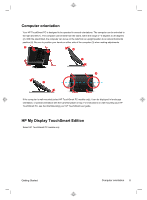HP TouchSmart 610-1150xt Getting Started (For 3D Models Only) - Page 10
On both the wireless keyboard and the wireless mouse pull the white tabs
 |
View all HP TouchSmart 610-1150xt manuals
Add to My Manuals
Save this manual to your list of manuals |
Page 10 highlights
2. Reach into the rear cavity framed by the computer stand, and plug the power cord into the power connection at the top right corner. Sub IR out in LAN 3. Plug the three-pronged power plug into a power outlet. 4. On both the wireless keyboard and the wireless mouse pull the white tabs in the direction of the red arrows. 6 Chapter 3 Setting up your computer Getting Started
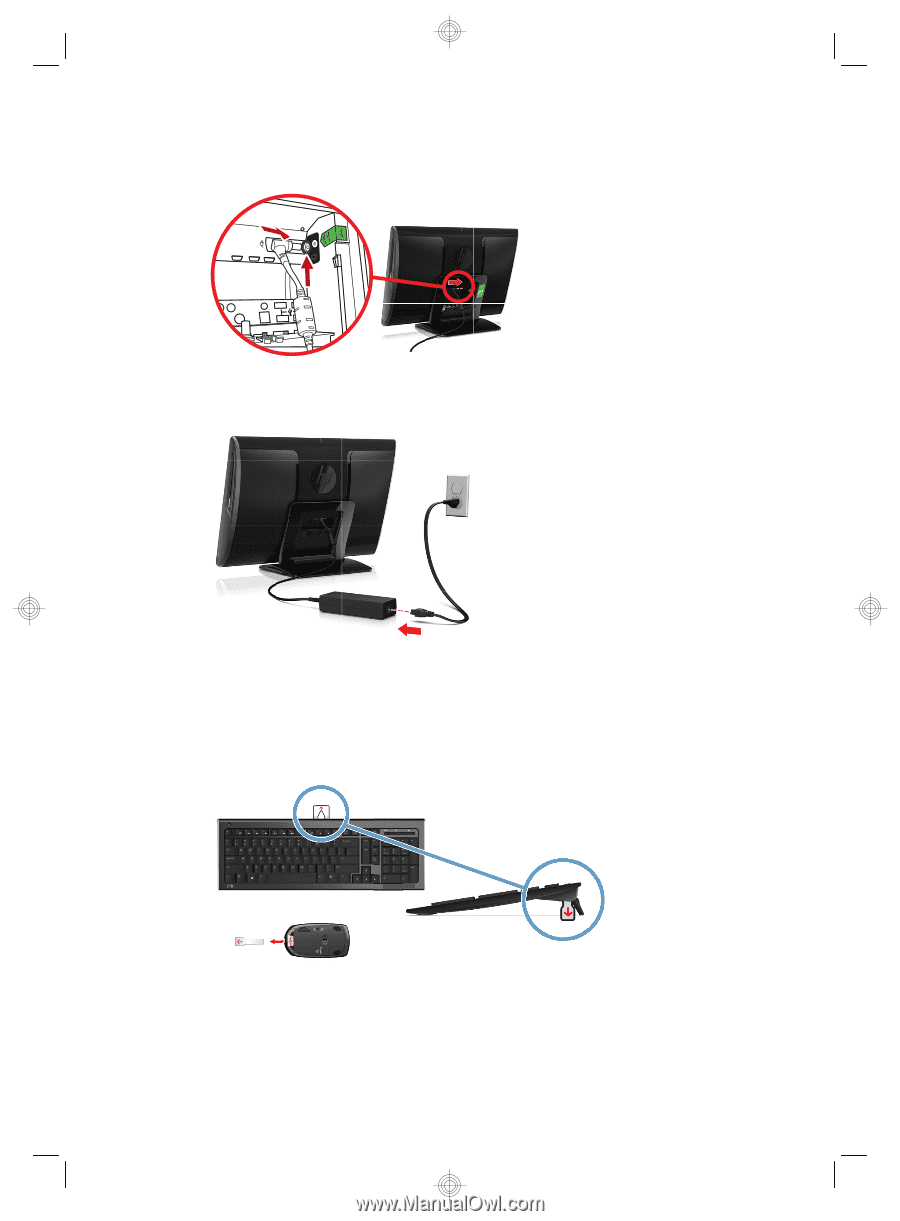
2.
Reach into the rear cavity framed by the computer stand, and plug the
power cord into the power connection at the top right corner.
Sub
IR out
in
LAN
3.
Plug the three-pronged power plug into a power outlet.
4.
On both the wireless keyboard and the wireless mouse pull the white tabs in
the direction of the red arrows.
6
Chapter 3
Setting up your computer
Getting Started