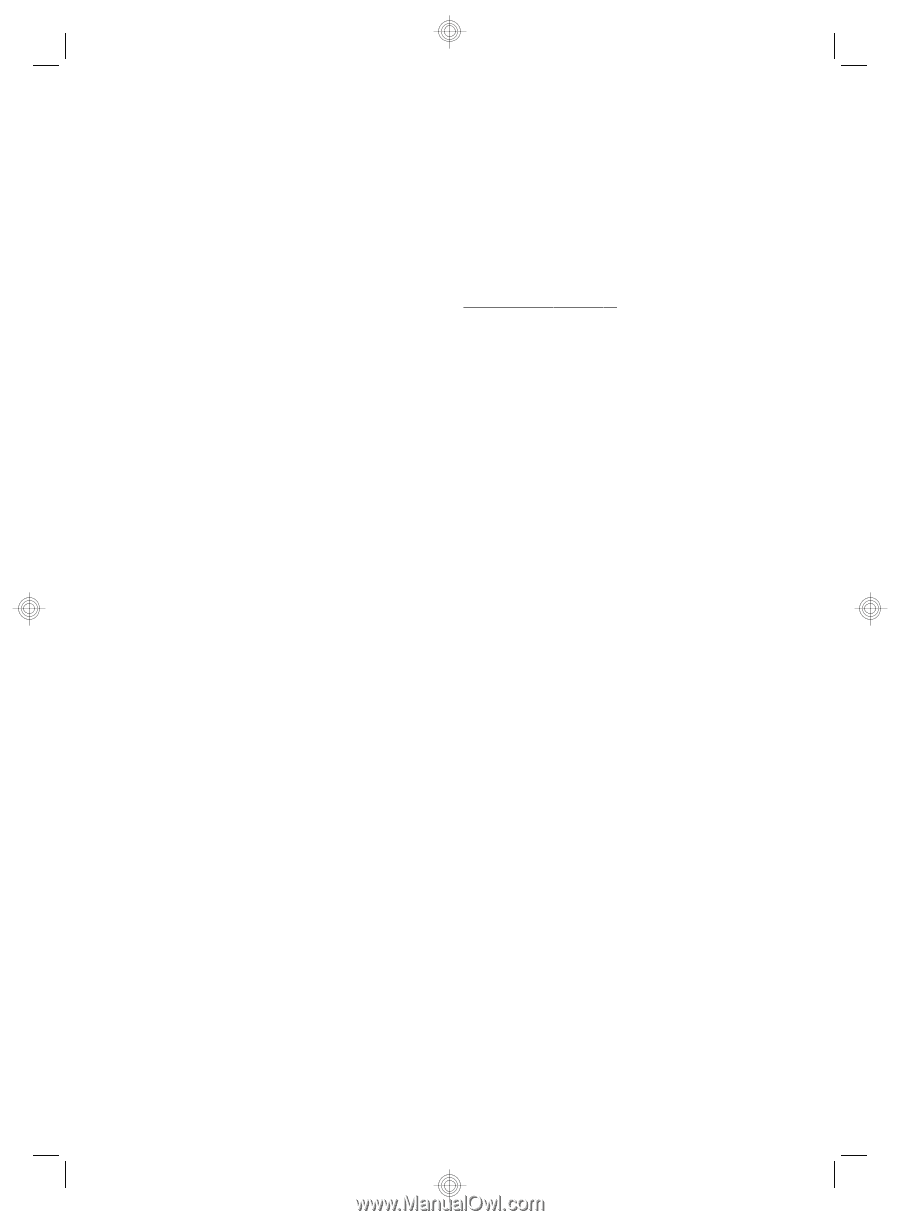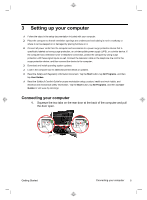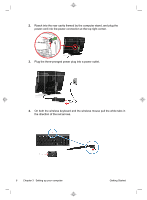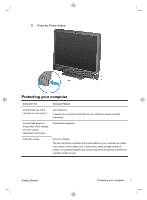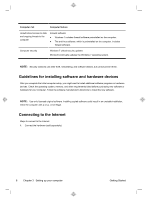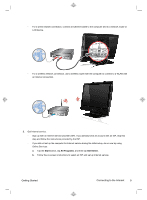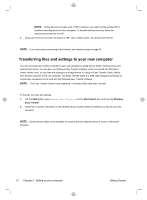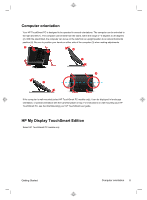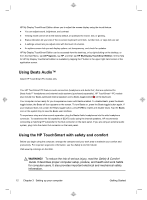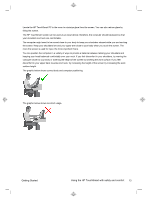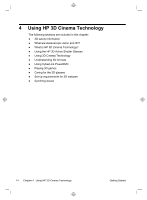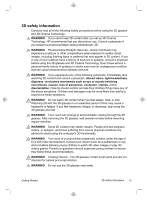HP TouchSmart 610-1150xt Getting Started (For 3D Models Only) - Page 14
Transferring files and settings to your new computer
 |
View all HP TouchSmart 610-1150xt manuals
Add to My Manuals
Save this manual to your list of manuals |
Page 14 highlights
NOTE: Online Services provides a list of ISPs; however, you might choose another ISP or transfer an existing account to this computer. To transfer existing accounts, follow the instructions provided by the ISP. 3. Using your Internet connection through your ISP, open a Web browser and browse the Internet. NOTE: If you have issues connecting to the Internet, see Internet access on page 32. Transferring files and settings to your new computer You can copy files from another computer to your new computer by using CDs or DVDs, memory sticks, and external hard drives. You can also use Windows Easy Transfer software, which is included with Windows 7 (select models only), to copy files and settings to a storage device or, using an Easy Transfer Cable, directly from another computer to the new computer. The Easy Transfer Cable is a USB cable designed specifically to connect two computers and to work with the Windows Easy Transfer software. NOTE: The Easy Transfer Cable is sold separately. A standard USB cable does not work. To transfer your files and settings: 1. Tap the Start button, type Windows Easy Transfer into the Start Search box, and then tap Windows Easy Transfer. 2. Follow the on-screen instructions in the Windows Easy Transfer wizard to transfer your files to your new computer. NOTE: Some features might not be available on systems that are shipped without a version of Microsoft Windows. 10 Chapter 3 Setting up your computer Getting Started